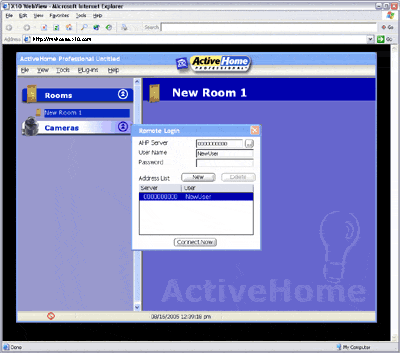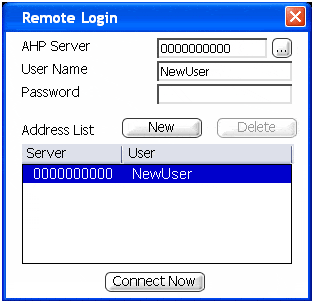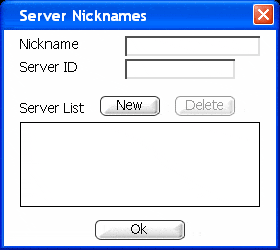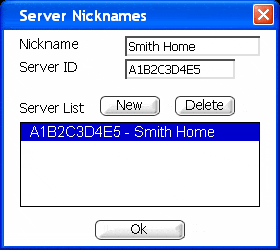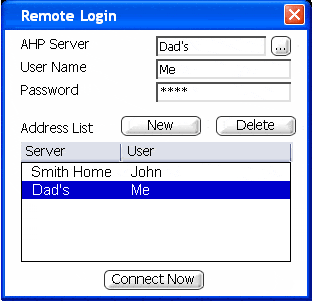Difference between revisions of "Using the Remote Connection"
X10MichaelC (talk | contribs) |
X10douglas (talk | contribs) |
||
| (5 intermediate revisions by 3 users not shown) | |||
| Line 1: | Line 1: | ||
| − | == | + | == Questions == |
| − | [[ | + | '''How do I use the remote connection feature?''' |
| + | |||
| + | == Answer == | ||
| + | |||
| + | === Opening the MyHouse Client === | ||
| + | |||
| + | Remote access for the MyHouse Online is provided through X10's MyHouse service. To connect remotely, go to: [http://myhouse.x10.com myhouse.x10.com] | ||
| + | |||
| + | [[Image:403.gif]] | ||
| + | |||
| + | ''Note'': If you use a computer with Windows XP Service Pack 2 at the remote location, you will need to allow the MyHouse application to load. Click in the security bar to open the option window, and choose to install the MyHouse client. | ||
| + | |||
| + | === Connecting to an ActiveHome Pro System === | ||
| + | |||
| + | When the MyHouse client loads, open the MyHouse menu and choose "New Connection" to open the Remote Login window. | ||
| + | |||
| + | [[Image:404.gif]] | ||
| + | |||
| + | To make a remote connection, enter the ActiveHome Pro Server ID, User Name, and password created for you on the server. After you have entered this, select "Connect Now" to open the remote connection. The [[Using the Network Status Windows|Network Status window]] will open to show you the progress and details of your remote connection. | ||
| + | |||
| + | === Storing Server and User Lists === | ||
| + | |||
| + | If you want to connect to more than one ActiveHome Pro server, you can make it easier by saving your server and user information. | ||
| + | |||
| + | ====Server Names==== | ||
| + | |||
| + | *Click on the [...] button to open the Server Names list. | ||
| + | |||
| + | [[Image:407.gif]] | ||
| + | |||
| + | *Type a nickname for the server you are connecting to, and then enter the server's ID. This will add a new server to the list. | ||
| + | |||
| + | [[Image:408.gif]] | ||
| + | |||
| + | *To add more servers, click the New button and enter information for each new one. | ||
| + | |||
| + | ==== User Names ==== | ||
| + | Each connection has a user and server associated with it. The first time you type user information, it will create a new user for that server. To create additional users, click the New button, select a server you connect to, and then enter the user name and password information. | ||
| + | |||
| + | [[Image:409.gif]] | ||
| + | |||
| + | To use a stored connection, select it in the user list box, and click Connect Now. | ||
| + | |||
| + | |||
| + | |||
| + | == Related Articles == | ||
| + | |||
| + | [[Setting Up Remote Users in MyHouse Online]] | ||
| + | |||
| + | [[Troubleshooting Remote Connections in MyHouse Online]] | ||
| + | |||
| + | [[Sending E-mail with MyHouse Online]] | ||
| + | |||
| + | [[Using The FTP Media Command]] | ||
| + | |||
| + | [[MyHouse E-mail Configuration]] | ||
| + | |||
| + | [[Setting Up User Configuration]] | ||
| + | |||
| + | |||
| + | [[Category:frequently asked questions]] | ||
Latest revision as of 01:54, 21 May 2014
Questions
How do I use the remote connection feature?
Answer
Opening the MyHouse Client
Remote access for the MyHouse Online is provided through X10's MyHouse service. To connect remotely, go to: myhouse.x10.com
Note: If you use a computer with Windows XP Service Pack 2 at the remote location, you will need to allow the MyHouse application to load. Click in the security bar to open the option window, and choose to install the MyHouse client.
Connecting to an ActiveHome Pro System
When the MyHouse client loads, open the MyHouse menu and choose "New Connection" to open the Remote Login window.
To make a remote connection, enter the ActiveHome Pro Server ID, User Name, and password created for you on the server. After you have entered this, select "Connect Now" to open the remote connection. The Network Status window will open to show you the progress and details of your remote connection.
Storing Server and User Lists
If you want to connect to more than one ActiveHome Pro server, you can make it easier by saving your server and user information.
Server Names
- Click on the [...] button to open the Server Names list.
- Type a nickname for the server you are connecting to, and then enter the server's ID. This will add a new server to the list.
- To add more servers, click the New button and enter information for each new one.
User Names
Each connection has a user and server associated with it. The first time you type user information, it will create a new user for that server. To create additional users, click the New button, select a server you connect to, and then enter the user name and password information.
To use a stored connection, select it in the user list box, and click Connect Now.
Related Articles
Setting Up Remote Users in MyHouse Online
Troubleshooting Remote Connections in MyHouse Online