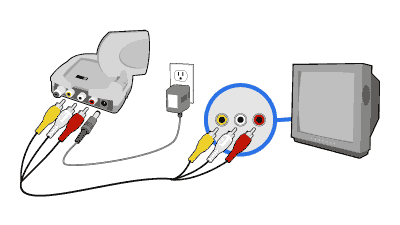Difference between revisions of "Setting Up Video Sender with Tivo"
X10douglas (talk | contribs) |
|||
| (7 intermediate revisions by 2 users not shown) | |||
| Line 1: | Line 1: | ||
==Introduction== | ==Introduction== | ||
| + | |||
This guide should help you in quickly setting up the X10 Video Sender with Tivo. | This guide should help you in quickly setting up the X10 Video Sender with Tivo. | ||
==Setup== | ==Setup== | ||
| − | + | ||
Unpack these items. | Unpack these items. | ||
| − | + | [[Image:vidsend_1_parts_vk82a.gif]] | |
Connect the wireless video receiver to power and plug it into a wall outlet. | Connect the wireless video receiver to power and plug it into a wall outlet. | ||
| − | + | [[Image:vidsend_2_rx_power_vk82a.gif]] | |
| − | + | [[Image:mk11mk12_reca.gif]] | |
Connect the video receiver to your second TV, the one where you want to view your Tivo recordings. | Connect the video receiver to your second TV, the one where you want to view your Tivo recordings. | ||
| − | + | [[Image:vidsend_3_rx_rca_vk82a.jpg]] | |
Connect the video transmitter to the VCR connection (Output 2) on your Tivo, plug it into power, and turn it on. | Connect the video transmitter to the VCR connection (Output 2) on your Tivo, plug it into power, and turn it on. | ||
| − | + | [[Image:vidsend_4_tx_tivo_vk82a.jpg]] | |
Select your TV's video input just like you would for Tivo. Your Tivo screen should appear. | Select your TV's video input just like you would for Tivo. Your Tivo screen should appear. | ||
| − | + | [[Image:vidsend_5_video_select_vk82a.jpg]] | |
Adjust the antennas on the transmitter and receiver to improve the picture on your TV. Point the sides marked with 4 squares toward each other. | Adjust the antennas on the transmitter and receiver to improve the picture on your TV. Point the sides marked with 4 squares toward each other. | ||
| − | + | ||
===Alternate Receiver Setup: Coaxial Connection=== | ===Alternate Receiver Setup: Coaxial Connection=== | ||
| + | |||
If your TV does not have RCA audio/video inputs, or if they are already in use, you can connect the Video Receiver to your TV using the coaxial connection. Instead of following Step 3 (above), do the following: | If your TV does not have RCA audio/video inputs, or if they are already in use, you can connect the Video Receiver to your TV using the coaxial connection. Instead of following Step 3 (above), do the following: | ||
*Find the included coaxial cable. | *Find the included coaxial cable. | ||
| Line 36: | Line 38: | ||
*Plug the Video Receiver into power, and make sure the power switch on its left side is turned on. | *Plug the Video Receiver into power, and make sure the power switch on its left side is turned on. | ||
*Use the TV CHANNEL switch on the bottom of the Video Receiver to select the channel on which to display video from the Video Receiver--Channel 3 or Channel 4. | *Use the TV CHANNEL switch on the bottom of the Video Receiver to select the channel on which to display video from the Video Receiver--Channel 3 or Channel 4. | ||
| + | |||
To view the Video Sender transmission, change the channel on your TV to the one selected above. | To view the Video Sender transmission, change the channel on your TV to the one selected above. | ||
| + | |||
==Related Articles== | ==Related Articles== | ||
| + | |||
[[Setting Up Video Sender with a DVR]] | [[Setting Up Video Sender with a DVR]] | ||
| − | |||
| − | |||
| − | |||
| − | |||
[[Setting Up Video Sender with a DVD Player]] | [[Setting Up Video Sender with a DVD Player]] | ||
| − | |||
| − | |||
| − | |||
| − | |||
[[Setting Up Video Sender with a VCR]] | [[Setting Up Video Sender with a VCR]] | ||
| − | |||
| − | |||
| − | |||
| − | |||
[[Setting Up Video with a Cable Box]] | [[Setting Up Video with a Cable Box]] | ||
| − | |||
| − | |||
| − | |||
| − | |||
[[Setting Up Video Sender with a Game Console]] | [[Setting Up Video Sender with a Game Console]] | ||
| − | |||
| − | |||
| − | |||
| − | |||
[[Setting Up Video Sender with a Satellite Receiver]] | [[Setting Up Video Sender with a Satellite Receiver]] | ||
| − | |||
| − | |||
[[Category:frequently asked questions]] | [[Category:frequently asked questions]] | ||
Latest revision as of 20:59, 29 May 2014
Introduction
This guide should help you in quickly setting up the X10 Video Sender with Tivo.
Setup
Unpack these items.
Connect the wireless video receiver to power and plug it into a wall outlet.
Connect the video receiver to your second TV, the one where you want to view your Tivo recordings.
Connect the video transmitter to the VCR connection (Output 2) on your Tivo, plug it into power, and turn it on.
Select your TV's video input just like you would for Tivo. Your Tivo screen should appear.
Adjust the antennas on the transmitter and receiver to improve the picture on your TV. Point the sides marked with 4 squares toward each other.
Alternate Receiver Setup: Coaxial Connection
If your TV does not have RCA audio/video inputs, or if they are already in use, you can connect the Video Receiver to your TV using the coaxial connection. Instead of following Step 3 (above), do the following:
- Find the included coaxial cable.
- Connect one end of the coaxial cable to the coaxial input on your TV. It might be labeled "coax," "cable," or even "antenna."
- Connect the other end of the coaxial cable to the output on the Video Receiver.
- Plug the Video Receiver into power, and make sure the power switch on its left side is turned on.
- Use the TV CHANNEL switch on the bottom of the Video Receiver to select the channel on which to display video from the Video Receiver--Channel 3 or Channel 4.
To view the Video Sender transmission, change the channel on your TV to the one selected above.
Related Articles
Setting Up Video Sender with a DVR
Setting Up Video Sender with a DVD Player
Setting Up Video Sender with a VCR
Setting Up Video with a Cable Box