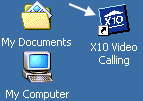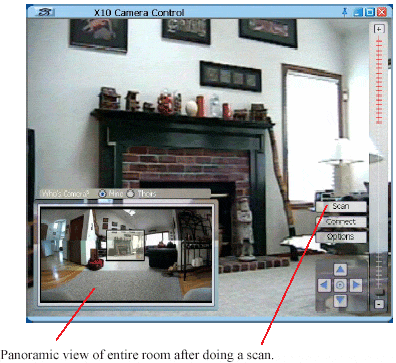Difference between revisions of "Using the X10 Video Calling Software"
Jump to navigation
Jump to search
X10douglas (talk | contribs) |
|||
| (3 intermediate revisions by 2 users not shown) | |||
| Line 1: | Line 1: | ||
*Double click the X10 software icon on your desktop, or in your start menu's program list. | *Double click the X10 software icon on your desktop, or in your start menu's program list. | ||
| − | + | [[Image:prog_launch.gif]] | |
| + | |||
===Controlling the Camera=== | ===Controlling the Camera=== | ||
*Once the software has launched you will see the following window. | *Once the software has launched you will see the following window. | ||
| − | + | [[Image:wbw_worldview.gif]] | |
| − | *This interface allows you to control your | + | *This interface allows you to control your camera's Pan, Tilt, and Zoom functions. |
*The Up, Down, Left, Right arrows control the Pan and Tilt Functions. | *The Up, Down, Left, Right arrows control the Pan and Tilt Functions. | ||
| Line 25: | Line 26: | ||
*After approximately four minutes the scan will be complete and your WorldView will be captured. | *After approximately four minutes the scan will be complete and your WorldView will be captured. | ||
| + | |||
| + | |||
| + | [[Video_Calling_System|Return to Video Calling System Main Menu]] | ||
Latest revision as of 20:52, 10 June 2014
- Double click the X10 software icon on your desktop, or in your start menu's program list.
Controlling the Camera
- Once the software has launched you will see the following window.
- This interface allows you to control your camera's Pan, Tilt, and Zoom functions.
- The Up, Down, Left, Right arrows control the Pan and Tilt Functions.
- The Vertical Sliding Bar (aligned next to your world view image) zooms your camera in and out.
- This software also allows you to create a full image map of the room your camera is located in. This WorldView gives your video call partner a chance to see where you really are.
Creating Your World View
During this process the camera maps out the room or environment it sees around it. Using its pan and tilt abilities the camera looks up, down, and around the room storing what it sees. This information is processed by the X10 Video Calling Software to give you a complete view of the room. Now you can see friends and family in their environment, not just the computer chair.
- Clear the room of people (yourself included), pets, and any objects you don't want seen in the WorldView.
- Click the scan button on the software window, as seen above.
- After approximately four minutes the scan will be complete and your WorldView will be captured.