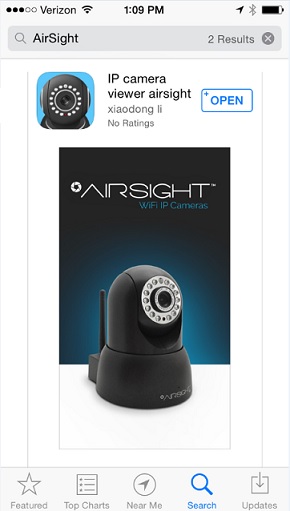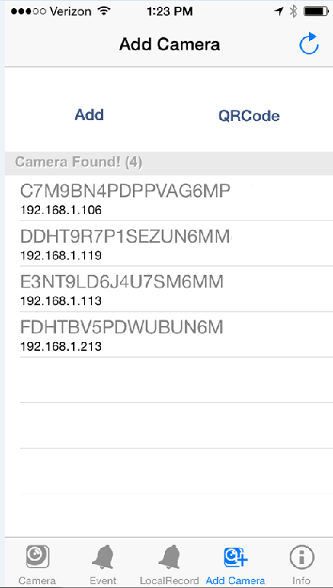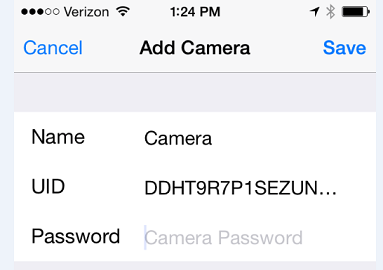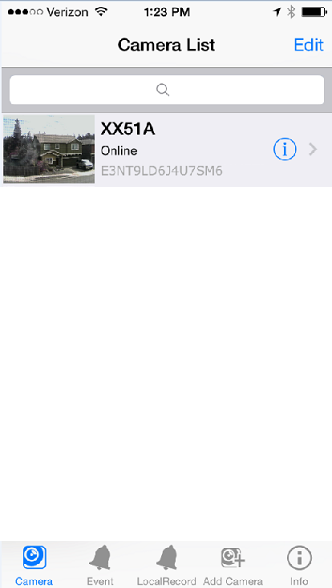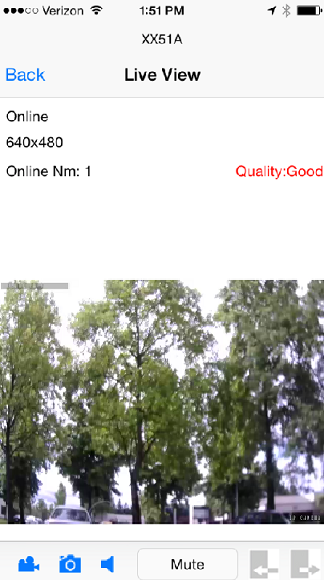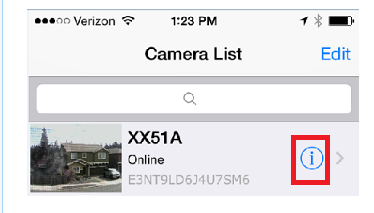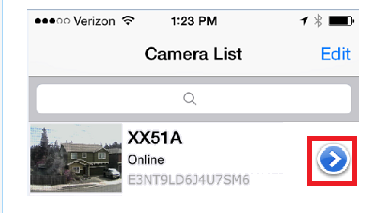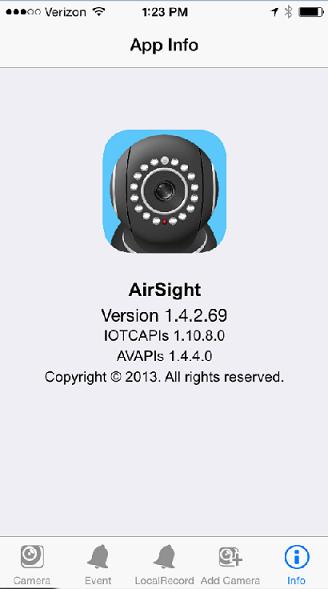Difference between revisions of "Ip Camera Viewer for X10 Airsight"
X10douglas (talk | contribs) (→Answer) |
X10douglas (talk | contribs) |
||
| (7 intermediate revisions by the same user not shown) | |||
| Line 6: | Line 6: | ||
==Compatible Models== | ==Compatible Models== | ||
| − | *[[XX51A|'''AirSight Indoor WideEye P2P | + | *[[XX51A|'''XX51A''' AirSight Indoor WideEye P2P (''Purchased after February 2014'')]] |
| − | *[[XX52A|'''AirSight Outdoor WideEye P2P''' | + | *[[XX52A|'''XX52A''' AirSight Outdoor WideEye P2P (''Purchased after February 2014'')]] |
| − | *[[ | + | *[[XX59A|'''XX59A''' AirSight Indoor WideEye HD SD P2P (''Purchased after February 2014'')]] |
| − | + | *[[XX50A|'''XX50A''' Airsight Outdoor PTZ HD P2P]] | |
| − | + | *[[XX60A|'''XX60A''' Airsight Outdoor '''NEW''' PTZ P2P]] | |
==Question== | ==Question== | ||
| Line 24: | Line 24: | ||
'''Download the FREE App "IP Camera Viewer for X10 Airsight"''' | '''Download the FREE App "IP Camera Viewer for X10 Airsight"''' | ||
| + | * '''iPhone''' [https://itunes.apple.com/us/app/ip-camera-viewer-airsight/id806062514?mt=8&uo=4 App Store] | ||
| + | * '''Android''' [https://play.google.com/store/apps/details?id=com.tutk.AirsightP2PCam264 Google Play] | ||
| − | |||
| − | + | [[File:AppStore.jpg]] | |
| − | |||
| − | '''1. | + | '''1. ADD CAMERA TO THE APP''' |
| − | |||
| − | |||
| − | |||
| − | |||
| − | |||
| − | |||
| − | |||
| − | |||
| − | |||
| − | |||
| − | |||
| − | [[ | + | Tap on the '''ADD CAMERA''' tab located at the bottom of the screen to access the '''ADD CAMERA''' menu: [[File:ADDCAMERAICON.JPG]] |
| − | [[ | + | If your camera does not automatically show in the '''CAMERA FOUND!''' list, tap the '''REFRESH''' icon located in the top right-hand corner of your screen: [[File:REFRESH.JPG]] |
| − | + | [[File:NewAddCameraTab.png]] | |
| − | |||
| − | + | Tap your camera in the list to access the '''ADD CAMERA''' menu | |
| + | [[File:NewAddCameraMenu.png]] | ||
| − | ''' | + | * '''NAME''': You can put whatever name you like here: Office, Backyard, etc. |
| + | * '''UID''': '''***Do Not Edit this Field***''' This UDID is unique to your camera and allows you to access it on the World Wide Web. | ||
| + | * '''PASSWORD''': Enter six (6) zeroes: 000000 (You can change this later in the Advanced Settings Menu). | ||
| + | Tap '''SAVE''' - This will return you back to the ADD CAMERA tab. | ||
| − | |||
| − | |||
| + | '''2. CONNECT CAMERA''' | ||
| − | + | Tap on the '''CAMERA''' tab located at the bottom of the screen to access the '''CAMERA LIST''' menu: [[File:CAMERAICON.JPG]] | |
| + | Simply tap on the newly added camera to fully view and access it's feature. | ||
| − | + | [[File:NewCameraList.png]] | |
| + | '''3. OPERATE CAMERA''' | ||
| − | |||
| − | + | While your phone is in vertical orientation you can take a snapshot, record video, listen and talk with two-way audio, and set Presets by clicking on any one of the small icons located under the video. While the phone is in horizontal orientation the preset settings are not available. | |
| − | |||
| + | [[File:NewLiveView.png]] | ||
| − | |||
| + | You can change the P2P password (Security Code), motion detection settings, enable or disable motion detection, change resolution, adjust video quality settings, and connect to WiFi within the app. | ||
| − | + | These settings can be accessed by clicking the [[File:IBUTTON.JPG]] or [[File:ABUTTON.JPG]] icon to the right of your camera in the '''CAMERA LIST''' menu on the '''CAMERA''' tab and choosing the '''ADVANCED SETTINGS''' menu | |
| + | [[File:NewSettings1.png]] ------OR-------[[File:NewSettings2.png]] | ||
| − | |||
| + | [[File:NewAdvancedSettings.png]] | ||
| − | |||
| − | If you are in an area with poor internet service and are experiencing "choppy" or poor video quality, lowering the video quality settings in | + | If you are in an area with poor internet service and are experiencing "choppy" or poor video quality, lowering the video quality settings in the '''VIDEO QUALITY''' menu will help to fix that. |
| − | |||
| + | '''App. Information and Version''' Tap '''INFO''' tab to view the App version. | ||
| − | + | [[File:NewInfoTab.png]] | |
| − | |||
==Related Products== | ==Related Products== | ||
| Line 112: | Line 103: | ||
*[[XX40A|AirSight Outdoor PTZ (XX40A)]] | *[[XX40A|AirSight Outdoor PTZ (XX40A)]] | ||
*[[XX50A|Airsight Outdoor PTZ HD P2P (XX50A)]] | *[[XX50A|Airsight Outdoor PTZ HD P2P (XX50A)]] | ||
| + | *[[XX60A|Airsight Outdoor '''NEW''' PTZ P2P (XX60A)]] | ||
Latest revision as of 21:01, 2 October 2014
PLEASE NOTE: The IP Camera Viewer for X10 AirSight apps for iOS and Android are compatible with the NEW P2P cameras only.
Use the LegacyIP app for all X10 AirSight IP cameras purchased prior to August 2013.
Compatible Models
- XX51A AirSight Indoor WideEye P2P (Purchased after February 2014)
- XX52A AirSight Outdoor WideEye P2P (Purchased after February 2014)
- XX59A AirSight Indoor WideEye HD SD P2P (Purchased after February 2014)
- XX50A Airsight Outdoor PTZ HD P2P
- XX60A Airsight Outdoor NEW PTZ P2P
Question
How do I use my AirSight Camera with the IP Camera Viewer for X10 Airsight App?
Answer
Download the FREE App "IP Camera Viewer for X10 Airsight"
- iPhone App Store
- Android Google Play
1. ADD CAMERA TO THE APP
Tap on the ADD CAMERA tab located at the bottom of the screen to access the ADD CAMERA menu:
If your camera does not automatically show in the CAMERA FOUND! list, tap the REFRESH icon located in the top right-hand corner of your screen:
Tap your camera in the list to access the ADD CAMERA menu
- NAME: You can put whatever name you like here: Office, Backyard, etc.
- UID: ***Do Not Edit this Field*** This UDID is unique to your camera and allows you to access it on the World Wide Web.
- PASSWORD: Enter six (6) zeroes: 000000 (You can change this later in the Advanced Settings Menu).
Tap SAVE - This will return you back to the ADD CAMERA tab.
2. CONNECT CAMERA
Tap on the CAMERA tab located at the bottom of the screen to access the CAMERA LIST menu:
Simply tap on the newly added camera to fully view and access it's feature.
3. OPERATE CAMERA
While your phone is in vertical orientation you can take a snapshot, record video, listen and talk with two-way audio, and set Presets by clicking on any one of the small icons located under the video. While the phone is in horizontal orientation the preset settings are not available.
You can change the P2P password (Security Code), motion detection settings, enable or disable motion detection, change resolution, adjust video quality settings, and connect to WiFi within the app.
These settings can be accessed by clicking the or

If you are in an area with poor internet service and are experiencing "choppy" or poor video quality, lowering the video quality settings in the VIDEO QUALITY menu will help to fix that.
App. Information and Version Tap INFO tab to view the App version.
Related Products
- AirSight Indoor (XX34A)
- AirSight Indoor WideEye (XX41A)
- AirSight Indoor WideEye P2P (XX51A)
- AirSight Outdoor (XX36A)
- AirSight Outdoor WideEye (XX42A)
- AirSight Outdoor WideEye P2P (XX52A)
- AirSight Indoor SD (XX39A)
- AirSight Indoor P2P SD (XX49A)
- AirSight Indoor WideEye HD SD P2P (XX59A)
- AirSight Outdoor PTZ (XX40A)
- Airsight Outdoor PTZ HD P2P (XX50A)
- Airsight Outdoor NEW PTZ P2P (XX60A)