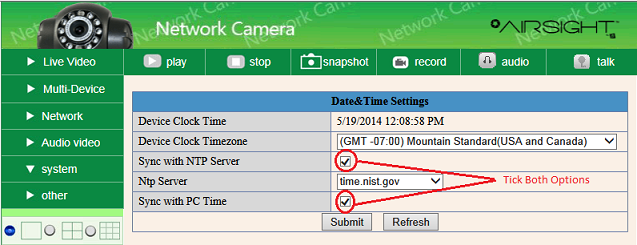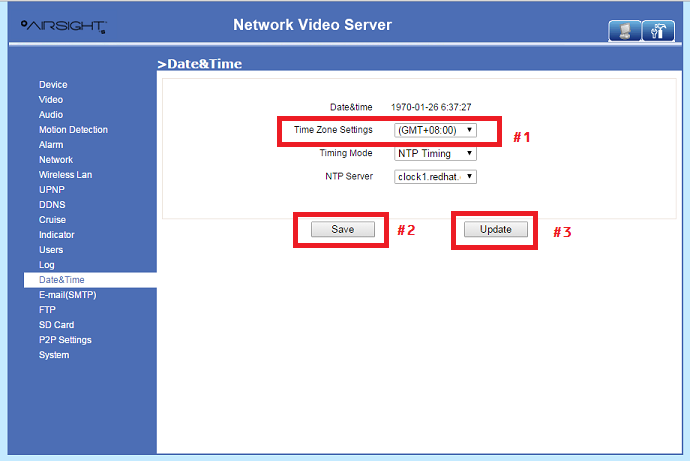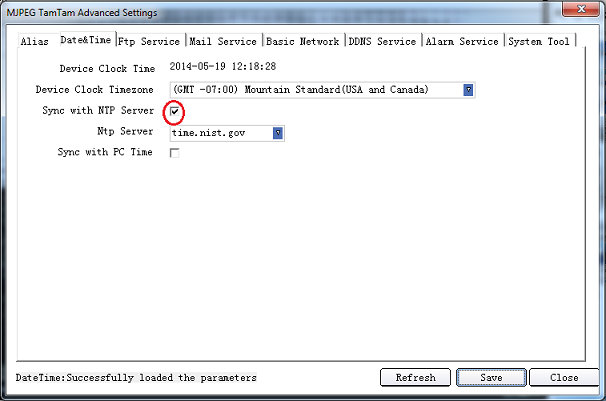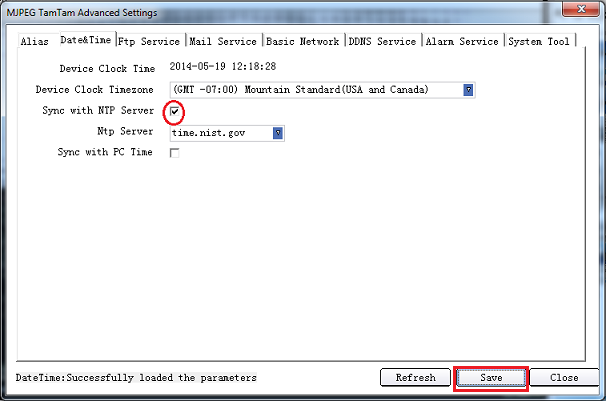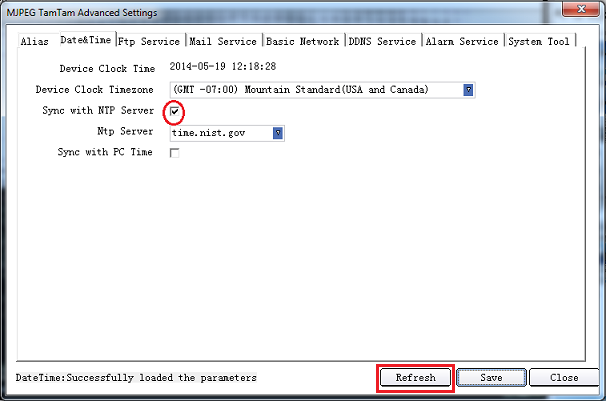Difference between revisions of "IP Camera Date and Time"
Jump to navigation
Jump to search
X10douglas (talk | contribs) |
X10douglas (talk | contribs) |
||
| (One intermediate revision by the same user not shown) | |||
| Line 1: | Line 1: | ||
==Question== | ==Question== | ||
| − | '''I set the date and time for my camera, but it still shows 1970 in log?''' | + | '''I set the date and time for my camera, but it still shows 1970 in the log?''' |
==Answer== | ==Answer== | ||
| + | |||
| + | |||
| + | ===Updating Date/Time via Web Browser - MJPEG=== | ||
* '''Ensure that your computer is set for the correct date and time before synchronizing the camera.''' | * '''Ensure that your computer is set for the correct date and time before synchronizing the camera.''' | ||
| + | *Select both synchronize with PC Time and synchronize with NTP server. | ||
| + | |||
| + | *Click Submit | ||
| − | + | *Click Refresh | |
| − | |||
[[Image:Datetimeie.png]] | [[Image:Datetimeie.png]] | ||
| − | |||
| − | *Click | + | |
| + | |||
| + | ===Updating Date/Time via Web Browser - H.264=== | ||
| + | |||
| + | *Select your current Time Zone from the TIME ZONE SETTINGS drop down menu | ||
| + | |||
| + | *Click SAVE | ||
| + | |||
| + | *Click UPDATE | ||
| + | |||
| + | [[Image:DateTimeH264.png]] | ||
| + | |||
Latest revision as of 19:39, 29 September 2015
Question
I set the date and time for my camera, but it still shows 1970 in the log?
Answer
Updating Date/Time via Web Browser - MJPEG
- Ensure that your computer is set for the correct date and time before synchronizing the camera.
- Select both synchronize with PC Time and synchronize with NTP server.
- Click Submit
- Click Refresh
Updating Date/Time via Web Browser - H.264
- Select your current Time Zone from the TIME ZONE SETTINGS drop down menu
- Click SAVE
- Click UPDATE
Updating Date/Time in IPCamClient
- Select synchronize with NTP server.
- Select Save
- Select Refresh