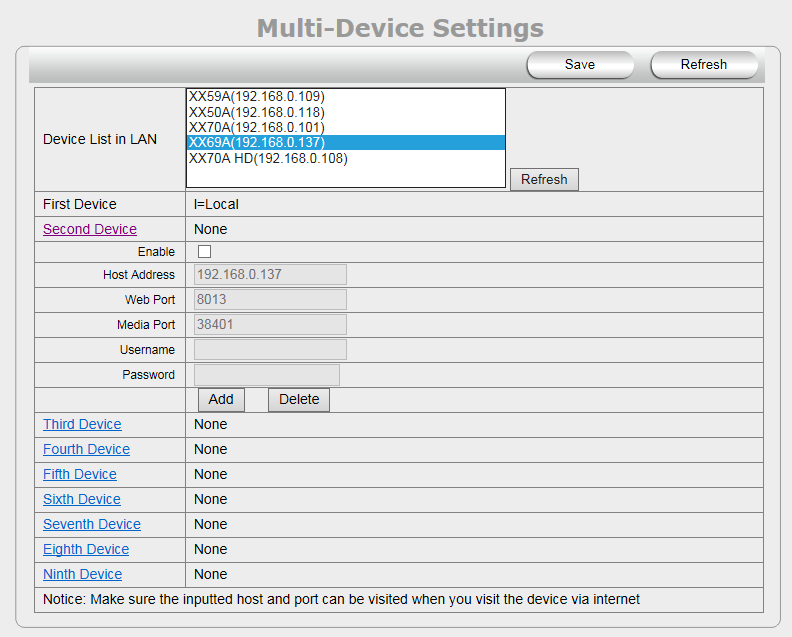Difference between revisions of "NEW Airsight Multi-Device Settings"
Jump to navigation
Jump to search
X10douglas (talk | contribs) (Created page with "== Question == How do I setup my my system to view multiple cameras from the same screen? ---- == Answer == '''Multi-Device can only be set within Internet Explorer. Firef...") |
X10douglas (talk | contribs) |
||
| (One intermediate revision by the same user not shown) | |||
| Line 7: | Line 7: | ||
== Answer == | == Answer == | ||
| − | '''Multi-Device can only be set within Internet Explorer | + | '''Multi-Device can only be set within Internet Explorer''' - ''Edge, Firefox, Safari, and Chrome, do not support ActiveX and cannot see these settings'' |
*Go to the SETUP menu and then click MULTI-DEVICE SETTINGS: | *Go to the SETUP menu and then click MULTI-DEVICE SETTINGS: | ||
Latest revision as of 21:55, 11 January 2016
Question
How do I setup my my system to view multiple cameras from the same screen?
Answer
Multi-Device can only be set within Internet Explorer - Edge, Firefox, Safari, and Chrome, do not support ActiveX and cannot see these settings
- Go to the SETUP menu and then click MULTI-DEVICE SETTINGS:
- Click REFRESH, to ensure all H.264 cameras connected to the local network are listed.
- Click SECOND DEVICE to access the new device menu
- Click to highlight the IP address of the camera you'd like to add in the DEVICE LIST IN LAN box - the HOST ADDRESS, WEB PORT, and MEDIA PORT field will autofill with the appropriate credentials.
- Check ENABLE and enter that camera's USERNAME and PASSWORD
- Click ADD
- Repeat these steps for any additional cameras you want to add from the DEVICE LIST IN LAN box
- Once you've finished adding in your cameras click SAVE.
- Go back to LIVE VIDEO, by clicking the camera icon at the top of the screen
- Choose from a single, four, or nine camera grid using the multi-device radio buttons located above the OSD drop down menu.