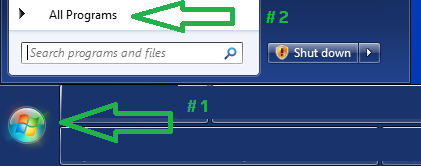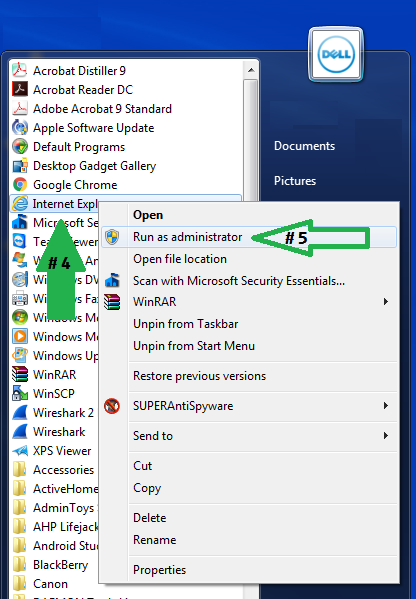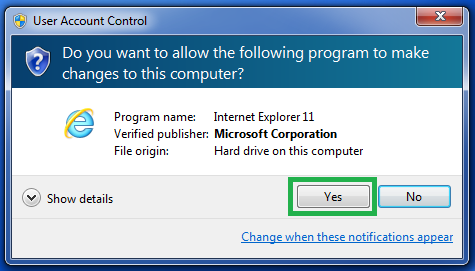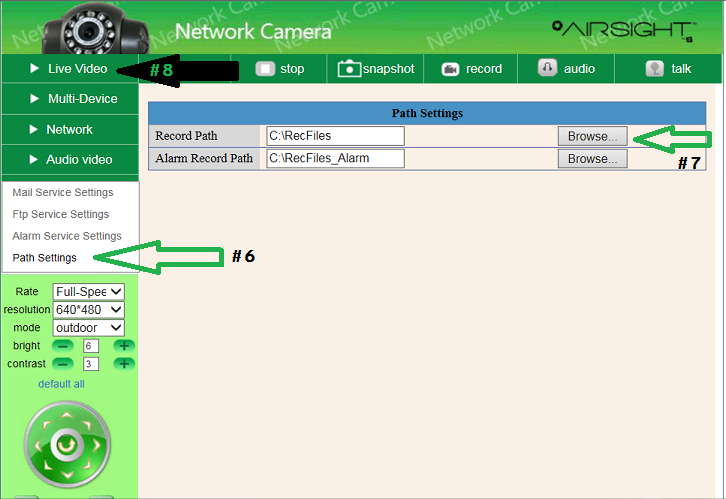Difference between revisions of "NEW MJPEG Camera Path Settings"
Jump to navigation
Jump to search
X10douglas (talk | contribs) (Created page with "==Question== '''How do I change the recording path on my MJPEG AirSight camera?''' ==Answer== These options require ActiveX Controls. Currently Internet Explorer is the onl...") |
X10douglas (talk | contribs) |
||
| (One intermediate revision by the same user not shown) | |||
| Line 35: | Line 35: | ||
Tap the RECORD icon to begin recording to your hard drive. | Tap the RECORD icon to begin recording to your hard drive. | ||
| − | [[File: | + | [[File:MJPEGRECORD2.png]] |
Latest revision as of 18:06, 17 August 2016
Question
How do I change the recording path on my MJPEG AirSight camera?
Answer
These options require ActiveX Controls. Currently Internet Explorer is the only browser that can utilize these options.
1) Click the Windows START button
2) Then choose ALL PROGRAMS
4) Find INTERNET EXPLORER in the list
5) RIGHT-CLICK to select RUN AS ADMINISTRATOR
Click YES when prompted to "MAKE CHANGES"
Type your camera's IP ADDRESS in the address bar to log into your camera using THIS Internet Explorer window.
6) Click the OTHER menu then choose the PATH SETTINGS menu
7) Click BROWSE next to RECORD PATH and choose the location on your hard drive you wish to record to.
8) Return to the LIVE VIDEO tab
Tap the RECORD icon to begin recording to your hard drive.