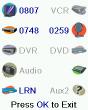Difference between revisions of "IconRemote For IR or RF X10 Control"
(→Answer) |
|||
| Line 37: | Line 37: | ||
===Important Note=== | ===Important Note=== | ||
| − | Older IR10As use '''0401''' instead of '''0098''' as the home automation control code. If '''0098 | + | Older IR10As use '''0401''' instead of '''0098''' as the home automation control code. If '''0098''' fails to work try '''0401'''. |
===Device Codes=== | ===Device Codes=== | ||
Revision as of 20:58, 7 January 2008
- Never forget which channel is which - - change channels by recognizable TV station icons!
- Customize the remote for every member of the family - set favorite channels for you, your wife, your kids and even the babysitter.
- Program it in under five minutes - easy set-up wizard walks you through step-by-step set-up
 |
|
| What's Included? |
Question
How can I use my iconRemote to control my X10 lighting system?
Answer
If you own or purchase an X10 IR Command Console, Model IR543 and X10 Lamp, Appliance, and Wall Switch Modules you'll be able to control lights and appliances from your IR10A iconRemote. When you point the iconRemote at the IR543, it receives IR commands and converts them to X10 commands. Refer to the directions below and set up code 0098 under AUX (or any other mode you prefer). First, press the button on the remote for the mode you selected for X10. Second, press a number button on the iconRemote corresponding to the X10 Module you want to control. Finally, press one of these four buttons:
- CHANNEL + to turn the module on
- CHANNEL - to turn it off
- VOLUME + to brighten Lamp and Wall Switch Modules
- VOLUME - to dim Lamp and Wall Switch Modules.
You can also press the POWER button in the X10 mode to turn on ALL lights connected to Lamp and Wall Switch Modules and press MUTE to turn off all your X10 modules (including Appliance Modules).
Important Note
Older IR10As use 0401 instead of 0098 as the home automation control code. If 0098 fails to work try 0401.
Device Codes
Select Device Codes. Then Select a device. Devices that have not yet been set up are grayed out. You can select them here and set them up by entering the device code from the printed code list. Or you can change the code for a device that had already been set up by simply entering the new code.
This screen also lets you view the codes for any device that’s been set up. In the above example you can see the codes that are set for TV, Cable, and SAT. We’ve selected CD and can then enter its 4 digit code from the code list, using the number keys on the remote. The above also shows that we’ve learned codes under the AUX1 key in DVD mode. You can also change the device type by pressing the key on screen (1) next to the device that you are editing the code for. Pressing this key repeatedly cycles through all available device types.