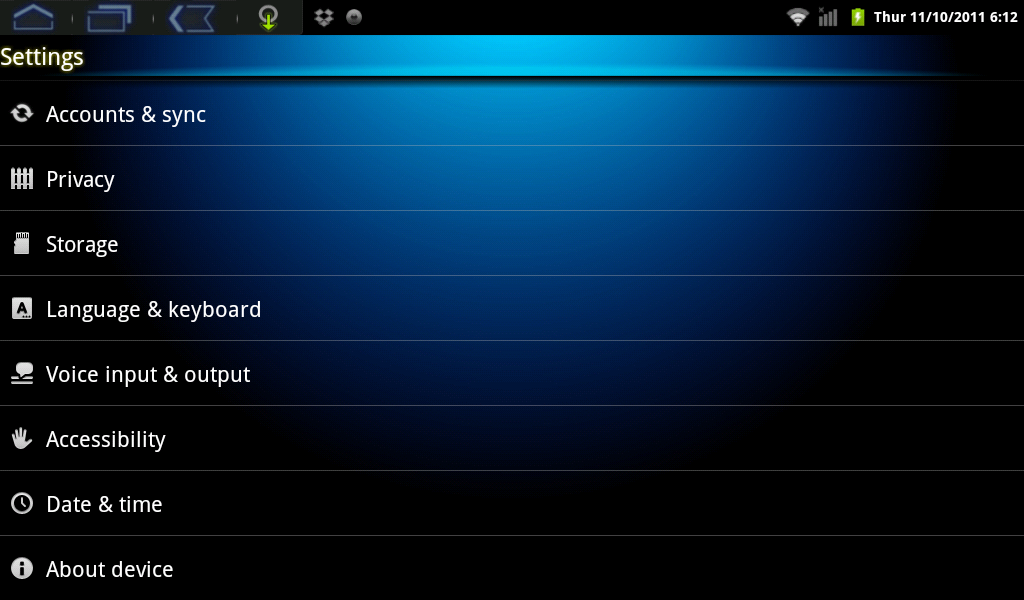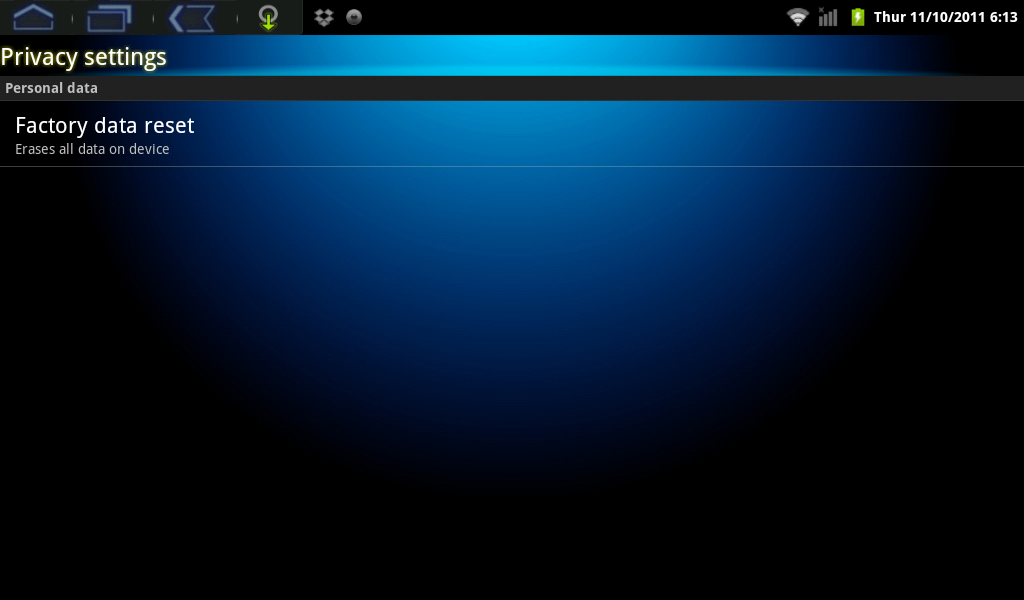Difference between revisions of "AirPadX Reset Procedure"
Jump to navigation
Jump to search
| Line 12: | Line 12: | ||
#Touch Reset device (at the bottom of the screen). | #Touch Reset device (at the bottom of the screen). | ||
#Touch Factory data reset. | #Touch Factory data reset. | ||
| − | [[Image:X Factory Reset.png]] | + | #:[[Image:X Factory Reset.png]] |
#If you really want to reset your AirPadX, touch Erase everything. '''Be careful since this is not reversible.''' | #If you really want to reset your AirPadX, touch Erase everything. '''Be careful since this is not reversible.''' | ||
#Wait a few minutes while your AirPadX restarts. | #Wait a few minutes while your AirPadX restarts. | ||
Revision as of 23:11, 15 December 2011
Question
How do I reset my AirPadX back to its factory setting?
Answer
If you play around and install a bunch of Apps to get familiar with your AirPadX you might want to know how to put your AirPadX back to its factory condition. Follow these instructions to do this:
- On your Home screen, touch on the Settings icon.

- Touch Privacy. (If you don’t see it, you might need to touch the Back icon
 to get to the correct screen).
to get to the correct screen).
- Touch Reset device (at the bottom of the screen).
- Touch Factory data reset.
- If you really want to reset your AirPadX, touch Erase everything. Be careful since this is not reversible.
- Wait a few minutes while your AirPadX restarts.