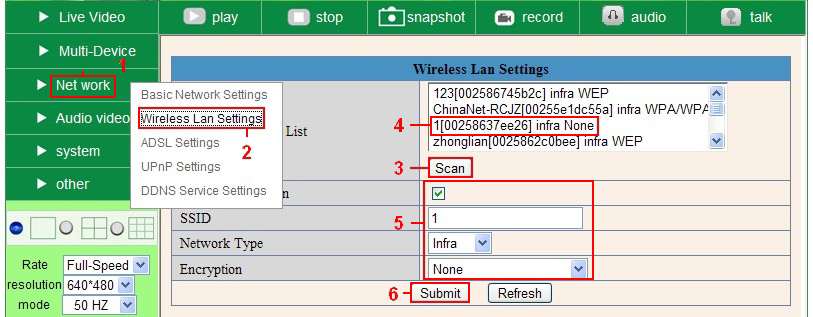Difference between revisions of "IP Camera Wireless Setup"
(→Answer) |
(→Answer) |
||
| Line 7: | Line 7: | ||
You should set up your camera next to your router using a network cable (wired) first before you attempt to use it wirelessly. Test the wireless connection next to the router, then move the camera to the desired location. | You should set up your camera next to your router using a network cable (wired) first before you attempt to use it wirelessly. Test the wireless connection next to the router, then move the camera to the desired location. | ||
| − | + | I. Make sure your router is a wireless router. | |
| − | + | II. Make sure the Wi-Fi antenna is installed on the camera. | |
| − | + | III. Determine if your router uses encryption - see your router’s owner’s manual for how to do this. If it uses encryption, note the "share key," the password for your wireless security. You need to type this in whenever you connect a new device to your wireless network. | |
| − | + | IV. Login to the camera using the IP Camera Tool, like you did when setting up with a network cable. | |
| − | + | V. When you see the screen below, click (1) "Network" then (2) "Wireless Lan Settings" then click on (3) "Scan", wait and then click it again, when you see your network in (4) the Wireless LAN settings box, click on it. | |
| − | + | VI. If there is no encryption, just click (6) "Submit"; if there is encryption, input (5) the share key, then click (6) "Submit". | |
| − | + | VII. Unplug the network cable '''immediately after clicking "Submit"''', then wait about 30 seconds while the camera reboots. If you do not unplug the network cable within 30 seconds of clicking "Submit" then the camera may not activate its wireless adapter correctly. | |
| − | + | VIII. Run the IP Camera tool again- do you see the camera come up? | |
[[Image:Ipwifi1.jpg]] | [[Image:Ipwifi1.jpg]] | ||
Revision as of 21:27, 28 December 2011
Question
How do I connect my camera to my router wirelessly, instead of with the Ethernet cable?
Answer
You should set up your camera next to your router using a network cable (wired) first before you attempt to use it wirelessly. Test the wireless connection next to the router, then move the camera to the desired location.
I. Make sure your router is a wireless router. II. Make sure the Wi-Fi antenna is installed on the camera. III. Determine if your router uses encryption - see your router’s owner’s manual for how to do this. If it uses encryption, note the "share key," the password for your wireless security. You need to type this in whenever you connect a new device to your wireless network. IV. Login to the camera using the IP Camera Tool, like you did when setting up with a network cable. V. When you see the screen below, click (1) "Network" then (2) "Wireless Lan Settings" then click on (3) "Scan", wait and then click it again, when you see your network in (4) the Wireless LAN settings box, click on it. VI. If there is no encryption, just click (6) "Submit"; if there is encryption, input (5) the share key, then click (6) "Submit". VII. Unplug the network cable immediately after clicking "Submit", then wait about 30 seconds while the camera reboots. If you do not unplug the network cable within 30 seconds of clicking "Submit" then the camera may not activate its wireless adapter correctly. VIII. Run the IP Camera tool again- do you see the camera come up?
Troubleshooting
If you cannot connect, then the camera may not have detected your encryption type correctly. Reconnect the Ethernet cable, reboot the camera, and repeat this procedure, testing the other four possible encryption options in Network-Wireless LAN Settings-Network Type. If that does not work please find the answer to these questions then contact X10 technical support:
How far is the camera from your router? What is the make and model number of the router? Do you have any other devices connected wirelessly to the router? If so, what are their makes and model numbers?