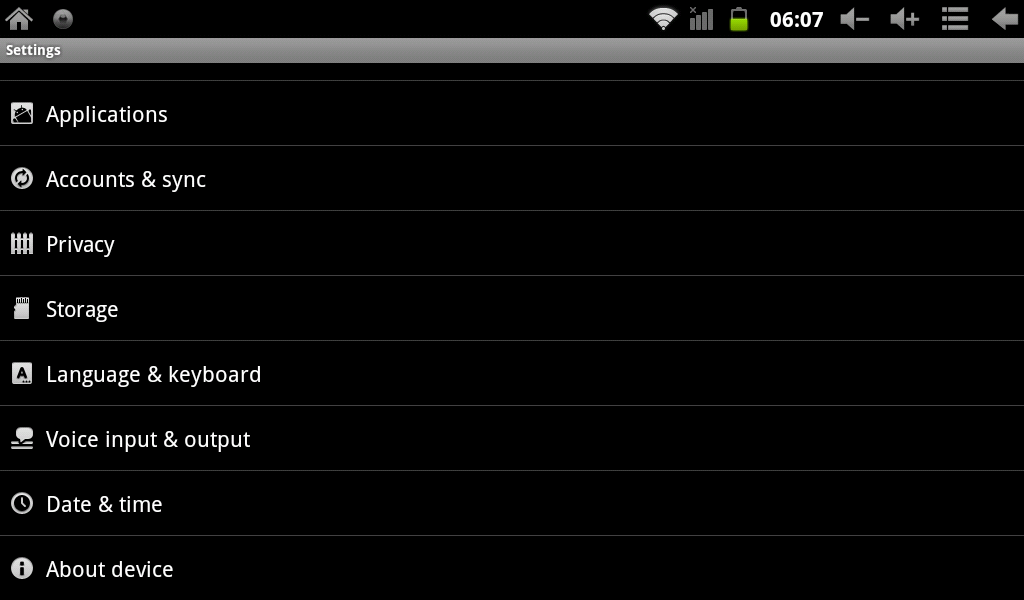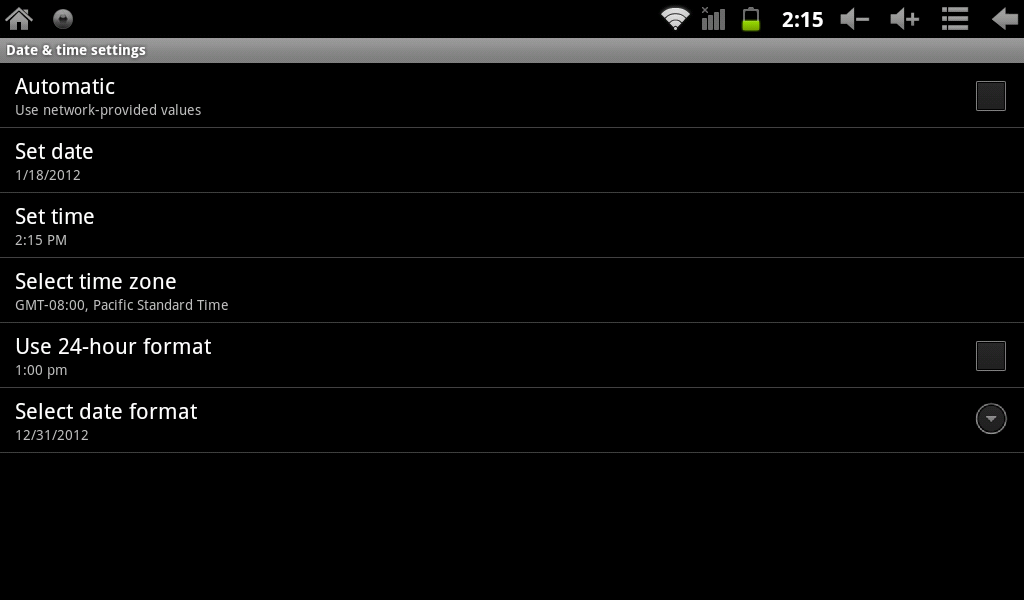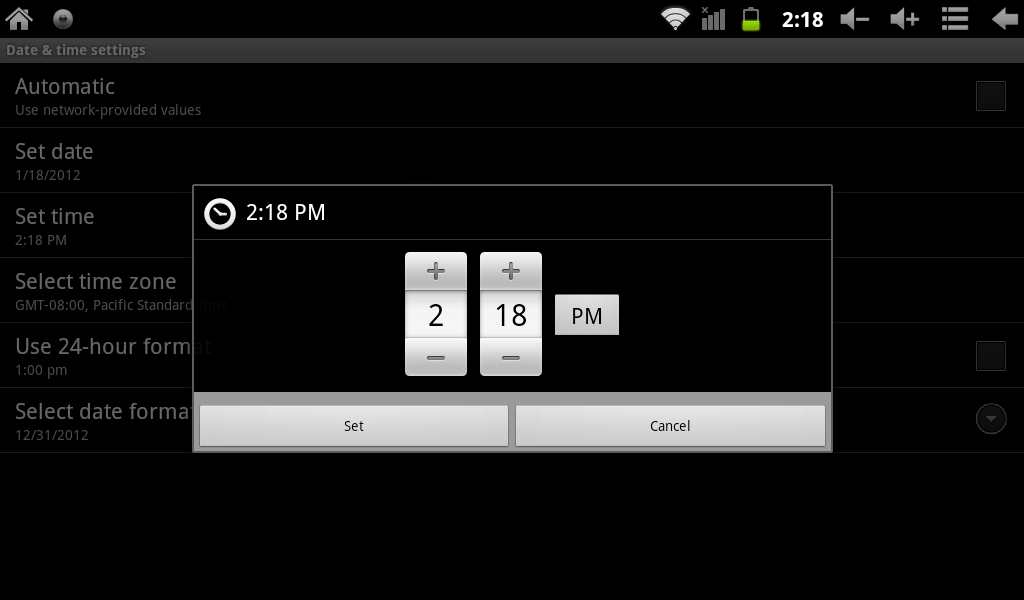Difference between revisions of "Setting the Date and Time on my AirPadXL?"
Jump to navigation
Jump to search
(→Answer) |
(→Answer) |
||
| (5 intermediate revisions by the same user not shown) | |||
| Line 8: | Line 8: | ||
To set the Date and Time: | To set the Date and Time: | ||
| − | #On your Home screen, touch on the '''Settings''' icon. | + | #On your Home screen, touch on the '''Settings''' icon. [[Image:P Settings icon.jpg]] |
#Scroll down and touch '''Date & time'''. (If you don’t see it, you might need to touch the Back icon to get to the correct screen). | #Scroll down and touch '''Date & time'''. (If you don’t see it, you might need to touch the Back icon to get to the correct screen). | ||
| − | #:[[Image:Date & Time 1.png]] | + | #:[[Image:XL Date & Time 1.png]] |
| − | # | + | #Uncheck Automatic and touch '''Set time'''. |
| − | #:[[Image:Date & Time 2.png]] | + | #:[[Image:XL Date & Time 2.png]] |
#Set the correct time and touch '''Set'''. | #Set the correct time and touch '''Set'''. | ||
| − | #:[[Image:Date & Time 3.png]] | + | #:[[Image:XL Date & Time 3.png]] |
#Touch '''Select time zone'''. Scroll and select your time zone. | #Touch '''Select time zone'''. Scroll and select your time zone. | ||
#Touch '''Set date'''. Select the correct date and touch '''Set'''. | #Touch '''Set date'''. Select the correct date and touch '''Set'''. | ||
#Similarly, set other options such as time and date format. | #Similarly, set other options such as time and date format. | ||
| − | #Touch the '''Home''' icon to exit back to your Home screen. | + | #Recheck Automatic, if desired. |
| + | #Touch the '''Home''' icon [[Image:P Home icon.png]] or the Hard key to the right of the screen to exit back to your Home screen. | ||
Latest revision as of 02:55, 19 January 2012
How do I set the date and time on my AirPad? Why do I get Certicate errors why I try to loadload certain things?
Answer
If your date and time are not set correctly, then secure web pages will not load correctly - they will give certificate errors.
To set the Date and Time:
- On your Home screen, touch on the Settings icon.

- Scroll down and touch Date & time. (If you don’t see it, you might need to touch the Back icon to get to the correct screen).
- Uncheck Automatic and touch Set time.
- Set the correct time and touch Set.
- Touch Select time zone. Scroll and select your time zone.
- Touch Set date. Select the correct date and touch Set.
- Similarly, set other options such as time and date format.
- Recheck Automatic, if desired.
- Touch the Home icon
 or the Hard key to the right of the screen to exit back to your Home screen.
or the Hard key to the right of the screen to exit back to your Home screen.