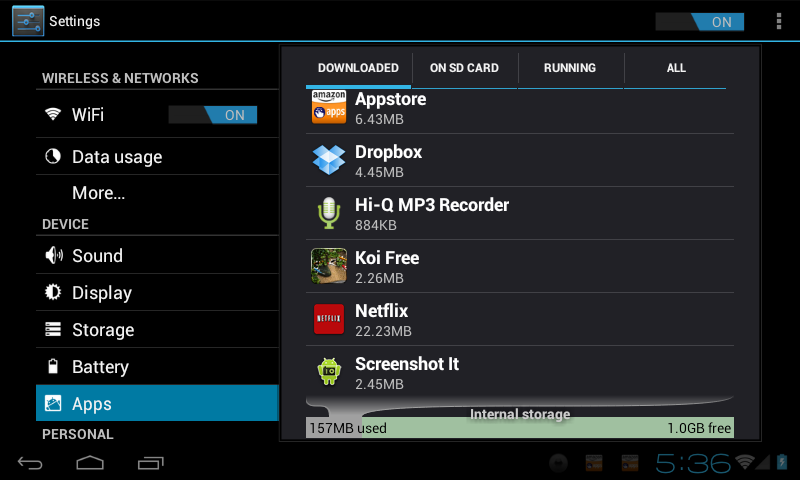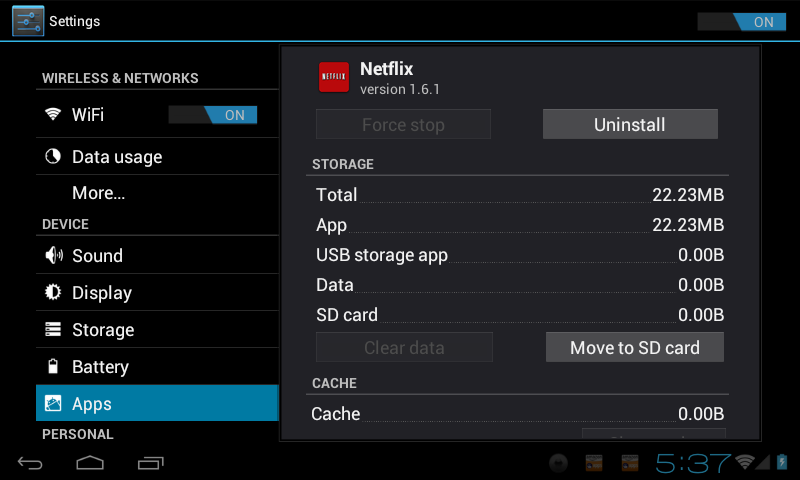Difference between revisions of "Uninstalling Apps and my AirPadXL"
Jump to navigation
Jump to search
| (4 intermediate revisions by the same user not shown) | |||
| Line 5: | Line 5: | ||
==Answer== | ==Answer== | ||
| − | #On your Home screen, touch | + | #On your Home screen, touch [[Image:ICS 6 dots.png]] (top right of the screen). |
| − | #Touch ''' | + | #Touch on the Settings icon. [[Image:ICS Settings icon.png]] |
| − | #:[[Image: | + | #Touch '''Apps''' |
| − | #Scroll to and then touch the application you | + | #:[[Image:ICS Apps screen.png]] |
| + | #Scroll to and then touch the application you want to uninstall. Here, we demonstrate the uninstallation of Netflix. | ||
#Touch '''Uninstall'''. | #Touch '''Uninstall'''. | ||
| − | #:[[Image: | + | #:[[Image:ICS Uninstall 1.png]] |
| − | # | + | #On the next screen you see, touch '''OK'''. |
| − | |||
#When you see Uninstall Finished, touch '''OK'''. | #When you see Uninstall Finished, touch '''OK'''. | ||
| − | + | #Touch the '''Home''' icon [[Image:ICS Home icon.png]] or press the hard key to the right of the screen to exit back to your Home screen. | |
| − | #Touch the '''Home''' icon [[Image: | ||
Latest revision as of 23:17, 23 January 2012
Question
How do I uninstall Apps from my AirPad7p?
Answer
- On your Home screen, touch
 (top right of the screen).
(top right of the screen). - Touch on the Settings icon.

- Touch Apps
- Scroll to and then touch the application you want to uninstall. Here, we demonstrate the uninstallation of Netflix.
- Touch Uninstall.
- On the next screen you see, touch OK.
- When you see Uninstall Finished, touch OK.
- Touch the Home icon
 or press the hard key to the right of the screen to exit back to your Home screen.
or press the hard key to the right of the screen to exit back to your Home screen.