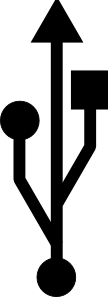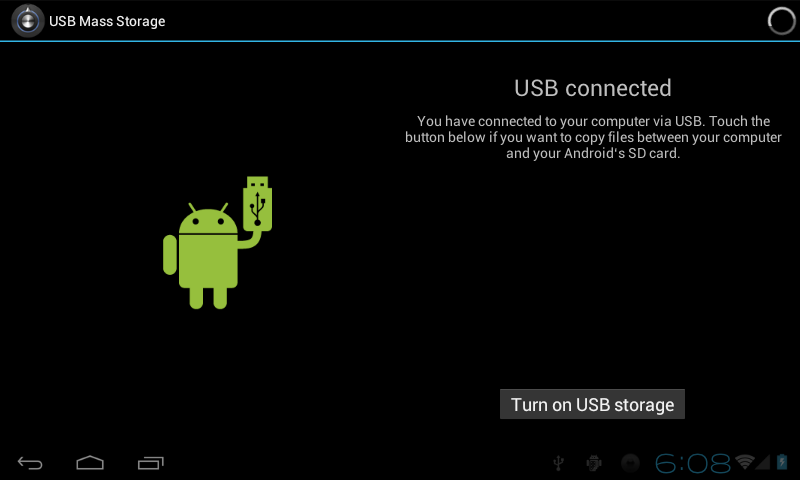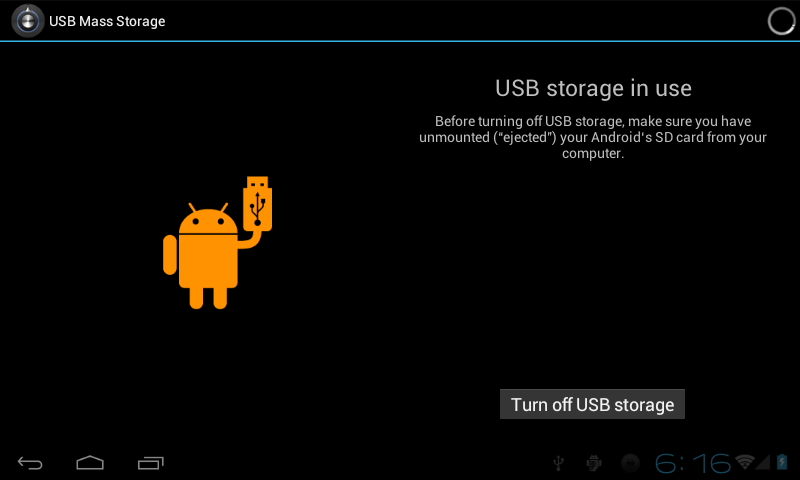Difference between revisions of "Accessing the AirPad7p ICS from a PC"
Jump to navigation
Jump to search
X10douglas (talk | contribs) |
|||
| (3 intermediate revisions by one other user not shown) | |||
| Line 10: | Line 10: | ||
#Connect the cable to the PC and to the AirPad7p. | #Connect the cable to the PC and to the AirPad7p. | ||
| − | #Hold the AirPad in a horizontal orientation. You should see a USB symbol in the notification bar at the | + | #Hold the AirPad in a horizontal orientation. You should see a USB symbol in the notification bar at the bottom of your AirPad's screen, on the right hand side: |
#:http://www.clker.com/cliparts/2/3/9/8/1245687768855200443Soeb_USB_symbol.svg.med.png | #:http://www.clker.com/cliparts/2/3/9/8/1245687768855200443Soeb_USB_symbol.svg.med.png | ||
#Touch the USB symbol and drag it up to bring up the notification menu. | #Touch the USB symbol and drag it up to bring up the notification menu. | ||
| Line 26: | Line 26: | ||
#On your AirPad, touch '''Turn off USB storage'''. | #On your AirPad, touch '''Turn off USB storage'''. | ||
#:[[Image:ICS USB 2.png]] | #:[[Image:ICS USB 2.png]] | ||
| − | #Touch the '''Home''' icon [[Image:ICS Home icon.png]] or the hard key to the right of the screen to exit back to your Home screen. | + | #Touch the '''Home''' icon [[Image:ICS Home icon.png]] or press the hard key to the right of the screen to exit back to your Home screen. |
| + | |||
| + | [[category: Tablet]] | ||
Latest revision as of 21:08, 9 April 2014
Question
How do I access my AirPad7p from my PC?
Answer
You will need a USB A to Mini-B cable to do this:
- Connect the cable to the PC and to the AirPad7p.
- Hold the AirPad in a horizontal orientation. You should see a USB symbol in the notification bar at the bottom of your AirPad's screen, on the right hand side:
- Touch the USB symbol and drag it up to bring up the notification menu.
- Touch USB Connected.
- In the window that appears, touch the Turn On USB storage button.
- Next, touch OK in the window that appears.
Your AirPad will now appear as two different Removable Storage Devices in “My Computer” - one for the main device memory, and one for the microSD card.
Transfer files like you would transfer from any drive to another. Once you are done transferring files, be sure to follow these steps: