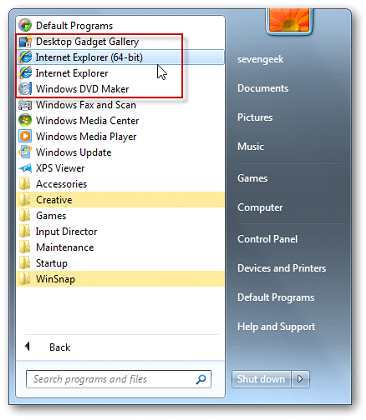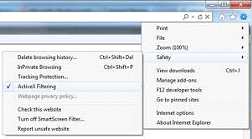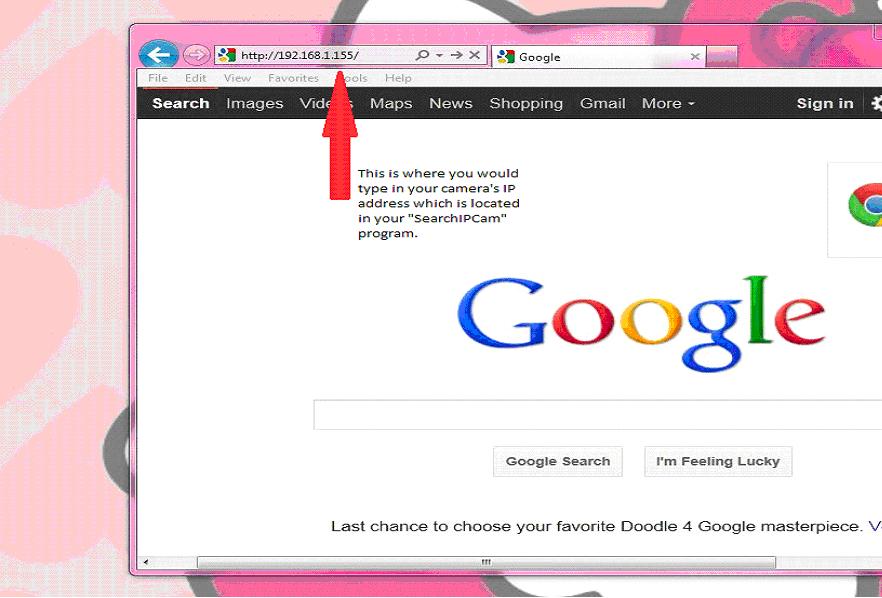Difference between revisions of "ActiveX Setup for MJPEG AirSight"
Jump to navigation
Jump to search
X10douglas (talk | contribs) |
|||
| (5 intermediate revisions by 2 users not shown) | |||
| Line 1: | Line 1: | ||
==Question== | ==Question== | ||
| − | '''I | + | ''' I am having problems loading the ActiveX component for my AirSight camera. What should I do?''' |
==Answer== | ==Answer== | ||
| − | How to open the AirSight | + | How to open the AirSight Camera in Internet Explorer ([[ActiveX Setup for AirSight SD|please see this article if you have the AirSight SD]]) : |
#Disable any Window’s Firewalls and completely TURN OFF all antivirus software installed to your computer. | #Disable any Window’s Firewalls and completely TURN OFF all antivirus software installed to your computer. | ||
| Line 12: | Line 12: | ||
#:[[Image:SDaX1.jpg]] | #:[[Image:SDaX1.jpg]] | ||
#Ensure that “Active X Filtering” is UNCHECKED in this new window of Internet Explorer that you just opened. See figures below. | #Ensure that “Active X Filtering” is UNCHECKED in this new window of Internet Explorer that you just opened. See figures below. | ||
| − | #:[[Image:SDaX2.jpg]][Image:SDaX3.jpg]] | + | #:[[Image:SDaX2.jpg]][[Image:SDaX3.jpg]] |
#Type in your camera’s IP address in the same location you would normally type in a web site and hit enter. | #Type in your camera’s IP address in the same location you would normally type in a web site and hit enter. | ||
#:[[Image:SDaX4.jpg]] | #:[[Image:SDaX4.jpg]] | ||
| Line 19: | Line 19: | ||
#If you cannot view the camera after doing that, hit F5 or Ctrl+R to refresh the webpage. | #If you cannot view the camera after doing that, hit F5 or Ctrl+R to refresh the webpage. | ||
#If that still does not work, please verify that ActiveX is working correctly. Go to http://www.pcpitstop.com/testax.asp and accept the certificate to allow the ActiveX to load. If that loads successfully, try to login to the camera again in the same browser window. | #If that still does not work, please verify that ActiveX is working correctly. Go to http://www.pcpitstop.com/testax.asp and accept the certificate to allow the ActiveX to load. If that loads successfully, try to login to the camera again in the same browser window. | ||
| − | + | ||
| + | |||
| + | '''Note for Windows 7 64 bit users:''' If you've enabled all of the appropriate settings and are still unable to load Active X controls you may not have a 32 bit version of Internet Explorer available on your operating system. If you have a 64 bit version of Windows 7 you will need to have downloaded Microsoft's "Service Pack 1" or higher in order to use a 32 bit version of Internet Explorer. | ||
| + | |||
| + | ==Related Articles== | ||
| + | |||
| + | *[[What do I do if ActiveX is blocked in I.E]] | ||
| + | *[[Airsight Active X Controls In IE 10]] | ||
| + | *[[Recording and Talk Options]] | ||
| + | |||
| + | ==Related Products== | ||
| + | |||
| + | *[[XX34A|AirSight (XX34A)]] | ||
| + | *[[XX41A|AirSight (XX41A)]] | ||
| + | *[[XX36A|AirSight Outdoor (XX36A)]] | ||
| + | *[[XX42A|AirSight Outdoor (XX42A)]] | ||
| + | *[[XX40A|AirSight PTZ (XX40A)]] | ||
| + | |||
| + | [[category: Configuration]] | ||
| + | [[category: Software]] | ||
Latest revision as of 00:12, 10 April 2014
Question
I am having problems loading the ActiveX component for my AirSight camera. What should I do?
Answer
How to open the AirSight Camera in Internet Explorer (please see this article if you have the AirSight SD) :
- Disable any Window’s Firewalls and completely TURN OFF all antivirus software installed to your computer.
- Click on your Start menu> All Programs. There should be 2 Internet Explorers listed in All Programs: Internet Explorer 64 bit (sometimes labeled as No Add-ons in Vista) and Internet Explorer (this will be Internet Explorer 32-bit.) Right click on the 32 bit version of Internet Explorer and click "Run as Admin" which will automatically open a new Internet Explorer window.
- Ensure that “Active X Filtering” is UNCHECKED in this new window of Internet Explorer that you just opened. See figures below.
- Type in your camera’s IP address in the same location you would normally type in a web site and hit enter.
- Click on the Sign In link under ActiveX Mode (For IE Browser)
- You should see a yellow prompt at the top of your screen saying that this website wants to run an add-on. Please click that prompt and choose Run Add-On.
- If you cannot view the camera after doing that, hit F5 or Ctrl+R to refresh the webpage.
- If that still does not work, please verify that ActiveX is working correctly. Go to http://www.pcpitstop.com/testax.asp and accept the certificate to allow the ActiveX to load. If that loads successfully, try to login to the camera again in the same browser window.
Note for Windows 7 64 bit users: If you've enabled all of the appropriate settings and are still unable to load Active X controls you may not have a 32 bit version of Internet Explorer available on your operating system. If you have a 64 bit version of Windows 7 you will need to have downloaded Microsoft's "Service Pack 1" or higher in order to use a 32 bit version of Internet Explorer.
Related Articles
- What do I do if ActiveX is blocked in I.E
- Airsight Active X Controls In IE 10
- Recording and Talk Options