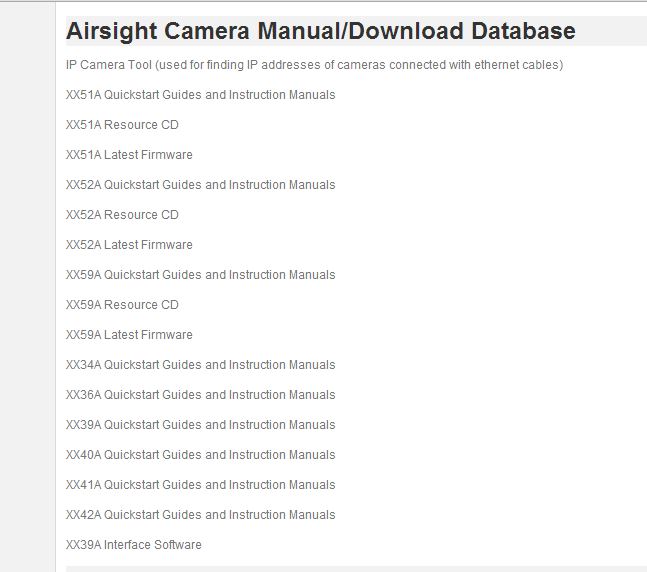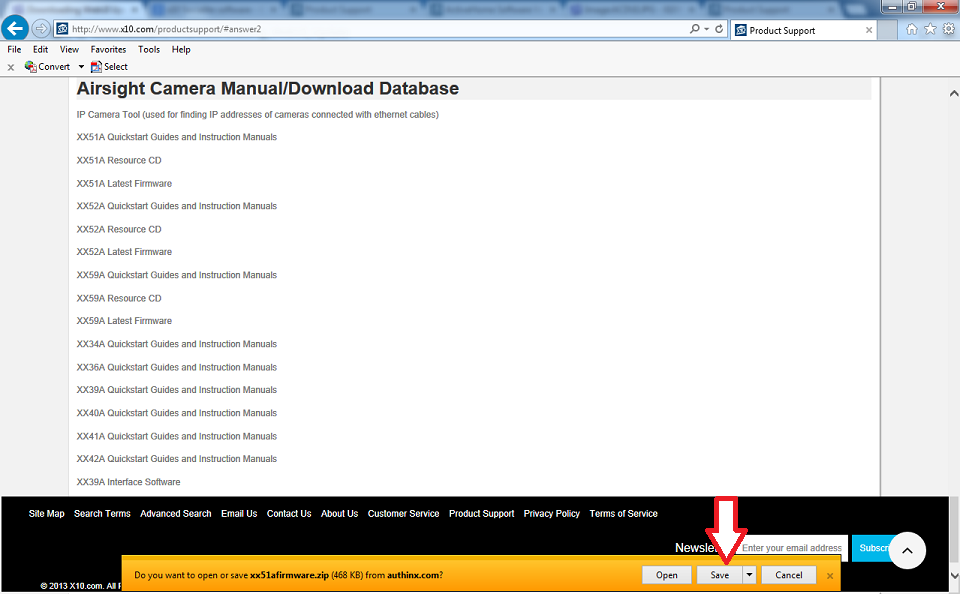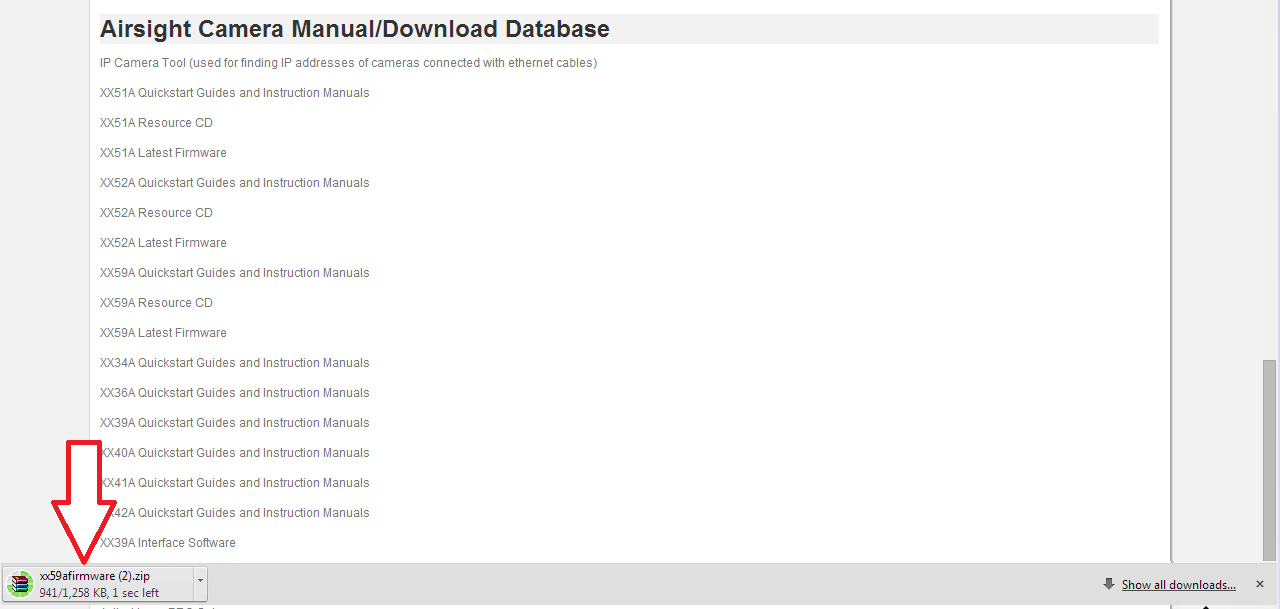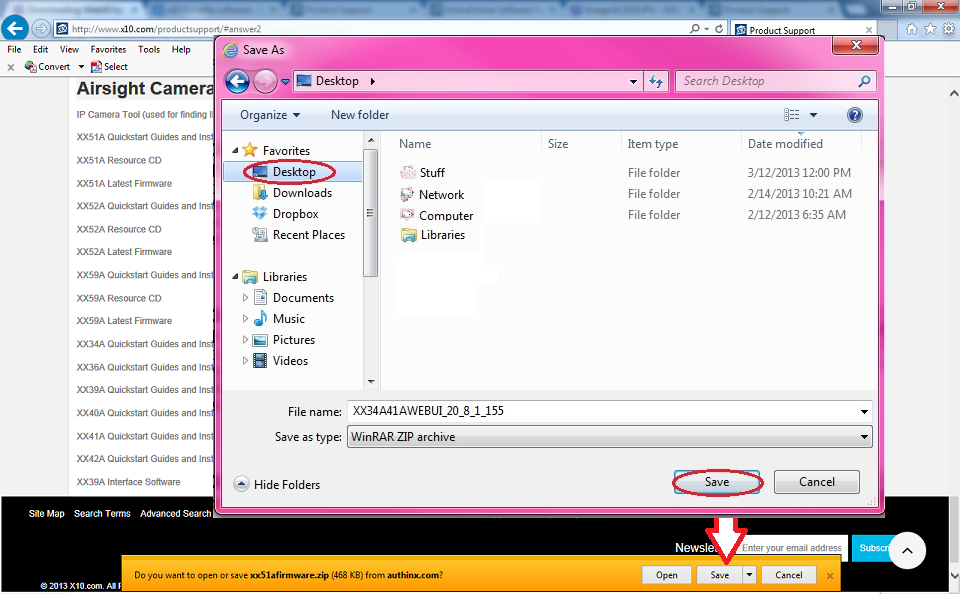Difference between revisions of "Downloading WebUI Update"
Jump to navigation
Jump to search
X10douglas (talk | contribs) |
X10douglas (talk | contribs) |
||
| (4 intermediate revisions by the same user not shown) | |||
| Line 11: | Line 11: | ||
* Go to the [http://www.x10.com/productsupport/#answer2 X10 Product Support Download page]and locate the Web UI update provided for your model camera. | * Go to the [http://www.x10.com/productsupport/#answer2 X10 Product Support Download page]and locate the Web UI update provided for your model camera. | ||
| − | + | [[Image:ACDUI.JPG]] | |
| − | |||
| − | [[Image: | ||
* If you're using Internet Explorer click the arrow on the save button and select "Save As". If you were using Google Chrome you would wait until the download is complete and click on the download on the bottom of the browser window (see examples below). | * If you're using Internet Explorer click the arrow on the save button and select "Save As". If you were using Google Chrome you would wait until the download is complete and click on the download on the bottom of the browser window (see examples below). | ||
'''Internet Exlorer''' | '''Internet Exlorer''' | ||
| − | [[Image: | + | [[Image:Wuidlie.png]] |
'''Google Chrome''' | '''Google Chrome''' | ||
| − | [[Image: | + | [[Image:Wuidl chrome.png]] |
* Save the download to your '''desktop'''. | * Save the download to your '''desktop'''. | ||
| − | [[Image: | + | [[Image:Wuidlie2.png]] |
* Locate the downloaded file on your desktop and open the file | * Locate the downloaded file on your desktop and open the file | ||
| Line 31: | Line 29: | ||
* You should see the Web UI download in that file. Highlight the download and "click and drag" the Web UI download onto your desktop. You could also highlight, right click on the download and select "extract to specified folder" and choose your desktop as the specified location. | * You should see the Web UI download in that file. Highlight the download and "click and drag" the Web UI download onto your desktop. You could also highlight, right click on the download and select "extract to specified folder" and choose your desktop as the specified location. | ||
| − | |||
| − | For instructions to load your new Web UI | + | |
| + | '''NOTE''': It is easiest to download the Web UI to your desktop so that it is easy to locate when you go to update the Web UI within the camera's interface. | ||
| + | |||
| + | |||
| + | |||
| + | For instructions to load your new Web UI please ''[[MJPEG Problems with IE10 | click here.]]'' | ||
| + | |||
| + | |||
==Related Articles== | ==Related Articles== | ||
| Line 40: | Line 44: | ||
*[[Airsight Active X Controls In IE 10]] | *[[Airsight Active X Controls In IE 10]] | ||
*[[MJPEG Cameras Are Vertical in Multi-Device Mode]] | *[[MJPEG Cameras Are Vertical in Multi-Device Mode]] | ||
| + | |||
==Related Products== | ==Related Products== | ||
| − | *[[XX34A|AirSight (XX34A)]] | + | *[[XX34A|AirSight Indoor (XX34A)]] |
| − | *[[XX41A|AirSight (XX41A)]] | + | *[[XX41A|AirSight Indoor WideEye (XX41A)]] |
| + | *[[XX51A|AirSight Indoor WideEye P2P (XX51A)]] | ||
*[[XX36A|AirSight Outdoor (XX36A)]] | *[[XX36A|AirSight Outdoor (XX36A)]] | ||
| − | *[[XX42A|AirSight Outdoor (XX42A)]] | + | *[[XX42A|AirSight Outdoor WideEye (XX42A)]] |
| + | *[[XX52A|AirSight Outdoor WideEye P2P (XX52A)]] | ||
| + | *[[XX39A|AirSight Indoor SD (XX39A)]] | ||
| + | *[[XX49A|AirSight Indoor P2P SD (XX49A)]] | ||
| + | *[[XX59A|AirSight Indoor WideEye HD SD P2P (XX59A)]] | ||
| + | *[[XX40A|AirSight Outdoor PTZ (XX40A)]] | ||
| + | *[[XX50A|Airsight Outdoor PTZ HD P2P (XX50A)]] | ||
Latest revision as of 17:36, 19 May 2014
Question
How do I download the Web UI update from the X10 Product Support Download page?
Answer
Your camera may require a firmware or web UI upgrade. You can find these upgrades on our X10 Product Support Download page.
If you are having trouble downloading these files to your computer please follow the instructions below.
- Go to the X10 Product Support Download pageand locate the Web UI update provided for your model camera.
- If you're using Internet Explorer click the arrow on the save button and select "Save As". If you were using Google Chrome you would wait until the download is complete and click on the download on the bottom of the browser window (see examples below).
- Save the download to your desktop.
- Locate the downloaded file on your desktop and open the file
- You should see the Web UI download in that file. Highlight the download and "click and drag" the Web UI download onto your desktop. You could also highlight, right click on the download and select "extract to specified folder" and choose your desktop as the specified location.
NOTE: It is easiest to download the Web UI to your desktop so that it is easy to locate when you go to update the Web UI within the camera's interface.
For instructions to load your new Web UI please click here.
Related Articles
- MJPEG Problems with IE10
- Airsight Active X Controls In IE 10
- MJPEG Cameras Are Vertical in Multi-Device Mode
Related Products
- AirSight Indoor (XX34A)
- AirSight Indoor WideEye (XX41A)
- AirSight Indoor WideEye P2P (XX51A)
- AirSight Outdoor (XX36A)
- AirSight Outdoor WideEye (XX42A)
- AirSight Outdoor WideEye P2P (XX52A)
- AirSight Indoor SD (XX39A)
- AirSight Indoor P2P SD (XX49A)
- AirSight Indoor WideEye HD SD P2P (XX59A)
- AirSight Outdoor PTZ (XX40A)
- Airsight Outdoor PTZ HD P2P (XX50A)