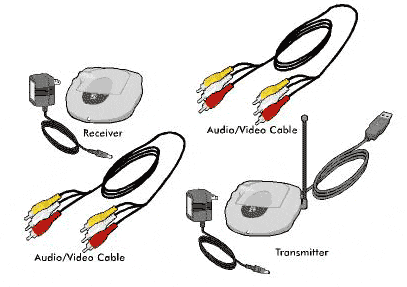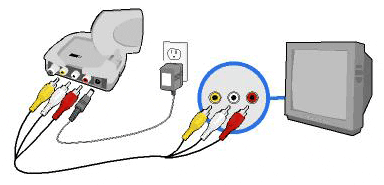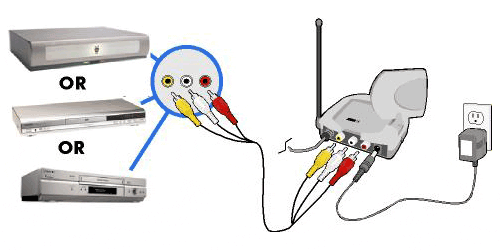Difference between revisions of "Setting Up Video Sender L2"
X10MichaelC (talk | contribs) |
X10douglas (talk | contribs) |
||
| (5 intermediate revisions by 3 users not shown) | |||
| Line 1: | Line 1: | ||
| − | == | + | ==Question== |
| − | [[ | + | '''How do I set up the Video Sender L2?''' |
| + | |||
| + | ==Answer== | ||
| + | |||
| + | You can set up the Video Sender L2 in just a few simple steps: '''''Note: in this set-up you will not use the USB cable on the Video transmitter.''''' | ||
| + | |||
| + | Unpack these items. | ||
| + | |||
| + | [[Image:l2_1_parts.gif]] | ||
| + | |||
| + | |||
| + | Connect the wireless video receiver to power and plug it into a wall outlet. | ||
| + | |||
| + | [[Image:l2_2_rx.gif]] | ||
| + | |||
| + | |||
| + | Connect the video receiver to your second TV, the one where you want to view the received signal. | ||
| + | |||
| + | Connect the video transmitter to the secondary output on your sending device, plug it into power, and turn it on. | ||
| + | |||
| + | [[Image:l2_3_tx.gif]] | ||
| + | |||
| + | |||
| + | Select your TV's video input just like you would for satellite, VCR, DVD player, etc. The signal should appear on screen. | ||
| + | |||
| + | Adjust the antennas on the transmitter and receiver to improve the picture on your TV. Point the sides marked with 4 squares toward each other. | ||
| + | |||
| + | |||
| + | ===Alternate Receiver Setup: Coaxial Connection=== | ||
| + | |||
| + | If your TV does not have RCA audio/video inputs, or if they are already in use, you can connect the Video Receiver to your TV using the coaxial connection. Instead of following Step 3 (above), do the following: | ||
| + | |||
| + | *Find the included coaxial cable. | ||
| + | *Connect one end of the coaxial cable to the coaxial input on your TV. It might be labeled "coax," "cable," or even "antenna." | ||
| + | *Connect the other end of the coaxial cable to the output on the Video Receiver. | ||
| + | *Plug the Video Receiver into power, and make sure the power switch on its left side is turned on. | ||
| + | *Use the TV CHANNEL switch on the bottom of the Video Receiver to select the channel on which to display video from the Video Receiver--Channel 3 or Channel 4. | ||
| + | |||
| + | |||
| + | To view the Video Sender transmission, change the channel on your TV to the one selected above. | ||
| + | |||
| + | |||
| + | |||
| + | ==Related Articles== | ||
| + | |||
| + | [[Setting Up Video Sender with Tivo]] | ||
| + | |||
| + | [[Setting Up the Infrared Remote Sender (PowerMID)]] | ||
| + | |||
| + | [[Setting Up the Platinum Universal Remote]] | ||
| + | |||
| + | [[Setting Up the 5-in-1 Universal Learning Remote]] | ||
| + | |||
| + | [[Setting Up Video Sender L2 with your Computer]] | ||
| + | |||
| + | |||
| + | [[Category:frequently asked questions]] | ||
Latest revision as of 20:33, 29 May 2014
Question
How do I set up the Video Sender L2?
Answer
You can set up the Video Sender L2 in just a few simple steps: Note: in this set-up you will not use the USB cable on the Video transmitter.
Unpack these items.
Connect the wireless video receiver to power and plug it into a wall outlet.
Connect the video receiver to your second TV, the one where you want to view the received signal.
Connect the video transmitter to the secondary output on your sending device, plug it into power, and turn it on.
Select your TV's video input just like you would for satellite, VCR, DVD player, etc. The signal should appear on screen.
Adjust the antennas on the transmitter and receiver to improve the picture on your TV. Point the sides marked with 4 squares toward each other.
Alternate Receiver Setup: Coaxial Connection
If your TV does not have RCA audio/video inputs, or if they are already in use, you can connect the Video Receiver to your TV using the coaxial connection. Instead of following Step 3 (above), do the following:
- Find the included coaxial cable.
- Connect one end of the coaxial cable to the coaxial input on your TV. It might be labeled "coax," "cable," or even "antenna."
- Connect the other end of the coaxial cable to the output on the Video Receiver.
- Plug the Video Receiver into power, and make sure the power switch on its left side is turned on.
- Use the TV CHANNEL switch on the bottom of the Video Receiver to select the channel on which to display video from the Video Receiver--Channel 3 or Channel 4.
To view the Video Sender transmission, change the channel on your TV to the one selected above.
Related Articles
Setting Up Video Sender with Tivo
Setting Up the Infrared Remote Sender (PowerMID)
Setting Up the Platinum Universal Remote