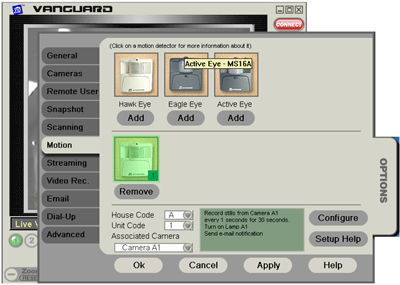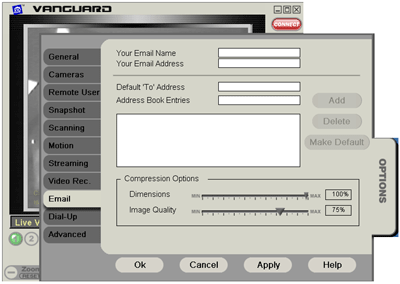Difference between revisions of "Setup to Email Pictures From Vanguard Software"
Jump to navigation
Jump to search
X10MichaelC (talk | contribs) (→Answer) |
X10douglas (talk | contribs) |
||
| (3 intermediate revisions by 3 users not shown) | |||
| Line 1: | Line 1: | ||
| − | == | + | == Question == |
| − | How do I setup my software to email me pictures? | + | '''How do I setup my software to email me pictures?''' |
== Answer == | == Answer == | ||
| + | |||
Follow these steps to setup Vanguard software to email snapshots when motion is detected: | Follow these steps to setup Vanguard software to email snapshots when motion is detected: | ||
| Line 9: | Line 10: | ||
| − | + | [[Image:a00261_01.gif]] | |
| + | |||
| Line 17: | Line 19: | ||
| − | + | [[Image:a00261_02.gif]] | |
| + | |||
| Line 25: | Line 28: | ||
| − | + | [[Image:a00261_03.gif]] | |
| + | |||
*Enter the appropriate email address information, and add it to the address book; then select OK. | *Enter the appropriate email address information, and add it to the address book; then select OK. | ||
| + | |||
| + | |||
Repeat these steps for each additional camera you setup. | Repeat these steps for each additional camera you setup. | ||
| + | Please note that Vanguard uses [http://en.wikipedia.org/wiki/Simple_Mail_Transfer_Protocol SMTP] to send email. | ||
| + | |||
| + | You may need to edit security settings on your PC and/or network to allow Vanguard emails to go out. | ||
| + | |||
| + | |||
[[category: Software]] | [[category: Software]] | ||
Latest revision as of 21:16, 29 May 2014
Question
How do I setup my software to email me pictures?
Answer
Follow these steps to setup Vanguard software to email snapshots when motion is detected:
- Click on the Options tab on the right-hand side. Once Options is open, select the Motion tab on the left-hand side, and you should see the screen below:
- Add the desired motion sensor; select its House/Unit code from the drop-down menu, and then select the camera you would like to associate with that motion sensor.
- Click the Configure button to bring up the motion sensor configuration window as shown below:
- Set the desired frequency and duration for the action.
- Click OK; then click on the Email tab and you will see the screen below:
- Enter the appropriate email address information, and add it to the address book; then select OK.
Repeat these steps for each additional camera you setup.
Please note that Vanguard uses SMTP to send email.
You may need to edit security settings on your PC and/or network to allow Vanguard emails to go out.