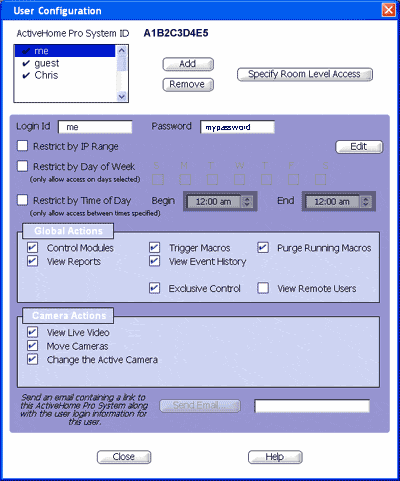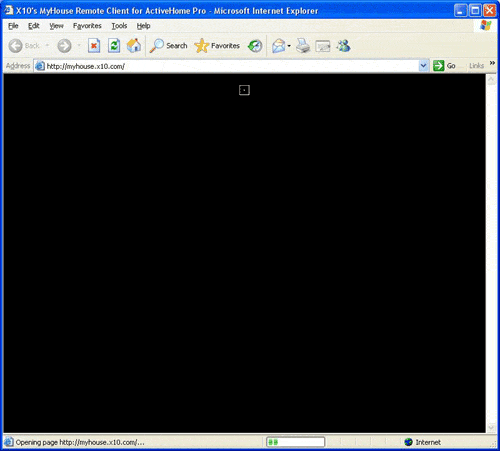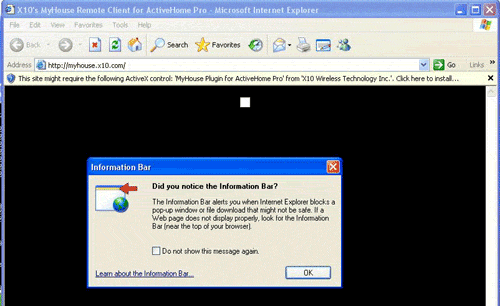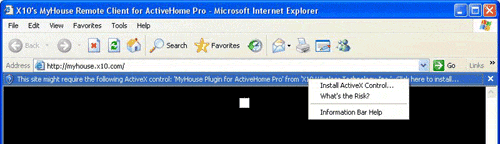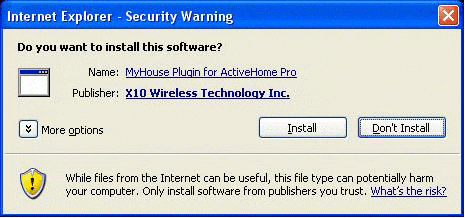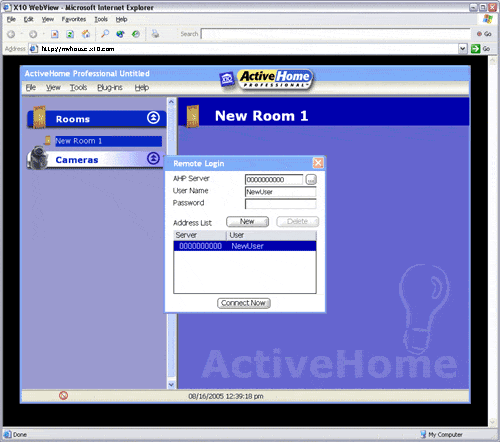Difference between revisions of "Test"
X10douglas (talk | contribs) |
|||
| (One intermediate revision by the same user not shown) | |||
| Line 8: | Line 8: | ||
| − | + | [[Image:400.gif]] | |
==== ActiveHome Pro System ID ==== | ==== ActiveHome Pro System ID ==== | ||
| + | |||
The ActiveHome Pro System ID is used by Remote Users to identify the MyHouse Service to which the ActiveHome Pro System connects. Every remote user will need to know the System ID along with their Login ID and password. | The ActiveHome Pro System ID is used by Remote Users to identify the MyHouse Service to which the ActiveHome Pro System connects. Every remote user will need to know the System ID along with their Login ID and password. | ||
==== User Access Control ==== | ==== User Access Control ==== | ||
| + | |||
Only users given login identification and password information can access your ActiveHome Pro system remotely. You can set up individual users with different settings, or use one login for groups of people. User access controls work regardless of which ActiveHome Pro data file you use. | Only users given login identification and password information can access your ActiveHome Pro system remotely. You can set up individual users with different settings, or use one login for groups of people. User access controls work regardless of which ActiveHome Pro data file you use. | ||
==== Adding Users ==== | ==== Adding Users ==== | ||
| + | |||
When you first load MyHouse, the user list is empty. To add a user, click the Add button. This creates a user called "New User." In the Login ID box, change the name to the one you want to add. Enter a password for this user in the Password box. | When you first load MyHouse, the user list is empty. To add a user, click the Add button. This creates a user called "New User." In the Login ID box, change the name to the one you want to add. Enter a password for this user in the Password box. | ||
| + | |||
| + | |||
===Remote Browser=== | ===Remote Browser=== | ||
| Line 25: | Line 30: | ||
When you first open up the website you see a blank, black window while the MyHouse Online Remote loads. | When you first open up the website you see a blank, black window while the MyHouse Online Remote loads. | ||
| − | + | [[Image:client_1_loading.gif]] | |
If you are running Windows XP Service Pack 2, it may show a notice that a download was blocked. | If you are running Windows XP Service Pack 2, it may show a notice that a download was blocked. | ||
| − | + | [[Image:client_2_notice.gif]] | |
'''You will need to tell Internet Explorer to allow the MyHouse Online Remote client to load before the remote client software will work.''' | '''You will need to tell Internet Explorer to allow the MyHouse Online Remote client to load before the remote client software will work.''' | ||
| − | + | [[Image:client_3_select.gif]] | |
*Click the Information Bar to open the Information Bar Menu. | *Click the Information Bar to open the Information Bar Menu. | ||
| Line 40: | Line 45: | ||
You will then be asked if you want to install the 'MyHouse Plugin for Activehome Pro' from 'X10 Wireless Technology Inc.' Select "Install." | You will then be asked if you want to install the 'MyHouse Plugin for Activehome Pro' from 'X10 Wireless Technology Inc.' Select "Install." | ||
| − | + | [[Image:client_4_install.gif]] | |
The remote client is a large file; it may take some time to open depending on your internet connection. Allow the MyHouse Plug-in for Activehome Pro to load. Once it has, the ActiveHome Pro screen shows up in your browser window with a login prompt. | The remote client is a large file; it may take some time to open depending on your internet connection. Allow the MyHouse Plug-in for Activehome Pro to load. Once it has, the ActiveHome Pro screen shows up in your browser window with a login prompt. | ||
| − | + | [[Image:client_5_loaded.gif]] | |
| + | |||
== Related Articles == | == Related Articles == | ||
| + | |||
[[Setting Up Remote Users in MyHouse Online]] | [[Setting Up Remote Users in MyHouse Online]] | ||
| − | |||
| − | |||
[[Troubleshooting Remote Connections in MyHouse Online]] | [[Troubleshooting Remote Connections in MyHouse Online]] | ||
| − | |||
| − | |||
[[Sending E-mail with MyHouse Online]] | [[Sending E-mail with MyHouse Online]] | ||
| − | |||
| − | |||
[[Using The FTP Media Command]] | [[Using The FTP Media Command]] | ||
| − | |||
| − | |||
[[MyHouse E-mail Configuration]] | [[MyHouse E-mail Configuration]] | ||
| − | |||
| − | |||
[[Using the Remote Connection]] | [[Using the Remote Connection]] | ||
| − | |||
| − | |||
[[Setting Up User Configuration]] | [[Setting Up User Configuration]] | ||
| − | |||
| − | |||
[[Configuring MyHouse FTP Settings]] | [[Configuring MyHouse FTP Settings]] | ||
| − | |||
| − | |||
[[MyHouse Dial-Up Settings]] | [[MyHouse Dial-Up Settings]] | ||
| − | |||
| − | |||
[[Using the MyHouse Network Service Macro Command]] | [[Using the MyHouse Network Service Macro Command]] | ||
| − | |||
| − | |||
[[Registering the MyHouse Plug-in]] | [[Registering the MyHouse Plug-in]] | ||
| − | |||
| − | |||
[[Using the Network Status Windows]] | [[Using the Network Status Windows]] | ||
| − | |||
| − | |||
[[MyHouse Messaging]] | [[MyHouse Messaging]] | ||
| − | + | ||
| − | |||
[[Category:frequently asked questions]] | [[Category:frequently asked questions]] | ||
Latest revision as of 02:01, 21 May 2014
Questions
Are there start to finish first time remote user setup and viewing instructions?
Answer
Setting Up User Configuration
The first step in using MyHouse to access your ActiveHome Pro system over the Internet is setting up user access. You can give each person with which you want to share access to ActiveHome Pro their own password and access level. Open the User Configuration window from the MyHouse menu to create users and manage access.
ActiveHome Pro System ID
The ActiveHome Pro System ID is used by Remote Users to identify the MyHouse Service to which the ActiveHome Pro System connects. Every remote user will need to know the System ID along with their Login ID and password.
User Access Control
Only users given login identification and password information can access your ActiveHome Pro system remotely. You can set up individual users with different settings, or use one login for groups of people. User access controls work regardless of which ActiveHome Pro data file you use.
Adding Users
When you first load MyHouse, the user list is empty. To add a user, click the Add button. This creates a user called "New User." In the Login ID box, change the name to the one you want to add. Enter a password for this user in the Password box.
Remote Browser
When you use the internet viewing feature of MyHouse Online, you need to install a remote client which is provided through X10's MyHouse service. To connect remotely, go to myhouse.x10.com in the Internet Explorer web browser on a Windows PC.
When you first open up the website you see a blank, black window while the MyHouse Online Remote loads.
If you are running Windows XP Service Pack 2, it may show a notice that a download was blocked.
You will need to tell Internet Explorer to allow the MyHouse Online Remote client to load before the remote client software will work.
- Click the Information Bar to open the Information Bar Menu.
- Click "Install ActiveX Control..." to allow the MyHouse Online Remote client to be opened.
You will then be asked if you want to install the 'MyHouse Plugin for Activehome Pro' from 'X10 Wireless Technology Inc.' Select "Install."
The remote client is a large file; it may take some time to open depending on your internet connection. Allow the MyHouse Plug-in for Activehome Pro to load. Once it has, the ActiveHome Pro screen shows up in your browser window with a login prompt.
Related Articles
Setting Up Remote Users in MyHouse Online
Troubleshooting Remote Connections in MyHouse Online
Sending E-mail with MyHouse Online
Configuring MyHouse FTP Settings
Using the MyHouse Network Service Macro Command
Registering the MyHouse Plug-in