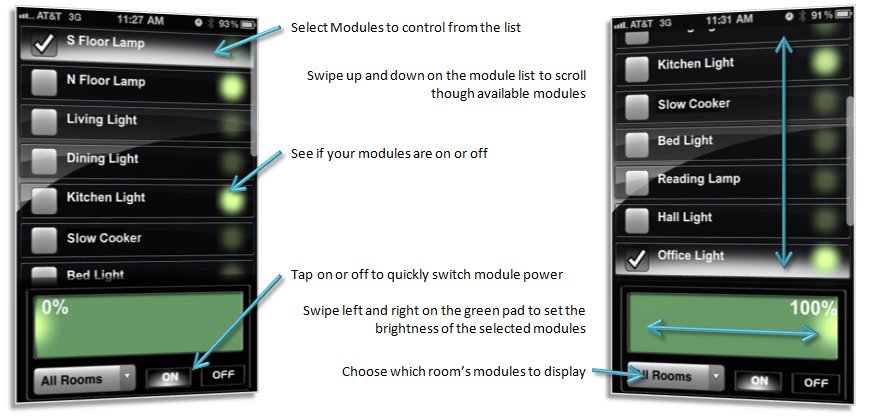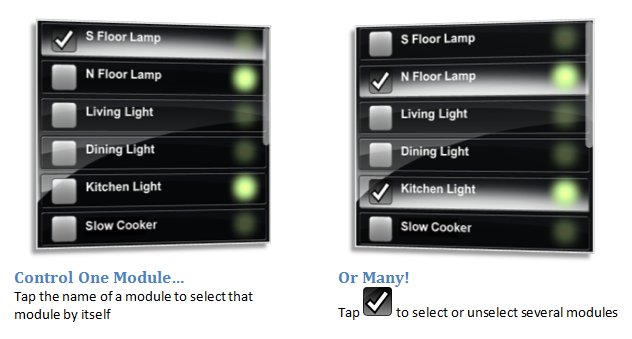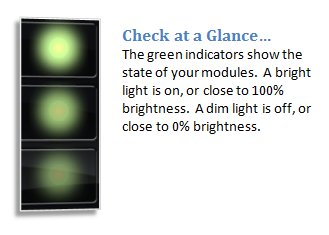Difference between revisions of "ActivePhone Pro"
X10douglas (talk | contribs) |
|||
| (4 intermediate revisions by 2 users not shown) | |||
| Line 1: | Line 1: | ||
ActivePhone PRO is an advanced smartphone mobile control for your Home Automation modules. It is specially designed to leverage the advanced features of current touch screen smartphones to provide you the most intuitive interface for controlling your home. ActivePhone PRO can connect and control your house through either your home WiFi network or a secure internet connection designed to be accessed over any cellular data connection. | ActivePhone PRO is an advanced smartphone mobile control for your Home Automation modules. It is specially designed to leverage the advanced features of current touch screen smartphones to provide you the most intuitive interface for controlling your home. ActivePhone PRO can connect and control your house through either your home WiFi network or a secure internet connection designed to be accessed over any cellular data connection. | ||
| − | |||
| − | |||
| − | |||
| − | |||
== Quick Setup == | == Quick Setup == | ||
Adding ActivePhone PRO to your cell phone won't take more than 5 minutes! | Adding ActivePhone PRO to your cell phone won't take more than 5 minutes! | ||
| − | + | [[Image:ahxapp_Invite.png]] | |
1.) Open up ActiveHome Pro on your computer | 1.) Open up ActiveHome Pro on your computer | ||
| Line 21: | Line 17: | ||
When the link is opened on your smartphone you are taken to the all rooms view. From here you can navigate your rooms, select modules to control, and issue commands to the selected modules. | When the link is opened on your smartphone you are taken to the all rooms view. From here you can navigate your rooms, select modules to control, and issue commands to the selected modules. | ||
| − | + | [[Image:ahxapp_MobileUI.jpg]] | |
=== Module Selection === | === Module Selection === | ||
Tapping the module list will select the modules to control. When a command is issued it will be given to all selected modules. | Tapping the module list will select the modules to control. When a command is issued it will be given to all selected modules. | ||
| − | + | [[Image:ahxapp_selection.jpg]] | |
The module list is constantly updated by the connected ActiveHome PRO system. If a module name, power, or brightness changes, the list will update with this information in a few seconds. Modules can even be added and deleted and ActivePhone PRO will stay up to date. | The module list is constantly updated by the connected ActiveHome PRO system. If a module name, power, or brightness changes, the list will update with this information in a few seconds. Modules can even be added and deleted and ActivePhone PRO will stay up to date. | ||
| Line 33: | Line 29: | ||
The green lights on the module list display at a glance the power and brightness of each module. This information is also updated by the connected system, so you can watch your house state even when you are not there. | The green lights on the module list display at a glance the power and brightness of each module. This information is also updated by the connected system, so you can watch your house state even when you are not there. | ||
| − | + | [[Image:ahxapp_brightlevel.jpg]] | |
=== Room Selection === | === Room Selection === | ||
ActivePhone PRO will retrieve room data from the connected system. You can select a room to display only modules belonging to a particular room. | ActivePhone PRO will retrieve room data from the connected system. You can select a room to display only modules belonging to a particular room. | ||
| − | + | [[Image:ahxapp_roomselect.jpg]] | |
== Invite Options == | == Invite Options == | ||
| Line 55: | Line 51: | ||
This will change your Xid security key. Use this option if you have given your link to someone who you no longer want to have access to your system, or if you suspect your old key has been compromised. | This will change your Xid security key. Use this option if you have given your link to someone who you no longer want to have access to your system, or if you suspect your old key has been compromised. | ||
| − | + | *'''Note:''' This will reset your key for '''ALL''' X10 mobile applications and you will need to update your links accordingly. | |
=== Reflector Connection === | === Reflector Connection === | ||
| − | + | [[Image:green_14x14.png]] ''':''' ActiveHome PRO is connected to the X10 Reflector server and ready for mobile devices to connect using the 3G link. | |
| − | + | [[Image:redquestion_14x14.png]] ''':''' There is an error connecting to the X10 Reflector server, and the 3G link is currently unavailable. | |
| Line 68: | Line 64: | ||
== Questions == | == Questions == | ||
[[Resolving WiFi Connection Issues|Why can't I connect to ActivePhone, iWatchMobile, or OnAlertMobile from my phone?]] | [[Resolving WiFi Connection Issues|Why can't I connect to ActivePhone, iWatchMobile, or OnAlertMobile from my phone?]] | ||
| + | |||
| + | [[No Modules Found|When using ActivePhone or ActivePhone Pro why do I get the message "No Modules Found"?]] | ||
| + | |||
| + | |||
| + | [[category: Configuration]] | ||
| + | [[category: Product Information]] | ||
| + | [[category: Software]] | ||
Latest revision as of 00:03, 10 April 2014
ActivePhone PRO is an advanced smartphone mobile control for your Home Automation modules. It is specially designed to leverage the advanced features of current touch screen smartphones to provide you the most intuitive interface for controlling your home. ActivePhone PRO can connect and control your house through either your home WiFi network or a secure internet connection designed to be accessed over any cellular data connection.
Quick Setup
Adding ActivePhone PRO to your cell phone won't take more than 5 minutes!
1.) Open up ActiveHome Pro on your computer
2.) Click on the Plug-ins pull down menu, select ActivePhone PRO and select Invite a Cell Phone
3.) Type in your Email address that is synced up with your phone and click Send
4.) Open up the Email on your phone, click on the link and bookmark it so you can see it on your Home Screen. YOU'RE DONE!
Controlling Your Home
When the link is opened on your smartphone you are taken to the all rooms view. From here you can navigate your rooms, select modules to control, and issue commands to the selected modules.
Module Selection
Tapping the module list will select the modules to control. When a command is issued it will be given to all selected modules.
The module list is constantly updated by the connected ActiveHome PRO system. If a module name, power, or brightness changes, the list will update with this information in a few seconds. Modules can even be added and deleted and ActivePhone PRO will stay up to date.
At Glance Indicators
The green lights on the module list display at a glance the power and brightness of each module. This information is also updated by the connected system, so you can watch your house state even when you are not there.
Room Selection
ActivePhone PRO will retrieve room data from the connected system. You can select a room to display only modules belonging to a particular room.
Invite Options
Web Links
3G: This link connects to the X10 reflector server and allows access to your mobile application from outside your local area WiFi.
WiFi: This link connects directly to your ActiveHome PRO system through your local WiFi network.
Security Options
Use Security for WiFi: This option appends a Xid parameter to your WiFi link. This is more secure since it adds an element to the URL which is specific to your system and harder for an intruder to guess.
Reset Security Key: This will change your Xid security key. Use this option if you have given your link to someone who you no longer want to have access to your system, or if you suspect your old key has been compromised.
- Note: This will reset your key for ALL X10 mobile applications and you will need to update your links accordingly.
Reflector Connection
![]() : ActiveHome PRO is connected to the X10 Reflector server and ready for mobile devices to connect using the 3G link.
: ActiveHome PRO is connected to the X10 Reflector server and ready for mobile devices to connect using the 3G link.
![]() : There is an error connecting to the X10 Reflector server, and the 3G link is currently unavailable.
: There is an error connecting to the X10 Reflector server, and the 3G link is currently unavailable.
HTML email
HTML by default will be the content type of the email sent containing the invitation links. Some older phones may not support HTML as an email content type, and this option can provide compatibility with these phones.
Questions
Why can't I connect to ActivePhone, iWatchMobile, or OnAlertMobile from my phone?
When using ActivePhone or ActivePhone Pro why do I get the message "No Modules Found"?