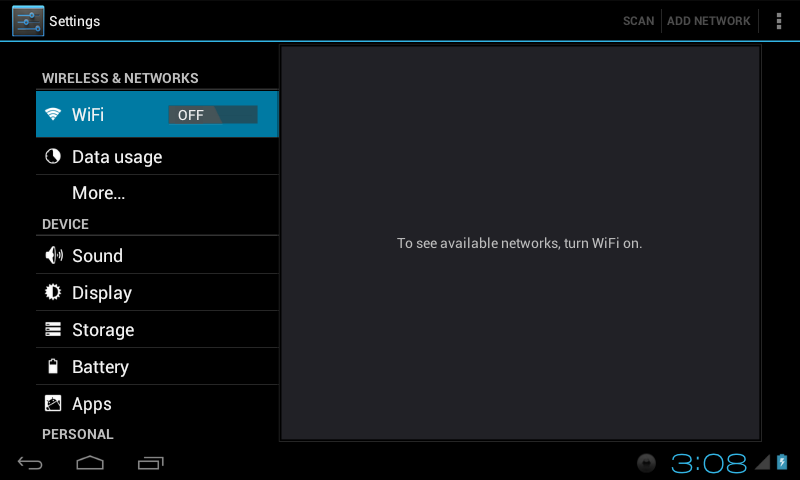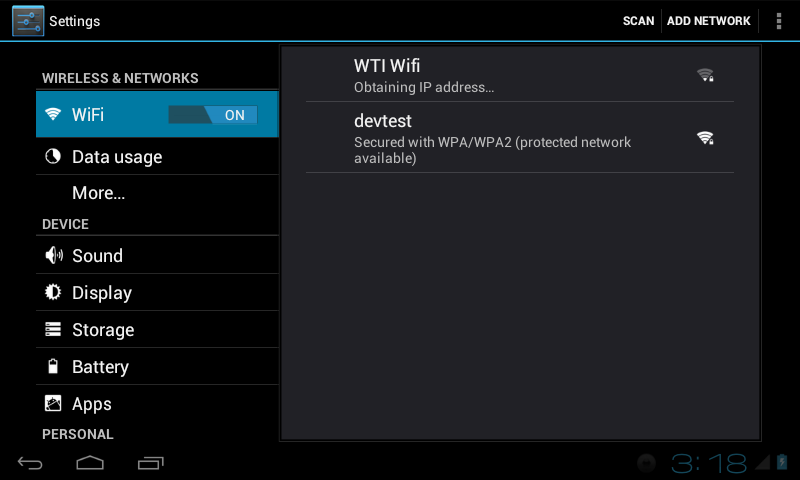Difference between revisions of "Using WiFi on the AirPad7p ICS"
Jump to navigation
Jump to search
| (6 intermediate revisions by the same user not shown) | |||
| Line 3: | Line 3: | ||
How to Use Wi-Fi | How to Use Wi-Fi | ||
| − | + | #On your Home screen, touch [[Image:ICS 6 dots.png]] (top right of the screen). | |
| − | + | #Touch on the Settings icon. [[Image:ICS Settings icon.png]] | |
| − | + | #Touch WiFi OFF (it changes to ON). Available networks will be displayed. | |
| − | + | #:[[Image:ICS WiFi 1.png]] | |
| − | + | #Touch your network and enter your password. | |
| − | + | #:[[Image:ICS WiFi 2.png]] | |
| + | #After it shows “Connected”, touch the Home icon [[Image:ICS Home icon.png]] or press the hard Home key to the right of the screen, to exit back to your Home screen. | ||
Latest revision as of 00:11, 23 January 2012
In order to connect to the Internet you’ll need to turn on Wi-Fi.
How to Use Wi-Fi
- On your Home screen, touch
 (top right of the screen).
(top right of the screen). - Touch on the Settings icon.

- Touch WiFi OFF (it changes to ON). Available networks will be displayed.
- Touch your network and enter your password.
- After it shows “Connected”, touch the Home icon
 or press the hard Home key to the right of the screen, to exit back to your Home screen.
or press the hard Home key to the right of the screen, to exit back to your Home screen.