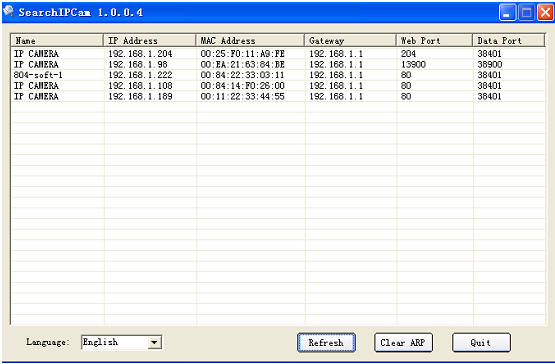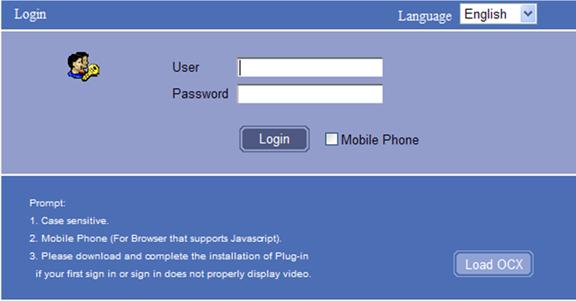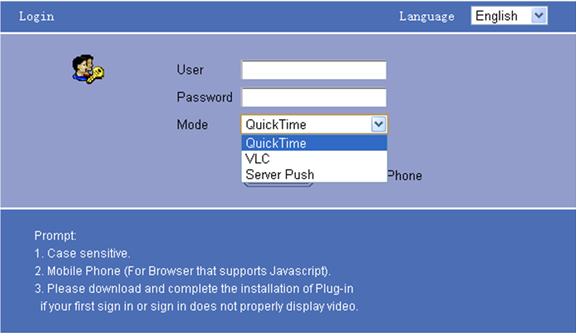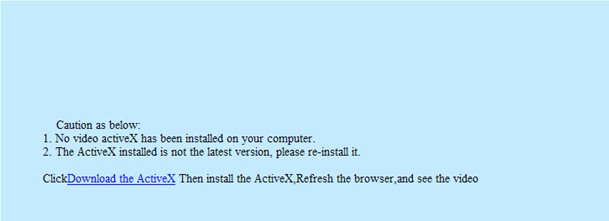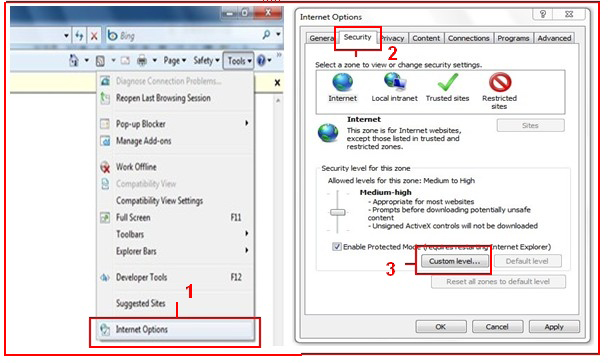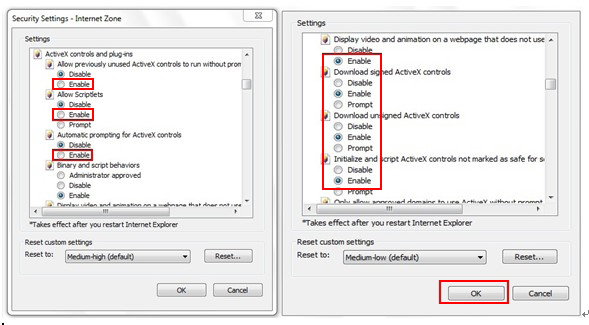Difference between revisions of "H264 via IE"
X10douglas (talk | contribs) |
X10douglas (talk | contribs) |
||
| Line 54: | Line 54: | ||
If there is still no image, please close your anti-virus software, and then try steps 1 & 2 again. | If there is still no image, please close your anti-virus software, and then try steps 1 & 2 again. | ||
| + | |||
| + | |||
| + | |||
| + | ==Related Articles== | ||
| + | |||
| + | [[MJPEG via IE]] | ||
Revision as of 23:10, 11 June 2014
Question
How do I log into my IP camera via an Internet Explorer browser?
Answer
To log into your camera directly via an Internet Explorer browser:
- Run the IP Camera Search tool - SearchIPCam.exe found on your camera's installation CD.
- Double click on your camera's IP address to log into your camera via an Internet Explorer browser
If the web interface opens in a different browser, like Firefox or Chrome, simply COPY / PASTE the link in the address bar into an Internet Explorer browser.
Username: admin
Password: No Password (ie. leave this field blank)
- Choose the language: English, Spanish, etc.
- Choose the mode. For IE browser: choose ActiveX mode. For Safari, Firefox, Google chrome browser: Choose QuickTime, VLC, or Server Push Mode. For Mobile phone: Chose sign in mobile phone mode.
- Sign in. Click Sign In to see video in real-time.
Note: If there is no picture shown in IE Browser
If using IE browser to connect to the camera for the first time, and there is no image displayed, there will be an ActiveX prompt, please click the prompt and choose Run Add-on, refresh the IE interface, and login to the camera again, then you will see live video.
If there is still no live video after you run ActiveX, please try to enable the ActiveX options of IE security settings, please do the follow steps:
- Close your computer’s Firewall.
- Change the ActiveX settings, “IE” browser > “Tool” > “Internet Options” > “Security”> “Custom Level” > “ActiveX control and Plug-ins”, all the ActiveX options should be set to be “Enable”: Especially:
- Enable: Download unsigned ActiveX controls
- Enable: Initialize and script ActiveX controls not marked as safe
- Enable: Run ActiveX controls and plug-ins
If there is still no image, please close your anti-virus software, and then try steps 1 & 2 again.