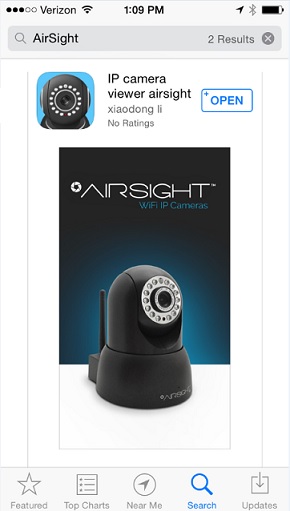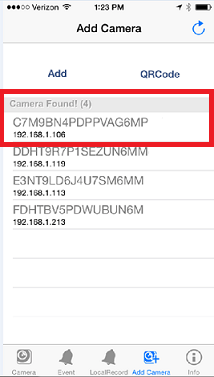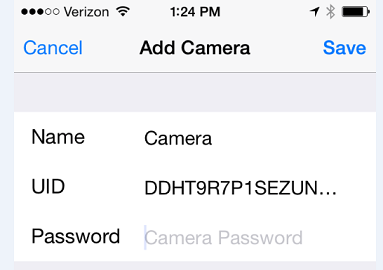Difference between revisions of "New Quick Start Guide"
Jump to navigation
Jump to search
X10douglas (talk | contribs) |
X10douglas (talk | contribs) |
||
| Line 20: | Line 20: | ||
== SET UP THE SOFTWARE (iOS and Android)== | == SET UP THE SOFTWARE (iOS and Android)== | ||
| + | |||
*'''Download the FREE App "IP Camera Viewer for X10 Airsight"''' - '''iPhone''' [https://itunes.apple.com/us/app/ip-camera-viewer-airsight/id806062514?mt=8&uo=4 App Store] | '''Android''' [https://play.google.com/store/apps/details?id=com.tutk.AirsightP2PCam264 Google Play] - (''**New [[XX51A]], [[XX52A]], and [[XX59A]] Only**'') | *'''Download the FREE App "IP Camera Viewer for X10 Airsight"''' - '''iPhone''' [https://itunes.apple.com/us/app/ip-camera-viewer-airsight/id806062514?mt=8&uo=4 App Store] | '''Android''' [https://play.google.com/store/apps/details?id=com.tutk.AirsightP2PCam264 Google Play] - (''**New [[XX51A]], [[XX52A]], and [[XX59A]] Only**'') | ||
| Line 29: | Line 30: | ||
| − | |||
| − | + | *'''Click the [[Image:Addcampic.png]] "Add Camera" tab at the bottom of the screen''' | |
| − | + | ||
| − | + | ||
| − | # | + | |
| + | *'''Your camera should automatically appear in the "Camera Found!" list''' | ||
| + | |||
| + | [[File:NewAddCameraTab2.png]] | ||
| + | |||
| + | |||
| + | *'''Tap the camera in the list to access the ADD CAMERA MENU''' | ||
| + | |||
| + | [[File:NewAddCameraMenu.png]] | ||
| + | |||
| + | |||
| + | #'''NAME:''' This can be any name of your choosing - "Camera" is the default name. | ||
| + | #'''UID:''' This is the camera's unique P2P ID and '''''should not be changed'''''. | ||
| + | #'''PASSWORD:''' The default password is six zeros '''000000''' - this can be changed later in the ADVANCED SETTINGS MENU | ||
== GO WIRELESS == | == GO WIRELESS == | ||
Revision as of 18:56, 15 October 2014
Quick Start Guide for XX51A XX52A and XX59A
Thank you for choosing AirSight as your IP WIFI Camera!
This guide is designed to help you setup your camera and view wirelessly on your Apple or Android device.
- Setup is simple and takes only minutes.
SET UP THE HARDWARE
You need to set up your camera using a network cable (wired) first before you attempt to use it wirelessly.
- Attach the Wi-Fi antenna to the camera.
- Plug one end of the network cable into the camera, and the other end into your router/switch.

- Plug the included power adapter into the camera and into an AC outlet for power.

SET UP THE SOFTWARE (iOS and Android)
- Download the FREE App "IP Camera Viewer for X10 Airsight" - iPhone App Store | Android Google Play - (**New XX51A, XX52A, and XX59A Only**)
- Your camera should automatically appear in the "Camera Found!" list
- Tap the camera in the list to access the ADD CAMERA MENU
- NAME: This can be any name of your choosing - "Camera" is the default name.
- UID: This is the camera's unique P2P ID and should not be changed.
- PASSWORD: The default password is six zeros 000000 - this can be changed later in the ADVANCED SETTINGS MENU
GO WIRELESS
- While the camera is still plugged into the router click the
 button.
button. - Go to "Advanced Settings
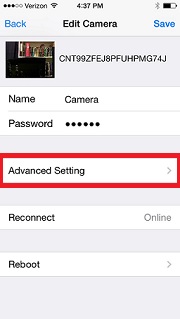
- Select "WiFi
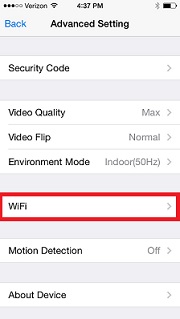
- Choose your WiFi network from the list and input your password.
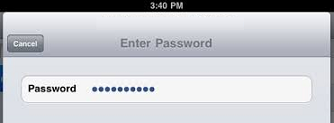
- Power Down your camera by unplugging the camera's AC adapter.

- Unplug camera from the network cable.

- Wait a few moments, then plug your camera's AC adapter back into your camera.

- Allow a few minutes for the camera to fully reboot.

- You are now Wireless!