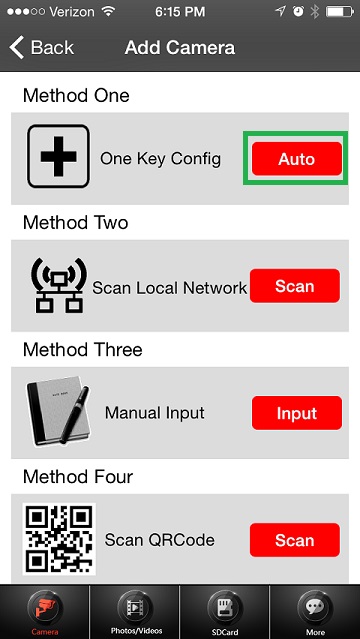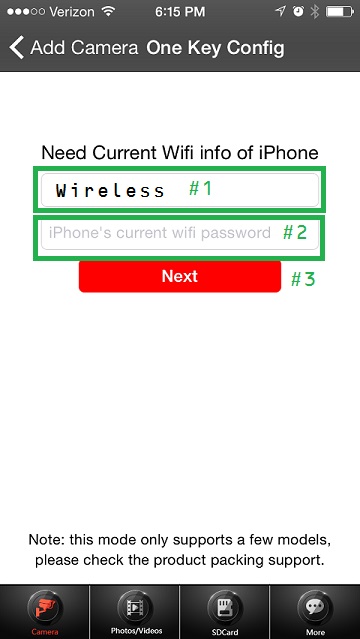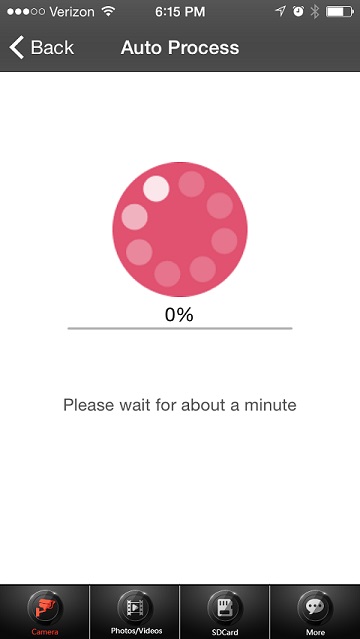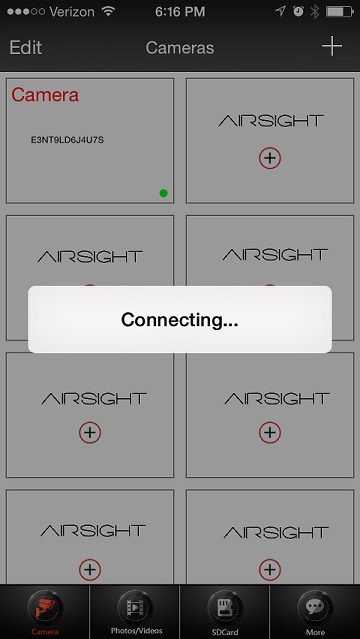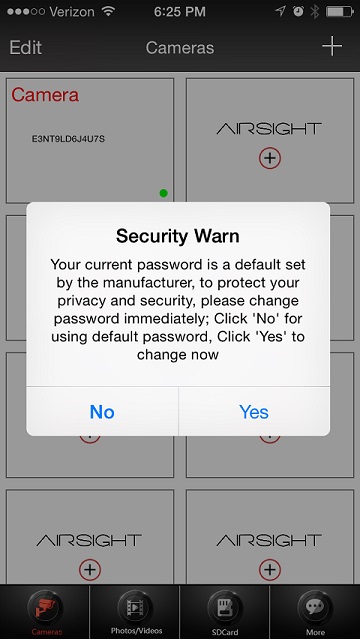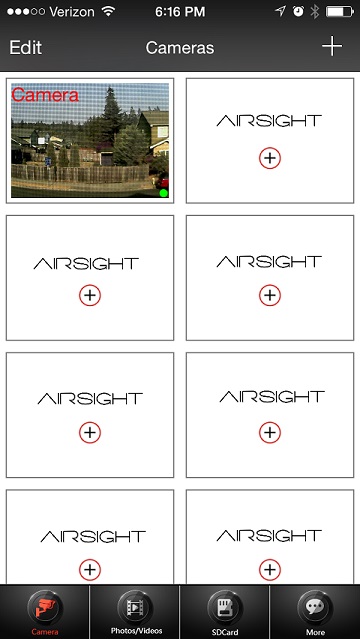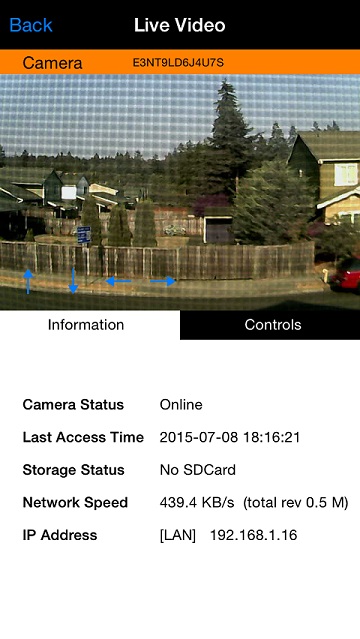Difference between revisions of "XX69A Quick Start Guide"
Jump to navigation
Jump to search
X10douglas (talk | contribs) |
X10douglas (talk | contribs) |
||
| Line 30: | Line 30: | ||
| − | *'''Tap the ADD CAMERA button''' | + | *'''Tap the ADD CAMERA button''' |
| + | [[File:XX69AADDCAMERA.jpg]] | ||
| − | *'''Tap the AUTO button under ONE KEY CONFIG''' [[File:XX69AAUTO.jpg]] | + | |
| + | *'''Tap the AUTO button under ONE KEY CONFIG''' | ||
| + | |||
| + | [[File:XX69AAUTO.jpg]] | ||
| Line 42: | Line 46: | ||
''If it doesn't... confirm your phone is connected to your WiFi network and start again.'' | ''If it doesn't... confirm your phone is connected to your WiFi network and start again.'' | ||
| − | *'''Type your WiFi password in box #2 and tap the NEXT button.''' [[File:XX69AWiFi.jpg]] | + | *'''Type your WiFi password in box #2 and tap the NEXT button.''' |
| + | |||
| + | [[File:XX69AWiFi.jpg]] | ||
*'''Wait a few moments while the app locates and configures your camera''' | *'''Wait a few moments while the app locates and configures your camera''' | ||
| + | |||
[[File:XX69AProcess.jpg]] | [[File:XX69AProcess.jpg]] | ||
| − | *'''The camera will make an audible tone to let you know it's being configured.''' [[File:XX69AConnect.jpg]] | + | *'''The camera will make an audible tone to let you know it's being configured.''' |
| + | |||
| + | [[File:XX69AConnect.jpg]] | ||
| Line 57: | Line 66: | ||
*'''If you'd like to change the default password (000000) of your camera you can do so now by tapping YES - otherwise press NO to continue.''' | *'''If you'd like to change the default password (000000) of your camera you can do so now by tapping YES - otherwise press NO to continue.''' | ||
| − | ''You can change the password at anytime from the ADVANCED SETTINGS menu for the camera'' [[File:XX69AWarn.jpg]] | + | ''You can change the password at anytime from the ADVANCED SETTINGS menu for the camera'' |
| + | |||
| + | [[File:XX69AWarn.jpg]] | ||
| + | |||
| + | *'''Tap on your camera in the CAMERA LIST to view your camera''' | ||
| − | + | [[File:XX69ATapCam.jpg]] [[File:XX69AViewCam.jpg]] | |
Revision as of 20:21, 9 July 2015
Quick Start Guide for XX69A: AirSight Indoor WideEye P2P SD HD IP Cameras with One Button Setup
Thank you for choosing AirSight as your IP WIFI Camera!
This guide is designed to help you setup your camera and view wirelessly on your Apple or Android device.
- Setup is simple and takes only minutes.
SET UP THE HARDWARE
- Attach the Wi-Fi antenna to the camera.
- Plug the included power adapter into the camera and into an AC outlet for power.

SET UP THE SOFTWARE (iOS and Android)
- Download the FREE App "IP Camera Viewer for X10 Airsight" - iPhone App Store | Android Google Play
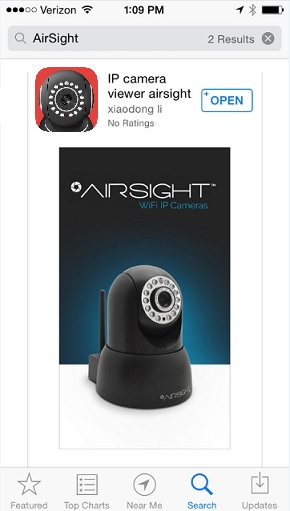
- Tap the ADD CAMERA button
- Tap the AUTO button under ONE KEY CONFIG
- Your WiFi network (SSID) should autofill in box #1
If it doesn't... confirm your phone is connected to your WiFi network and start again.
- Type your WiFi password in box #2 and tap the NEXT button.
- Wait a few moments while the app locates and configures your camera
- The camera will make an audible tone to let you know it's being configured.
- If you'd like to change the default password (000000) of your camera you can do so now by tapping YES - otherwise press NO to continue.
You can change the password at anytime from the ADVANCED SETTINGS menu for the camera
- Tap on your camera in the CAMERA LIST to view your camera