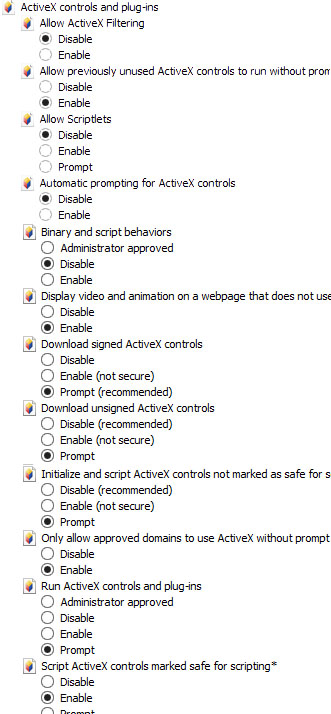Difference between revisions of "Airsight Active X Controls In IE 10"
| Line 53: | Line 53: | ||
[[Image:Active X 4.jpg]] | [[Image:Active X 4.jpg]] | ||
| − | |||
| − | |||
| − | |||
| − | |||
| − | |||
| − | |||
| − | |||
| − | |||
| − | |||
| − | |||
| − | |||
| − | |||
| − | |||
| − | |||
| − | |||
| − | |||
==Related Articles== | ==Related Articles== | ||
Revision as of 19:11, 12 March 2013
Question
How do I setup my ActiveX Controls in IE10?
Models XX34A, XX36A, XX41A, XX42A, XX40A, XX39A, XX59A
Answer
When using an Airsight camera within IE10 you must configure your Active X controls properly in the browser. By using these instructions you will correctly configure your ActiveX Controls
1. Go to tools/Internet Options
2. Select the Security Tab
3. Select Custom Level under the Security Level for Zone
4. Scroll down until you see Active X Controls and Plugins
5. Change the settings as followed:
Allow Active X filtering - DISABLE
Allow previously unused Active X Controls - ENABLE
Allow Scriplets - DISABLE
Automatic prompting for ActiveX controls - DISABLE
Binary and Script behaviors - DISABLE
Display Video and Animation on a w - ENABLE
Download signed Active X controls - PROMPT
Download unsigned Active X controls - PROMPT
Initialize and script ActiveX controls - PROMPT
Only allow approved domains - ENABLE
Run ActiveX controls and plug-ins -PROMPT
Script ActiveX controls marked safe - ENABLE
6. Close out of Internet Exploror and reopen IP camera in the IP Camera Tool.
7. Sign in and you should have a video image.
It should look like the following
Related Articles
- What do I do if ActiveX is blocked in I.E
- ActiveX Setup for MJPEG AirSight
- Recording and Talk Options