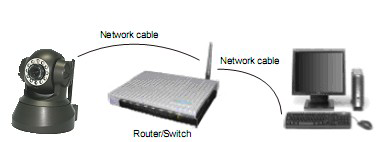Difference between revisions of "New Quick Start Guide"
Jump to navigation
Jump to search
X10douglas (talk | contribs) |
X10douglas (talk | contribs) |
||
| Line 11: | Line 11: | ||
== SETTING UP THE HARDWARE == | == SETTING UP THE HARDWARE == | ||
| + | You need to set up your camera using a network cable (wired) first before you attempt to use it wirelessly. | ||
| + | |||
| + | |||
| + | #Attach the Wi-Fi antenna to the camera. [[Image:Antenna.JPG]] | ||
| + | #Plug the included power adapter into the camera and into an AC outlet for power. [[Image:Plugin.png]] | ||
| + | #Plug one end of the network cable into the camera, and the other end into your router/switch. [[Image:XX34A Network ctn2.png]] | ||
| + | |||
| + | |||
| + | |||
| + | [[Image:Network ctn.png]] | ||
Revision as of 01:53, 24 April 2014
Quick Start Guide for XX51A XX52A and XX59A
Thank you for choosing AirSight as your IP WIFI Camera!
This guide is designed to help you setup your camera and view wirelessly on your Apple or Android device.
- Setup is simple and takes only minutes.
SETTING UP THE HARDWARE
You need to set up your camera using a network cable (wired) first before you attempt to use it wirelessly.
- Attach the Wi-Fi antenna to the camera.
- Plug the included power adapter into the camera and into an AC outlet for power.

- Plug one end of the network cable into the camera, and the other end into your router/switch.