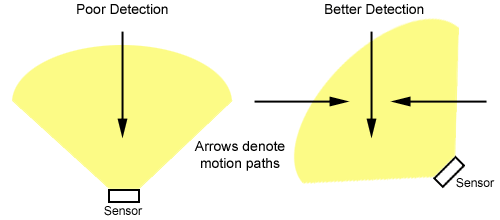Difference between revisions of "Motion Sensors with a Camera System"
X10douglas (talk | contribs) |
|||
| Line 12: | Line 12: | ||
*Mount the Motion Sensor so movement generally cuts across the Motion Detector's field of view as opposed to approaching it head-on. | *Mount the Motion Sensor so movement generally cuts across the Motion Detector's field of view as opposed to approaching it head-on. | ||
| − | + | [[Image:tech_motion_path_comparison2.gif]] | |
Sensor Detection vs. Motion Direction | Sensor Detection vs. Motion Direction | ||
Revision as of 00:19, 21 May 2014
Introduction
The following document covers the integration of HawkEye (MS13A), EagleEye (MS14A), and ActiveEye (MS16A) Motion Sensors into an existing X10 camera system. The cameras should already be configured and tested with a PalmPad remote or other controller. Motion sensors should also already be properly configured.
See the 'Related Articles' section for instructions on configuring Motion Sensors, single XCams, and multiple XCams.
Setup
Configuring Motion Sensors For Use With Cameras
If you wish to turn on a camera when someone enters an area of camera surveillance, try the steps below:
- Program the Motion Sensor to the same House/Unit code as the camera's Addressable Power Supply.
- Using the HOUSE/ON and UNIT/OFF buttons located in the Motion Sensor's battery compartment, try turning the camera on and off.
- Mount the Motion Sensor so movement generally cuts across the Motion Detector's field of view as opposed to approaching it head-on.
Sensor Detection vs. Motion Direction
- Test the system by walking into the monitored area. Note: Remember that the Motion Sensor times out for 10 seconds each time it is tripped. When you leave the area, wait for the Motion Sensor to send the OFF command (depending on its No Motion Delay off command setting, followed by 10 seconds). For testing purposes, use your remote to turn off the camera after the sensor turns on the camera.
- Adjust the location of the Motion Sensor as necessary to achieve the best detection.
- Any additional cameras should be configured the same way. The Unit codes should all be within the same Unit code group associated with the Addressable Power Supplies.
Behind The Scenes
If you are a first time user of our Motion Sensors, a key point to remember is the Motion Sensors are essentially modified remote controls. They are activated by motion, rather than an ON/OFF button being pressed.
Frequently Asked Questions
Is it absolutely necessary that the Motion Sensor be set to the same House/Unit code as the camera?
No; however, additional equipment is required if it is not. If you own MultiView, the Motion Sensor triggers the MultiView software. The software switches between cameras. If you have ActiveHome Pro and iWitness, you could configure a macro that, when triggered by the Motion Sensor, turns a camera on (a Lamp Module can be activated, too).
Related Articles
Using Your Camera as a Web Cam
Key Topics: camera, web, cam, internet
Relates to: SW15A, VA11A
Multiple Cameras with One Video Receiver
Key Topics: multi, multiple, camera, video, receiver, switch
Relates to: XX11A, XX12A, XX16A, XX17A, XC10A, XC18A, XC19A, VR36A, VR31A
Finding the Channel Switch on Wireless Cameras
Key Topics: xcam2, wireless, camera, switch, plug, ABCD, frequency, channel
Relates to: XX11A, XX12A, XX16A, XX17A, XC10A, XC18A, XC19A
Key Topics: camera, rf, range, distance, 100, feet, radio, frequency, transmit, send
Relates to: XX11A, XX12A, XX16A, XX17A, XC10A, XC18A, XC19A
Key Topics: pal
Relates to: XX11A, XX12A, XX16A, XX17A, XC10A, XC18A, XC19A, VR36A, VR31A, SC15A, SC16A, SC18A, SC23A
Troubleshooting Camera Picture on TV
Key Topics: video, camera, xcam2, picture, tv, display, image, channel, input
Relates to: XX11A, XX12A, XX16A, XX17A, XC10A, XC18A, XC19A, VR36A, VR31A
Other 2.4 GHz Device Compatibility
Key Topics: 2.4, ghz, interference, static, noise, frequency, radio, camera, wireless, wifi
Relates to: XX11A, XX12A, XX16A, XX17A, XC10A, XC18A, XC19A, VR36A, VR31A
Key Topics: weather, water, proof, waterproof, outdoor, outside, temperature, cold
Relates to: XX11A, XX12A, XX16A, XX17A, XC10A, XC18A, XC19A, VR36A, VR31A
Relates to: MS12A
HawkEye II Motion Sensor Setup
Relates to: MS13A
Relates to: MS14A
Active Eye Motion Sensor Setup
Relates to: MS16A