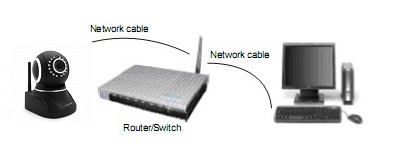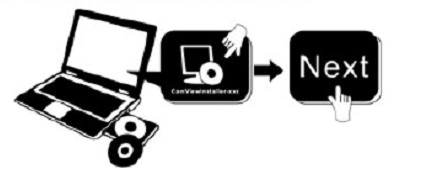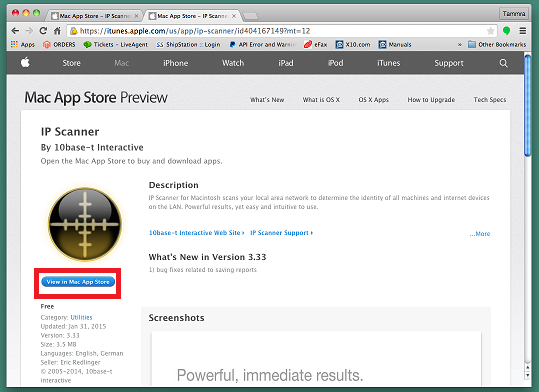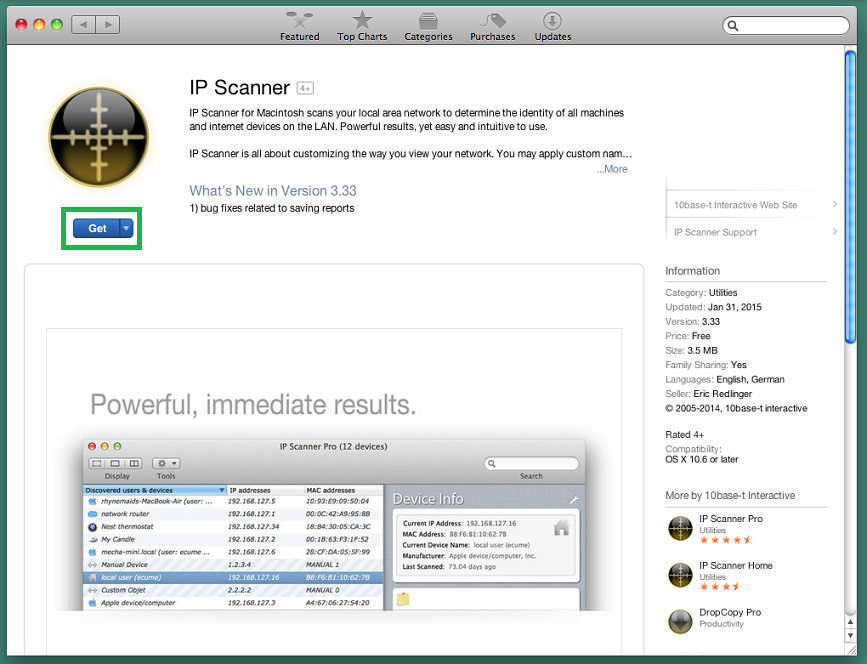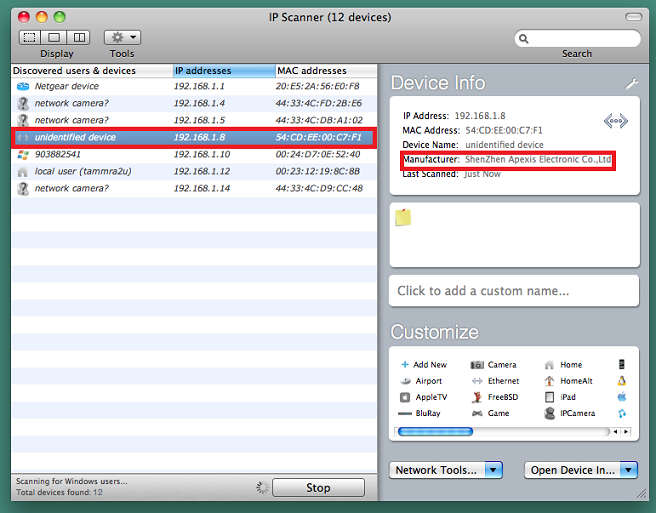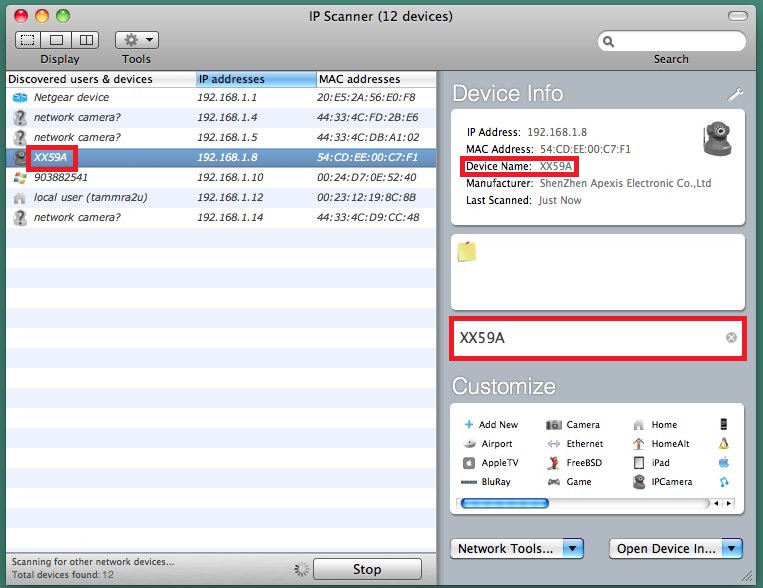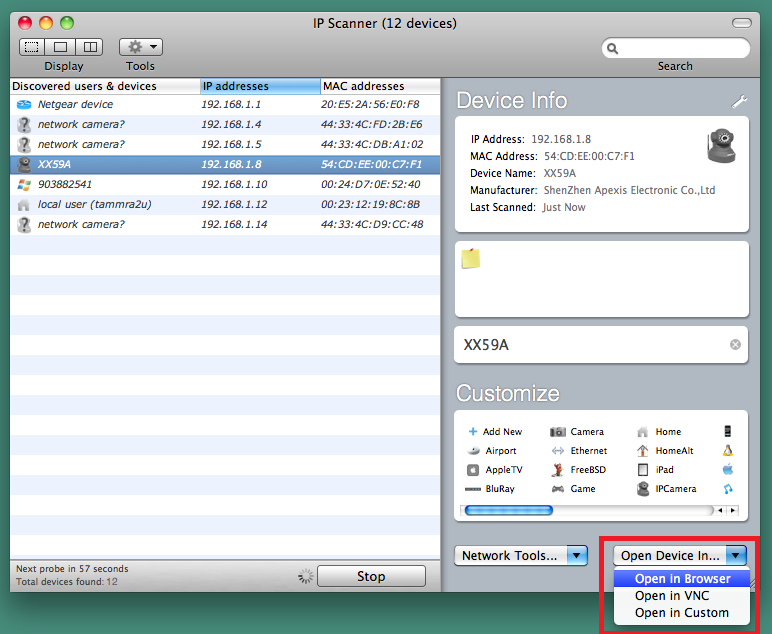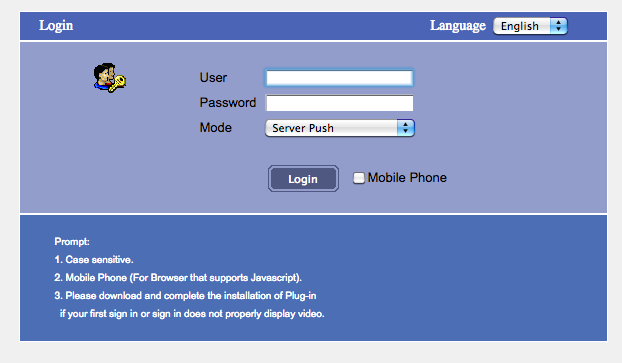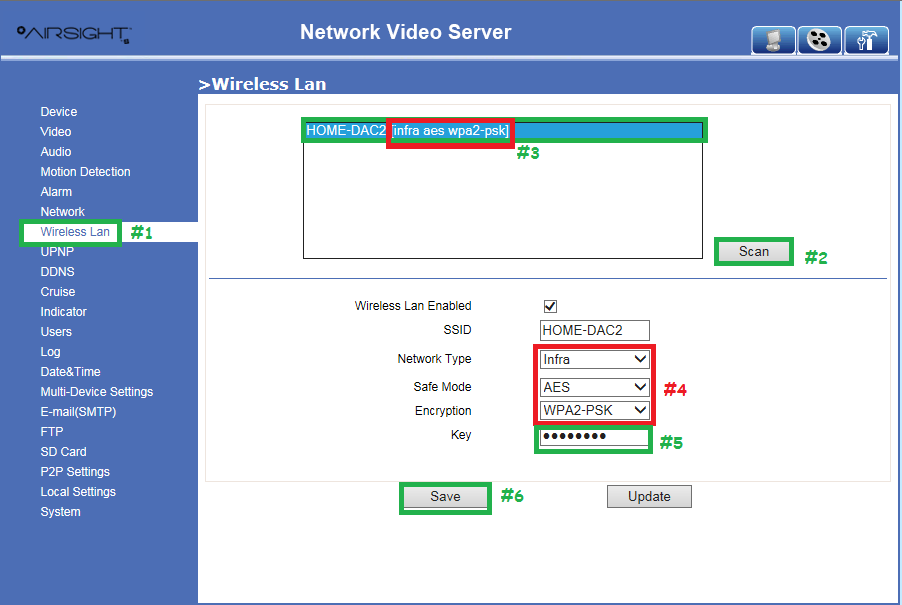Difference between revisions of "NEW XX59A Getting Started on a MAC"
X10douglas (talk | contribs) |
X10douglas (talk | contribs) |
||
| Line 54: | Line 54: | ||
[[File:MACCAPPOPENDEVICE.png]] | [[File:MACCAPPOPENDEVICE.png]] | ||
| − | |||
| − | |||
| Line 63: | Line 61: | ||
| − | + | * When prompted - log into your camera" | |
| − | |||
| − | |||
| − | |||
| − | |||
| − | |||
| − | |||
| − | |||
| − | |||
'''Username: ''admin''''' | '''Username: ''admin''''' | ||
| Line 78: | Line 68: | ||
| + | [[File:MACAPPSIGNIN.png]] | ||
| − | |||
| − | |||
| − | |||
| − | |||
| − | |||
| − | |||
| − | |||
| − | |||
| − | |||
| − | |||
| − | |||
| − | |||
| − | |||
| − | |||
==Step 4: How to use your camera Wirelessly== | ==Step 4: How to use your camera Wirelessly== | ||
Revision as of 01:38, 15 April 2015
Please follow these few simple steps to get started. This might be all you need. You can then look at your owner's manual later for more setup options.
NEW XX59A Airsight Indoor HD P2P WiFi IP Network Camera Quick Installation Guide (Using Safari Browser)
Introduction
You can access your camera's live video feed from a web browser on your computer by following these steps.
Setup instructions for your tablet or smartphone can be found here.
Step 1: Hardware Installation
You need to set up your camera using a network cable (wired) first before you attempt to use it wirelessly.
- Install the Wi-Fi antenna.
- Plug the power adapter into the camera and into an AC outlet.
- Plug one end of the network cable into the camera, and the other end into your router/switch.
Step 2: Software Installation
While the AirSight HD Camera's (XX59A) do not currently offer an IPCamera Search Tool for Macintosh computers, we recommend using a FREE tool from an independent publisher like IP Scanner
Use IP Scanner to Search Camera
Step 3: Real-time Video Demonstration
- When prompted - log into your camera"
Username: admin
Password: admin (if that doesn't work try leaving this field blank)
Step 4: How to use your camera Wirelessly
You should set up your camera using a network cable (wired) first before you attempt to use it wirelessly. (See Hardware Installation above).
- Make sure your router is a wireless router.
- Make sure the Wi-Fi antenna is installed on the camera.
- Determine if your router uses encryption, (see your router’s owner’s manual for how to do this), if it uses encryption, note the share key.
- Login to the camera using the IP Camera Tool, like you did when setting up with a network cable.
- Click the SETTINGS icon in the top right-hand corner of the screen:
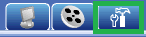
When you see the screen below:
- Choose the "Wireless Lan” menu
- Click on “Scan”
- Once your WiFi Network Name (SSID) populates in the Wireless LAN box, click on it.
- Ensure the NETWORK TYPE, SAFE MODE, and ENCRYPTION type match what is listed above.
- Enter your WiFi Network Password or Share Key
- Click SAVE
Wait for your camera to FULLY REBOOT - Once it is done center itself - UNPLUG THE POWER CABLE FIRST - then disconnect the network cable and plug the power back in.