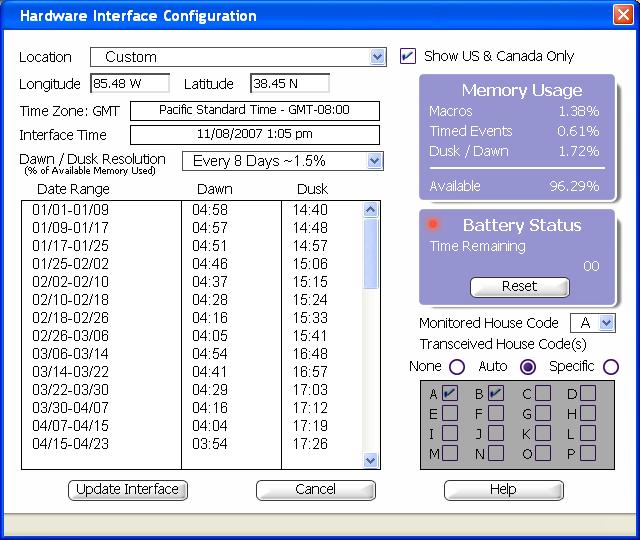Difference between revisions of "Troubleshooting Remote Controls in ActiveHome Pro"
Jump to navigation
Jump to search
X10douglas (talk | contribs) |
X10douglas (talk | contribs) |
||
| Line 5: | Line 5: | ||
== Answer == | == Answer == | ||
| − | ActiveHome Pro must be set up to take commands from your remote control(s). In the main ActiveHome Pro screen, click on the Tools menu, and then choose Hardware Configuration. On the bottom-right hand side you will see ''Transceived House Code(s).'' | + | ActiveHome Pro must be set up to take commands from your remote control(s). In the main ActiveHome Pro screen, click on the Tools menu, and then choose Hardware Configuration. On the bottom-right hand side you will see ''Transceived House Code(s).'' Select ''Specific,'' and choose each one you use. When they are all chosen, click ''Update Interface'' to save your House Codes within the interface. You should now be able to operate your modules using an X10 remote control. |
| − | |||
| − | |||
[[Image:Hwconfig.jpg]] | [[Image:Hwconfig.jpg]] | ||
Latest revision as of 21:13, 4 November 2015
Question
I can control modules from the ActiveHome Pro screen, but not using my remote controls. What should I do?
Answer
ActiveHome Pro must be set up to take commands from your remote control(s). In the main ActiveHome Pro screen, click on the Tools menu, and then choose Hardware Configuration. On the bottom-right hand side you will see Transceived House Code(s). Select Specific, and choose each one you use. When they are all chosen, click Update Interface to save your House Codes within the interface. You should now be able to operate your modules using an X10 remote control.