Difference between revisions of "Using The Video Calling System with Skype"
Jump to navigation
Jump to search
| Line 5: | Line 5: | ||
http://www.skype.com/download/ | http://www.skype.com/download/ | ||
| − | When you click on the above link, click on the "download now" button as highlighted below: | + | When you click on the above link, click on the '''"download now"''' button as highlighted below: |
http://kbase.x10.com/images/c/cd/Skype_set1.jpg | http://kbase.x10.com/images/c/cd/Skype_set1.jpg | ||
| + | |||
| + | You will be brought to another page where you can choose the version - Skype for Windows will already be selected. Once again, please click on the '''"download now"''' button as high lighted below: | ||
| + | |||
Revision as of 15:53, 22 September 2006
Skype
To install the latest version of Skype, please click on the link below and follow the setup instructions.
http://www.skype.com/download/
When you click on the above link, click on the "download now" button as highlighted below:
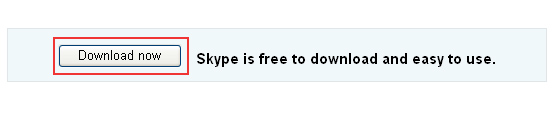
You will be brought to another page where you can choose the version - Skype for Windows will already be selected. Once again, please click on the "download now" button as high lighted below:
Creating Your World View

- Launch the X10 Video Calling System Program.
- Clear the room of people (yourself included), pets, and any objects you don't want seen in the WorldView.
- Click the scan button on the software window, as seen above.
- After approximately four minutes the scan will be complete and your WorldView will be captured.