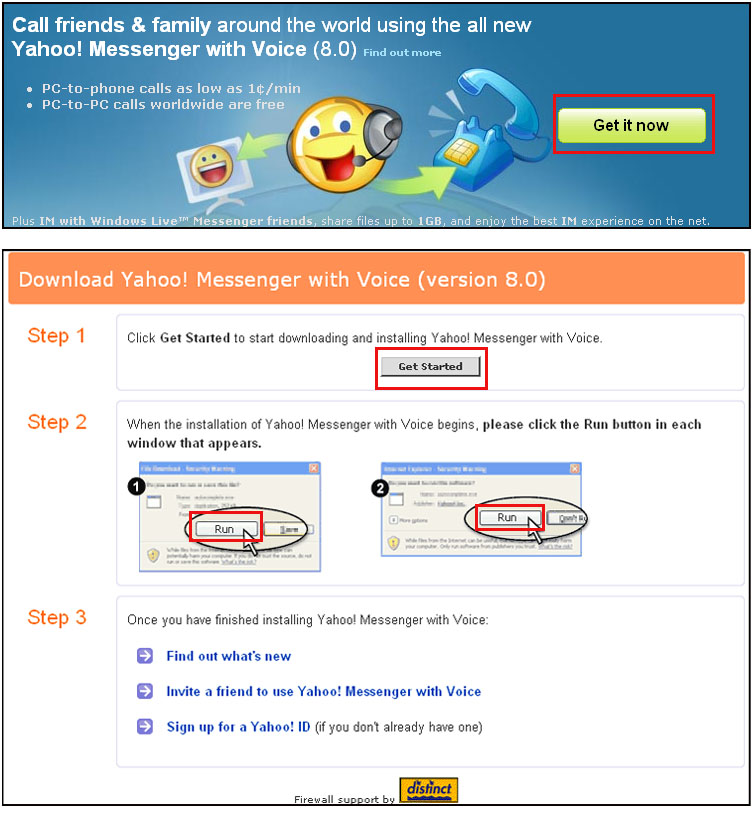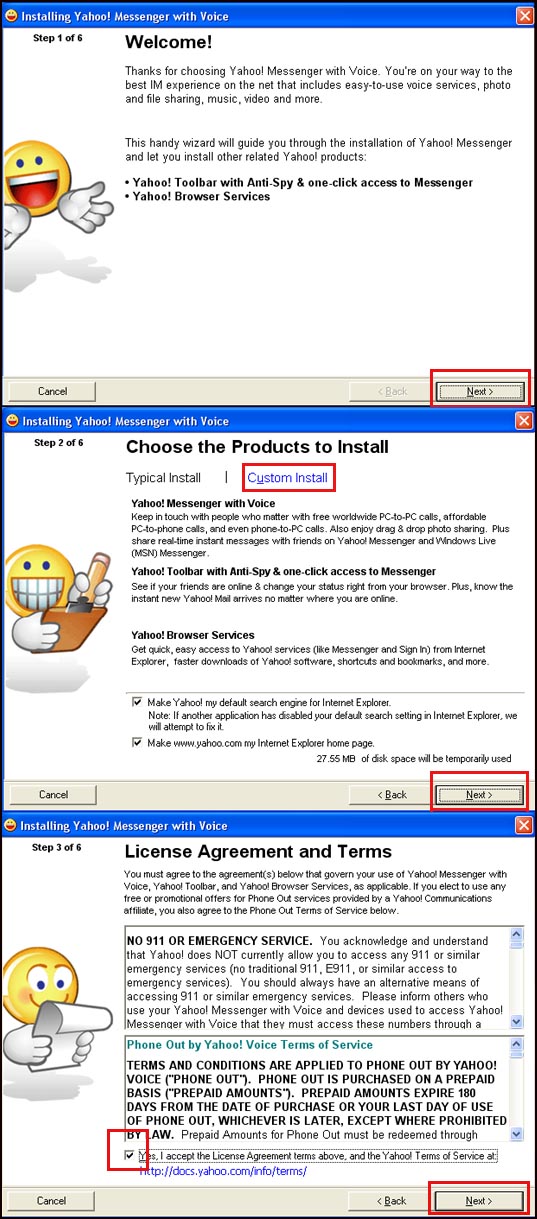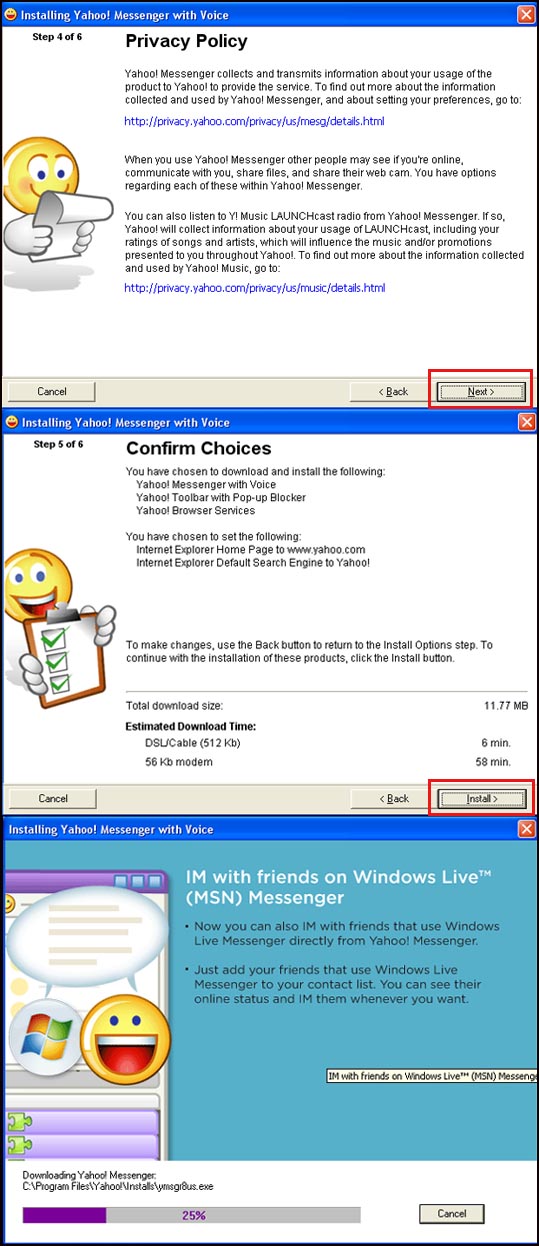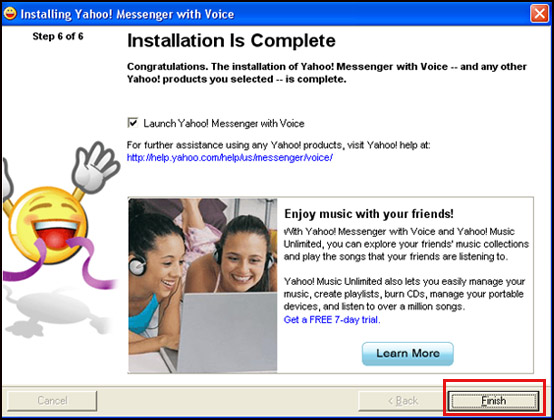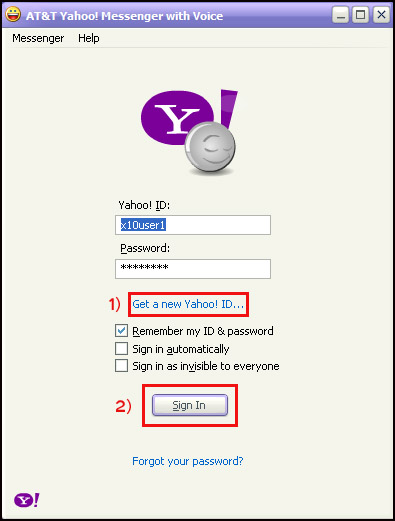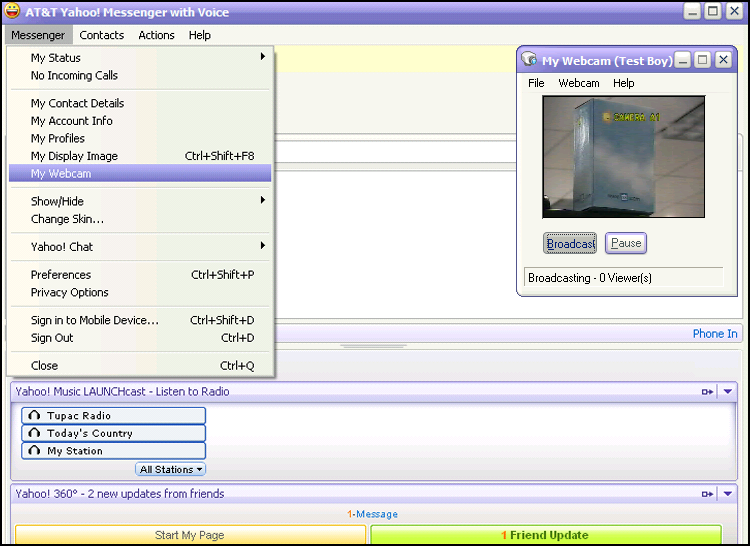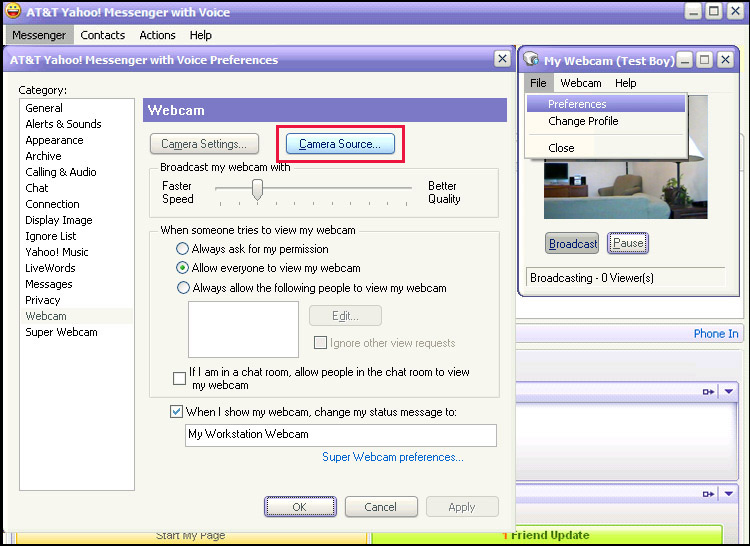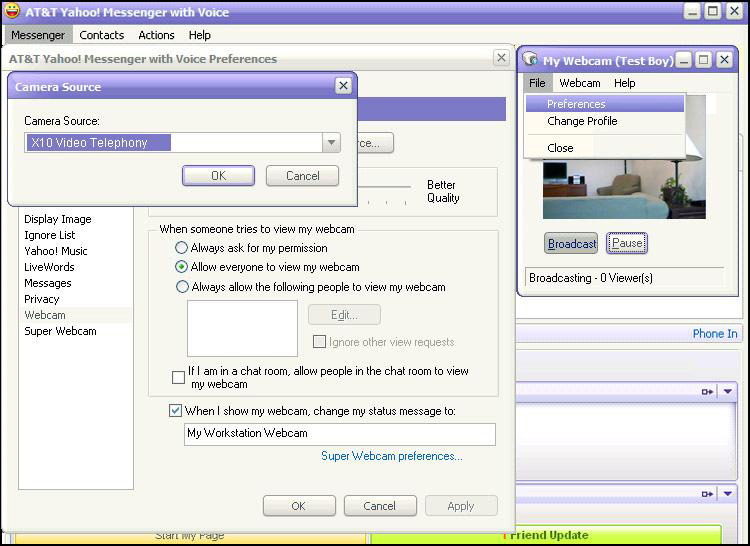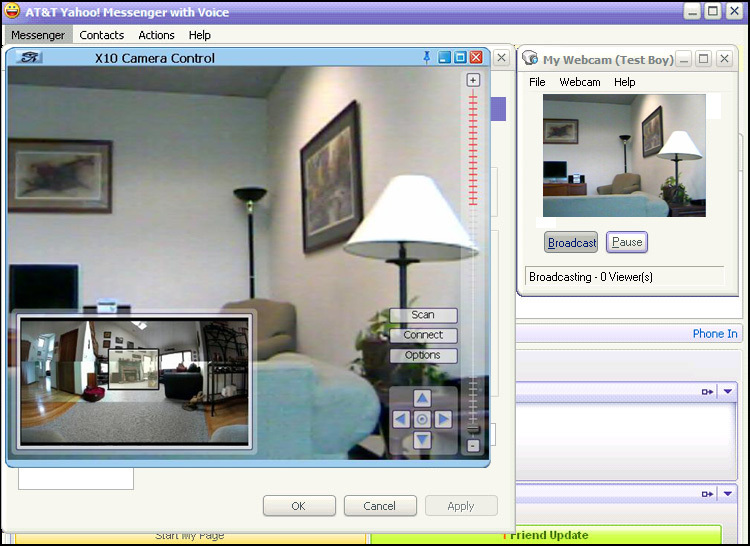Difference between revisions of "Using The Video Calling System with Yahoo Messenger"
Jump to navigation
Jump to search
| Line 1: | Line 1: | ||
==Yahoo Messenger With Voice== | ==Yahoo Messenger With Voice== | ||
| + | |||
| + | To install the latest version of '''Yahoo Messenger with Voice''', please click on the link below and follow the setup instructions. | ||
| + | |||
| + | http://messenger.yahoo.com/ | ||
| + | |||
| + | When you click on the above link, you will need to click on the '''"Get it now"''' button as highlighted in the Yahoo Smiley Face graphic as depicted below. | ||
| + | |||
| + | You will be brought to another page - the '''Download Yahoo! Messenger with Voice''' page. '''Yahoo for Windows''' will already be selected. | ||
| + | |||
| + | Please click on the '''"Get Started"''' button as high lighted below in Step 1. Then click on the '''"Run"''' button in each window that appears next. | ||
[[Image:Yahoo_set1.jpg]] | [[Image:Yahoo_set1.jpg]] | ||
Revision as of 16:36, 22 September 2006
Yahoo Messenger With Voice
To install the latest version of Yahoo Messenger with Voice, please click on the link below and follow the setup instructions.
When you click on the above link, you will need to click on the "Get it now" button as highlighted in the Yahoo Smiley Face graphic as depicted below.
You will be brought to another page - the Download Yahoo! Messenger with Voice page. Yahoo for Windows will already be selected.
Please click on the "Get Started" button as high lighted below in Step 1. Then click on the "Run" button in each window that appears next.