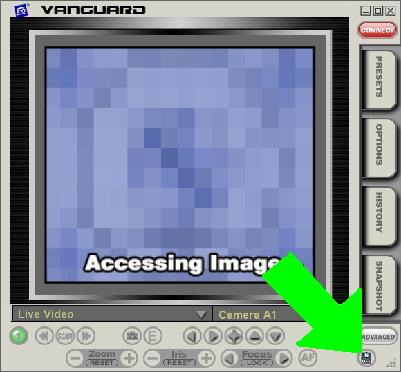Difference between revisions of "Motion Recording In Vanguard ICC"
Jump to navigation
Jump to search
(→Answer) |
|||
| Line 6: | Line 6: | ||
#Set your motion sensor(s) to a different house code than your camera(s). It is often easiest to put the sensor(s) on A and the camera(s) on B. | #Set your motion sensor(s) to a different house code than your camera(s). It is often easiest to put the sensor(s) on A and the camera(s) on B. | ||
| − | #Open Vanguard ICC, click the Options tab, then click the Motion subtab:[[image:Options_motion.gif]] | + | #Open Vanguard ICC, click the Options tab, then click the Motion subtab:<br>[[image:Options_motion.gif]] |
| − | #Add your sensor, configure motion actions in the window that comes up, then click OK: [[image:Options_mot_opt.gif]] | + | #Add your sensor, configure motion actions in the window that comes up, then click OK:<br> [[image:Options_mot_opt.gif]] |
#In the original Options-Motion window, confirm that the sensor is at the correct House and Unit code and that you have selected the correct Associated Camera. After doing this, click OK again. | #In the original Options-Motion window, confirm that the sensor is at the correct House and Unit code and that you have selected the correct Associated Camera. After doing this, click OK again. | ||
| − | #To activate motion sensing, click the motion sensor icon in the lower right hand corner of the main Vanguard window (it will turn green): | + | #To activate motion sensing, click the motion sensor icon in the lower right hand corner of the main Vanguard window (it will turn green):<br>[[image:Clickhere.JPG]] |
| − | [[image:Clickhere.JPG]] | ||
==Related Articles== | ==Related Articles== | ||
[[Motion Recording In Vanguard ICC Troubleshooting]] | [[Motion Recording In Vanguard ICC Troubleshooting]] | ||
Revision as of 02:59, 2 March 2007
Question
How do I configure motion recording in Vanguard ICC?
Answer
- Set your motion sensor(s) to a different house code than your camera(s). It is often easiest to put the sensor(s) on A and the camera(s) on B.
- Open Vanguard ICC, click the Options tab, then click the Motion subtab:
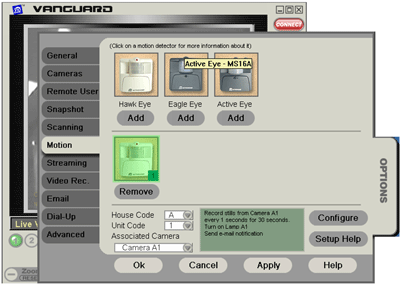
- Add your sensor, configure motion actions in the window that comes up, then click OK:
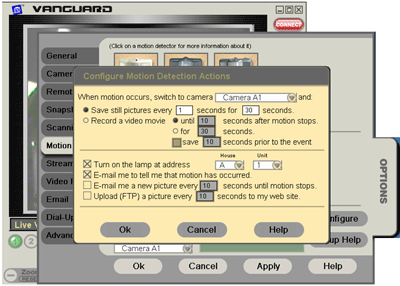
- In the original Options-Motion window, confirm that the sensor is at the correct House and Unit code and that you have selected the correct Associated Camera. After doing this, click OK again.
- To activate motion sensing, click the motion sensor icon in the lower right hand corner of the main Vanguard window (it will turn green):