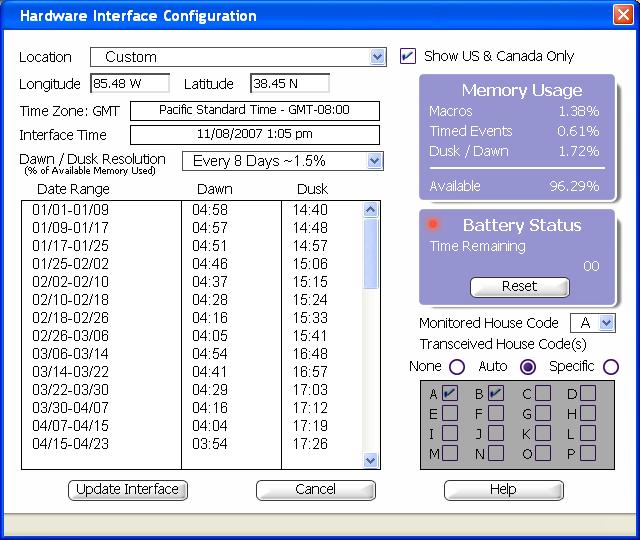Difference between revisions of "Troubleshooting Remote Controls in ActiveHome Pro"
(→Answer) |
|||
| Line 8: | Line 8: | ||
If one of your House Codes is not checked, select ''Specific,'' and choose each one you use. When they are all chosen, click ''Update Interface'' to save your House Codes within the interface. You should now be able to operate your modules using an X10 remote control. | If one of your House Codes is not checked, select ''Specific,'' and choose each one you use. When they are all chosen, click ''Update Interface'' to save your House Codes within the interface. You should now be able to operate your modules using an X10 remote control. | ||
| + | |||
| + | [[Image:Hwconfig.jpg]] | ||
=== Related Articles === | === Related Articles === | ||
Revision as of 21:15, 8 November 2007
Question
I can control modules from the ActiveHome Pro screen, but not using my remote controls. What should I do?
Answer
ActiveHome Pro must be set up to take commands from your remote control(s). In the main ActiveHome Pro screen, click on the Tools menu, and then choose Hardware Configuration. On the bottom-right hand side you will see Transceived House Code(s). If Auto is selected, you can confirm whether or not the House Codes you use are checked.
If one of your House Codes is not checked, select Specific, and choose each one you use. When they are all chosen, click Update Interface to save your House Codes within the interface. You should now be able to operate your modules using an X10 remote control.
Related Articles
Improving Remote Control Range
Key Topics: remote, control, range, rf, radio, frequency, transceiver,
Relates to: CM15A, SW31A