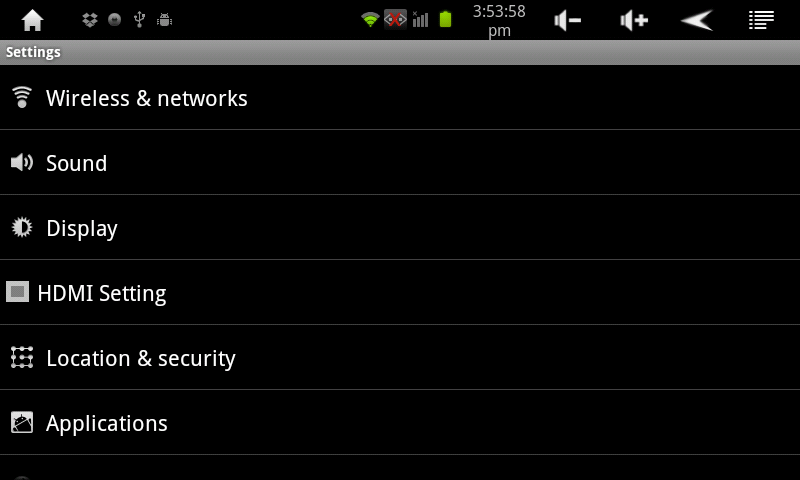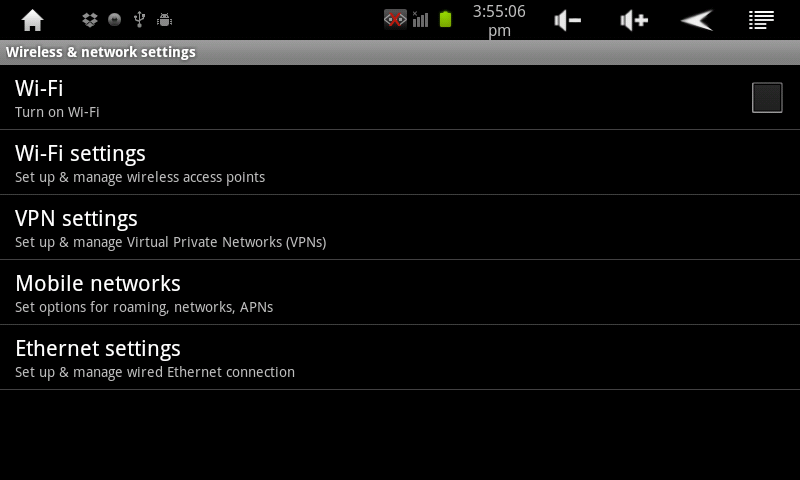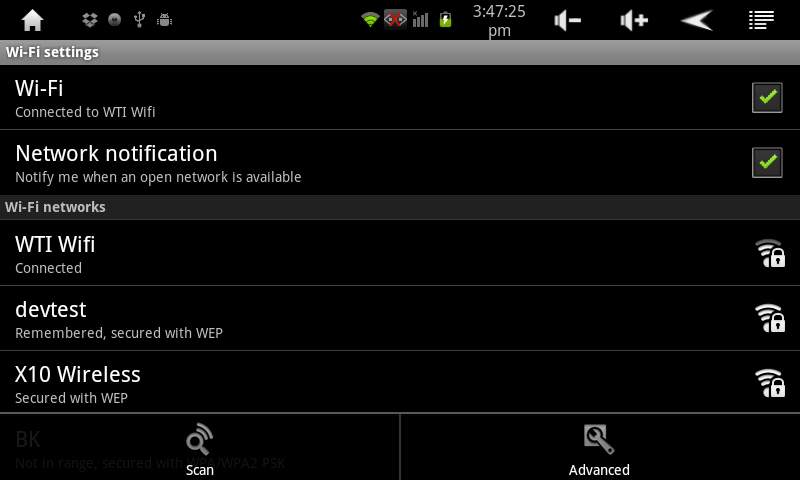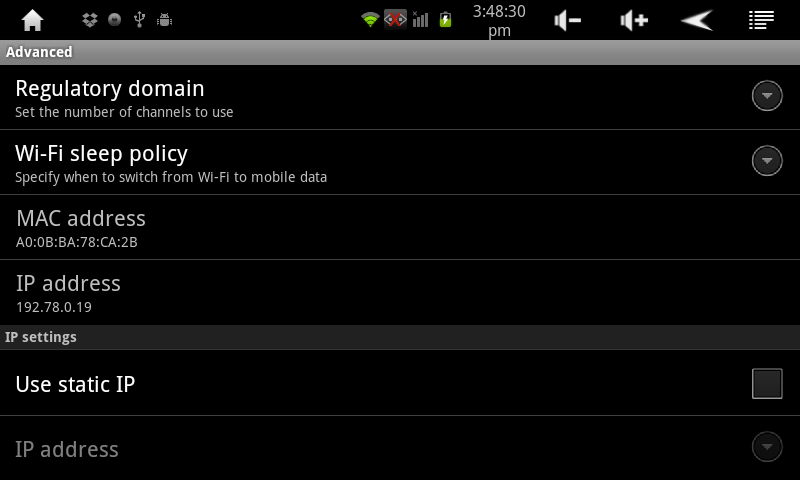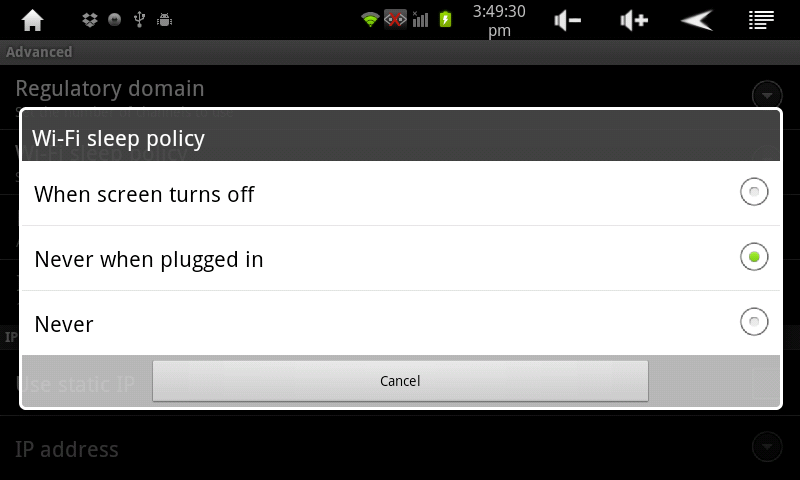Difference between revisions of "WiFi Sleep Options"
Jump to navigation
Jump to search
| Line 9: | Line 9: | ||
#Touch WiFi Sleep Policy | #Touch WiFi Sleep Policy | ||
#:[[Image:WiFi Sleep Policy 1.png]] | #:[[Image:WiFi Sleep Policy 1.png]] | ||
| − | #Touch the option you desire - Turn WiFi off when the screen turns off, never turn WiFi off when the AirPad is plugged in, or never turn WiFi off EVER(select this if you want to stream live music from Pandora, for example). | + | #Touch the option you desire - Turn WiFi off when the screen turns off, never turn WiFi off when the AirPad is plugged in, or never turn WiFi off EVER (select this if you want to stream live music from Pandora, for example). |
#:[[Image:WiFi Sleep Policy 2.png]] | #:[[Image:WiFi Sleep Policy 2.png]] | ||
Latest revision as of 22:17, 14 November 2011
- On your Home screen, touch on the Settings icon.
- Touch Wireless & Networks.
- Touch Wi-Fi Settings.
- Touch the Menu icon
 in the upper right corner of the screen.
in the upper right corner of the screen. - Touch Advanced (bottom right corner of the screen).
- Touch WiFi Sleep Policy
- Touch the option you desire - Turn WiFi off when the screen turns off, never turn WiFi off when the AirPad is plugged in, or never turn WiFi off EVER (select this if you want to stream live music from Pandora, for example).