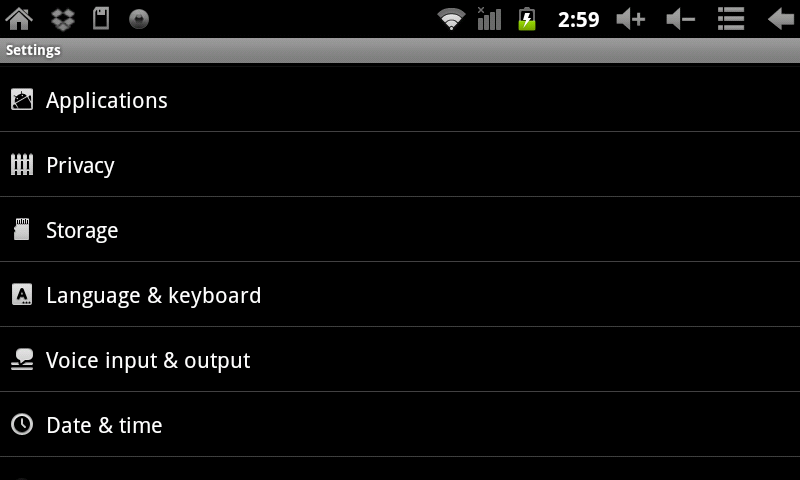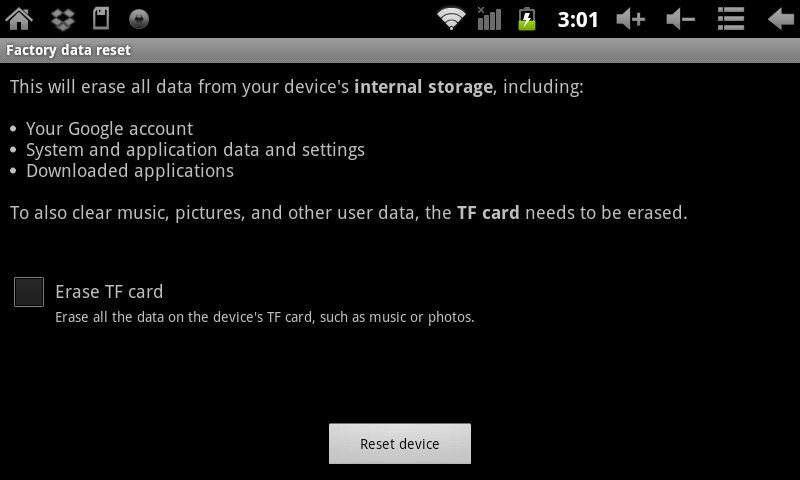Difference between revisions of "AirPad 7P Reset Procedure"
Jump to navigation
Jump to search
| Line 7: | Line 7: | ||
If you play around and install a bunch of Apps to get familiar with your AirPad you might want to know how to do a factory reset, that way you can always put your AirPad back to its factory condition. Follow these instructions to do this: | If you play around and install a bunch of Apps to get familiar with your AirPad you might want to know how to do a factory reset, that way you can always put your AirPad back to its factory condition. Follow these instructions to do this: | ||
| − | #On your Home screen, touch on the Settings icon. | + | #On your Home screen, touch on the Settings icon. [[Image:P Settings icon.jpg]] |
#Scroll to and touch '''Privacy'''. (If you don’t see it, you might need to touch the Back icon or hard key to get to the correct screen). | #Scroll to and touch '''Privacy'''. (If you don’t see it, you might need to touch the Back icon or hard key to get to the correct screen). | ||
#:[[Image:P Factory Reset 1.png]] | #:[[Image:P Factory Reset 1.png]] | ||
Revision as of 01:17, 6 December 2011
Question
How do I reset my AirPad 7P to its factory settings?
Answer
If you play around and install a bunch of Apps to get familiar with your AirPad you might want to know how to do a factory reset, that way you can always put your AirPad back to its factory condition. Follow these instructions to do this:
- On your Home screen, touch on the Settings icon.

- Scroll to and touch Privacy. (If you don’t see it, you might need to touch the Back icon or hard key to get to the correct screen).
- Touch Factory data reset.
- Check the box for Erase TF card if you also want to erase everything on the MicroSD card.
- Touch Reset device (at the bottom of the screen).
- If you really want to reset your AirPad, touch Erase everything. Be careful since this is not reversible.
- Wait a few minutes while your AirPad restarts.