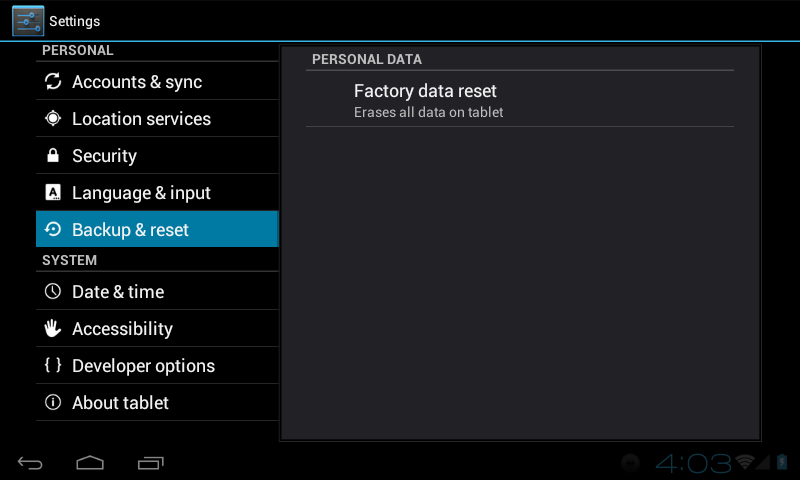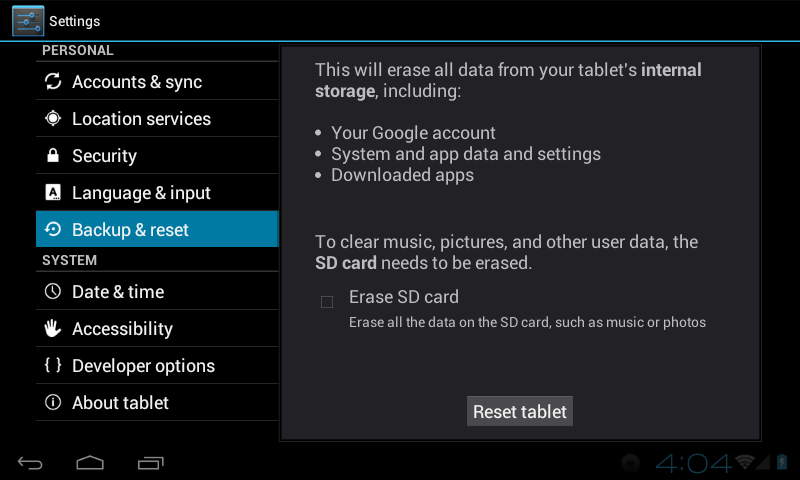Difference between revisions of "AirPad7p ICS Reset Procedure"
Jump to navigation
Jump to search
| Line 8: | Line 8: | ||
#On your Home screen, touch the hard Menu key, to the bottom right of the screen, below the hard Home key. | #On your Home screen, touch the hard Menu key, to the bottom right of the screen, below the hard Home key. | ||
| − | #A pop-up menu appears (at the bottom right of the screen). Touch System settings. | + | #A pop-up menu appears (at the bottom right of the screen). Touch '''System settings'''. |
#Touch '''Backup and reset'''. | #Touch '''Backup and reset'''. | ||
#Touch '''Factory data reset'''. | #Touch '''Factory data reset'''. | ||
Revision as of 01:15, 24 January 2012
Question
How do I reset my AirPad7p to its factory settings?
Answer
If you play around and install a bunch of Apps to get familiar with your AirPad you might want to know how to do a factory reset, that way you can always put your AirPad back to its factory condition. Follow these instructions to do this:
- On your Home screen, touch the hard Menu key, to the bottom right of the screen, below the hard Home key.
- A pop-up menu appears (at the bottom right of the screen). Touch System settings.
- Touch Backup and reset.
- Touch Factory data reset.
- Check the box for Erase SD card if you also want to erase everything on the MicroSD card.
- Touch Reset device (at the bottom of the screen).
- If you really want to reset your AirPad, touch Erase everything. Be careful since this is not reversible.
- Wait a few minutes while your AirPad restarts.