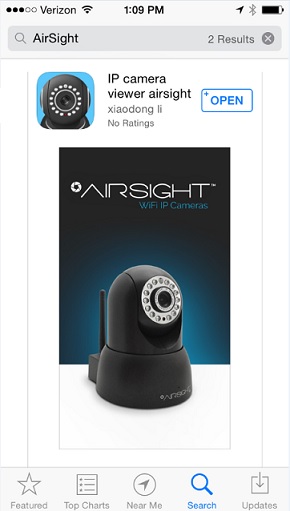New Quick Start Guide
Revision as of 18:28, 15 October 2014 by X10douglas (talk | contribs) (→SET UP THE SOFTWARE (iOS and Android))
Quick Start Guide for XX51A XX52A and XX59A
Thank you for choosing AirSight as your IP WIFI Camera!
This guide is designed to help you setup your camera and view wirelessly on your Apple or Android device.
- Setup is simple and takes only minutes.
SET UP THE HARDWARE
You need to set up your camera using a network cable (wired) first before you attempt to use it wirelessly.
- Attach the Wi-Fi antenna to the camera.
- Plug one end of the network cable into the camera, and the other end into your router/switch.

- Plug the included power adapter into the camera and into an AC outlet for power.

SET UP THE SOFTWARE (iOS and Android)
- Download the FREE App "IP Camera Viewer for X10 Airsight" - iPhone App Store | Android Google Play - (**New XX51A, XX52A, and XX59A Only**)
If your camera doesn't automatically appear in the camera list: 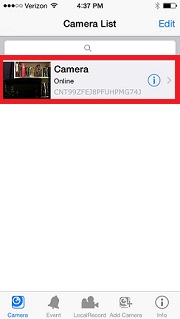
- Click the
 "Add Camera" button
"Add Camera" button - Click "QRCode"

- Allow the app to access your camera and scan the QR Code on the bottom of the camera

- When prompted - the default password is 000000
GO WIRELESS
- While the camera is still plugged into the router click the
 button.
button. - Go to "Advanced Settings
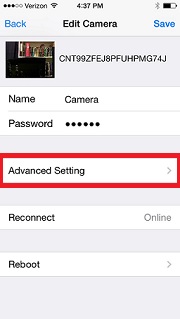
- Select "WiFi
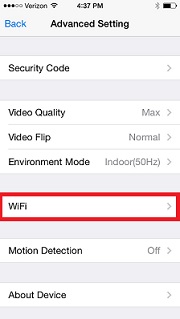
- Choose your WiFi network from the list and input your password.
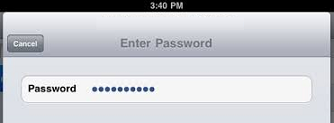
- Power Down your camera by unplugging the camera's AC adapter.

- Unplug camera from the network cable.

- Wait a few moments, then plug your camera's AC adapter back into your camera.

- Allow a few minutes for the camera to fully reboot.

- You are now Wireless!