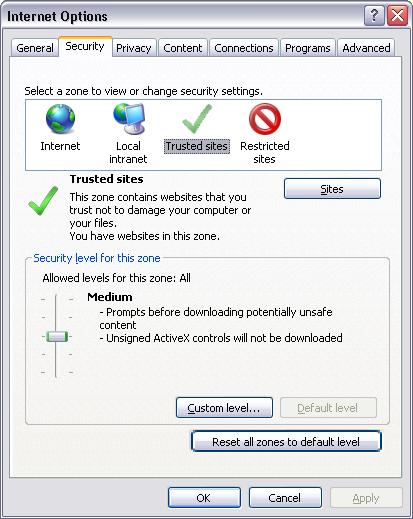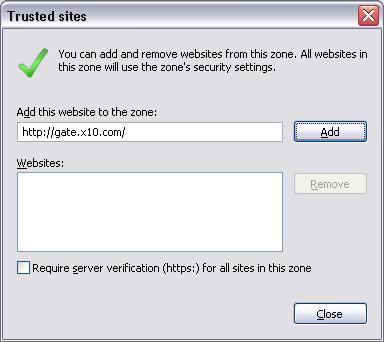Active X
Revision as of 22:18, 9 April 2014 by X10douglas (talk | contribs)
Question
Internet Explorer won't allow me to install Active X controls for gate.x10.com or myhouse.x10.com
Answer
Internet Explorer should prompt you to install Active X controls the first time you visit one of our remote viewing sites. If it doesn't, follow these steps:
- Open internet explorer
- Click “Tools” in the menu bar
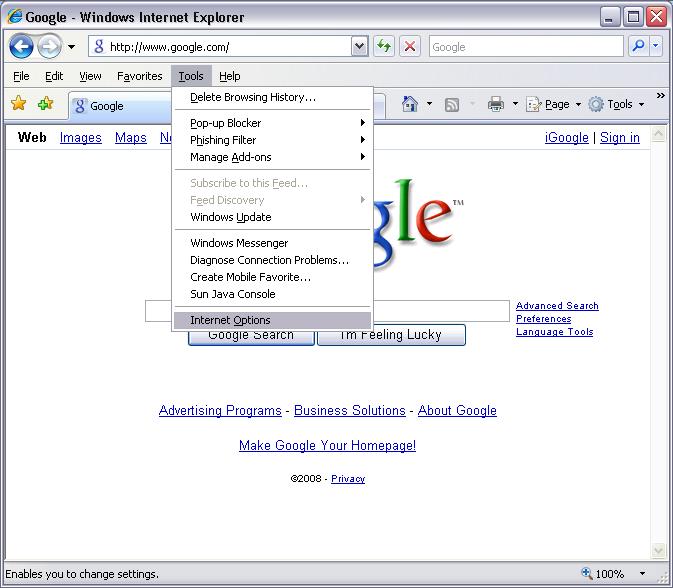
- Click “Internet Options”
- Click the “Security” tab
- Click “Trusted Sites” under the “Select a zone to view or change security settings”
- Click the “Sites” button
- Input http://gate.x10.com/ in the “Add this website to the zone:” dialog box
- Click the “Add” button
- Uncheck the box for “Require server verification (https:) for all sites in this zone”
- Click the “Close” button, then the “OK” button
- Go to http://www.pcpitstop.com/testax.asp. If the current time and date do not appear in the space indicated, wait to be prompted to download an add-on. Allow it to load. This is a cetificate for Active X.
- Input http://gate.x10.com/ into the address bar of Internet Explorer and hit enter.
You should now be prompted to install the ActiveX control from X10.