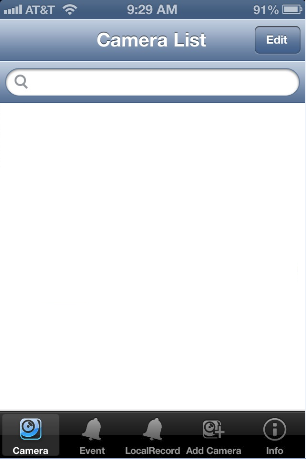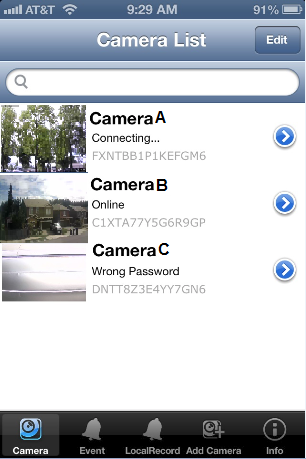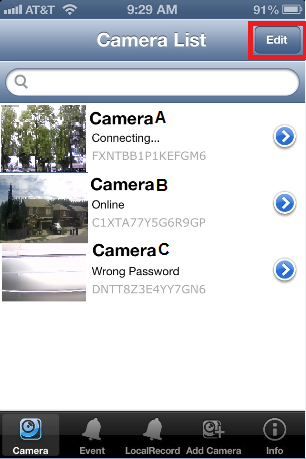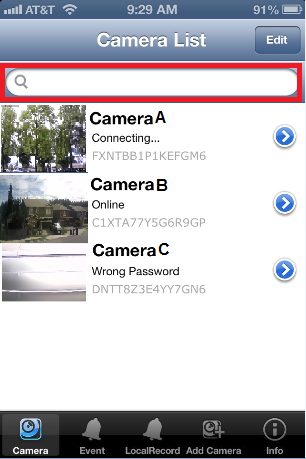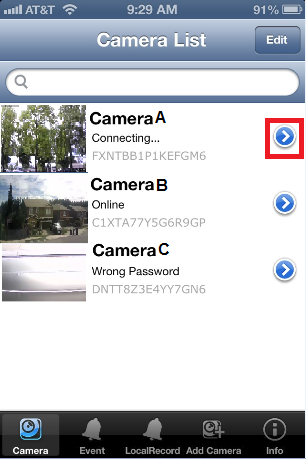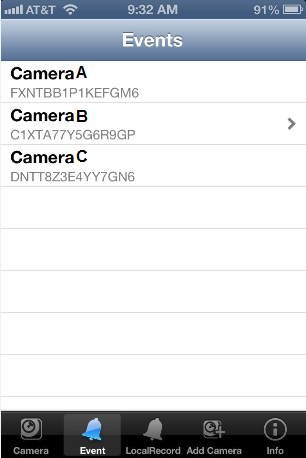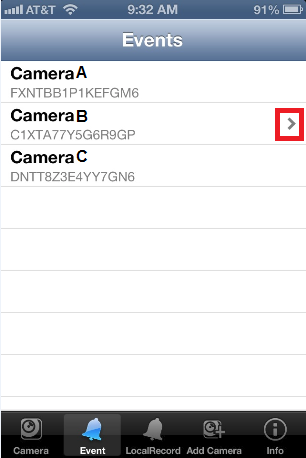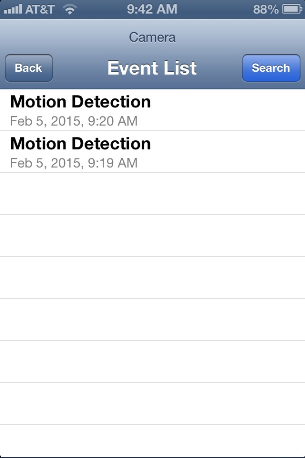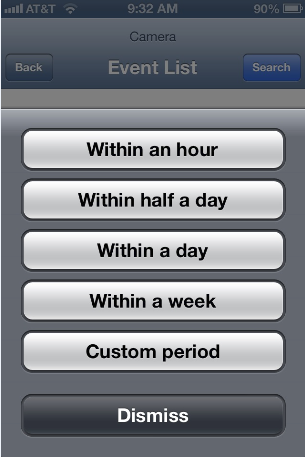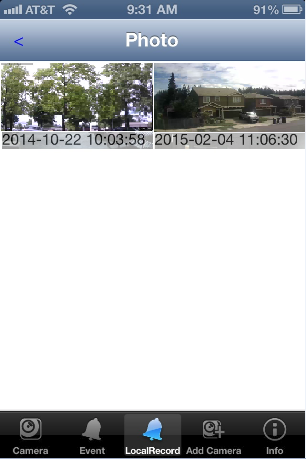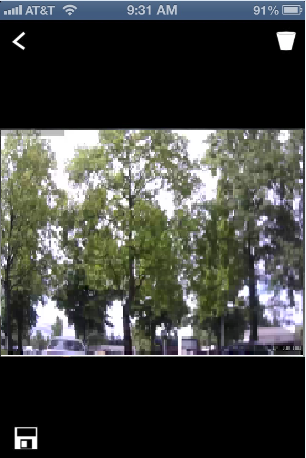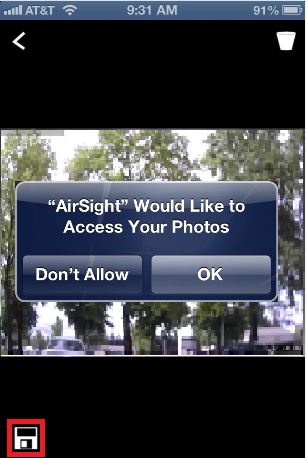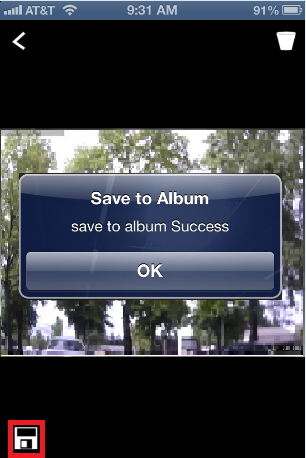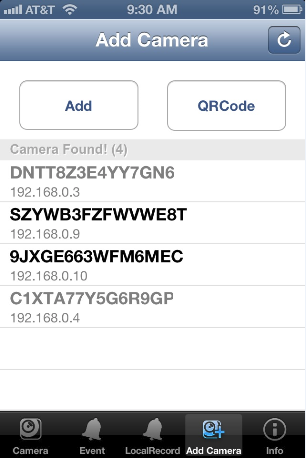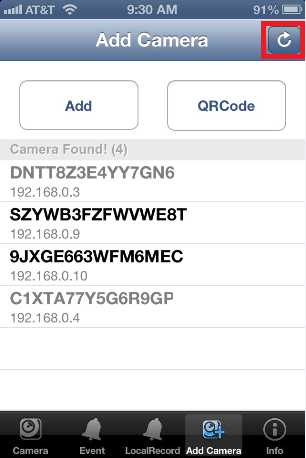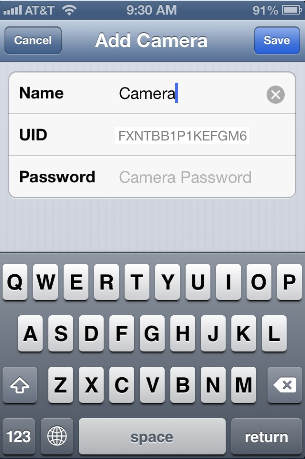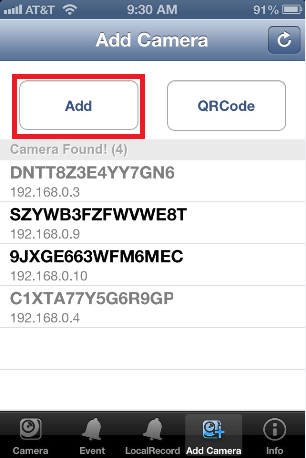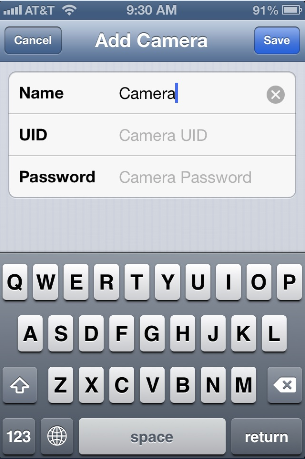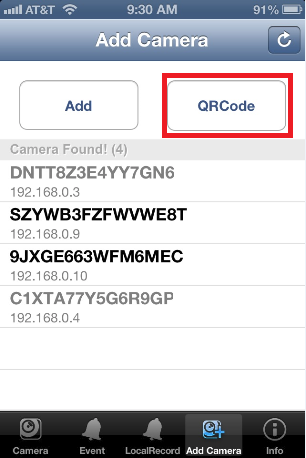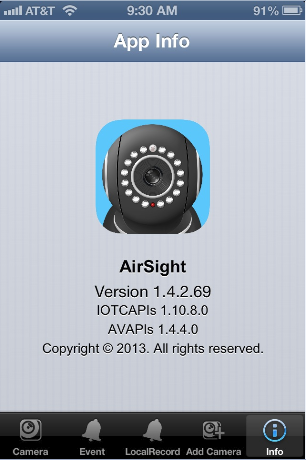AirSight App Features
Here is a simple guide that will walk you through the features available in the AirSight App
Getting to know the AirSight app
Upon running the app for the first time you will be presented with a blank CAMERA LIST
Use the icons along the bottom of the screen to navigate between the different tabs
CAMERA Tab
After you've added your cameras to the app - you will return the ADD CAMERA tab to see your list of cameras as well as their status
Use the EDIT button to delete cameras from your list
The SEARCH BAR can be used to quickly locate a specific camera in your list
To edit the settings for the camera tap the SETTINGS ARROW to the right of the camera name to access the EDIT CAMERA MENU
- EDITCAMERAMENU
Will insert comments about these menus after images have been added
- ADVANCEDSETTINGSALL
EVENT Tab
If MOTION DETECTION has been turned on in the ADVANCED SETTING MENU the app keeps record of each event in the EVENTS tab
To access the list of events for each camera tap the ARROW to the right of the camera name to access it's EVENT LIST
Use the SEARCH button to quickly navigate to a specific event based on when the event occurred
- Note: Events cannot be deleted from the app - the only way to remove them from your phone is to delete the app.
LOCALRECORD Tab
Use the LOCALRECORD tab to access your VIDEO and SNAPSHOTS
- LOCALRECORDTAB
Use the VIDEO and SNAPSHOT tabs at the top of the screen to navigate between them
Tap the ARROW to the right of the camera's name to access the PHOTO or VIDEO menu
Tap the PHOTO or VIDEO to view
Use the DELETE and SAVE icons to discard or save to your PHOTOS folder on your phone.
If this is the first time saving PHOTOS or VIDEO tap OK when prompted
The app will notify you the image was saved successfully - tap OK to return to your list of photos or videos
ADD CAMERA Tab
If MOTION DETECTION has been turned on in the ADVANCED SETTING MENU the app keeps record of each event in the EVENTS tab
- QRSCANMENU
INFO Tab
If MOTION DETECTION has been turned on in the ADVANCED SETTING MENU the app keeps record of each event in the EVENTS tab