MJPEG Camera Email Setup
Jump to navigation
Jump to search
Question
How do I set up my IP camera to send email?
Answer
- Open the camera in Internet Explorer or the browser of your choice.
- Go into Other-Mail Service Settings to enable the camera to send e-mail alerts when motion is detected or when its IP address changes. You will need the SMTP settings for the email address you want to use.
- Use the examples below to fill in the information in this page. Here is the correct information for a Hotmail account:
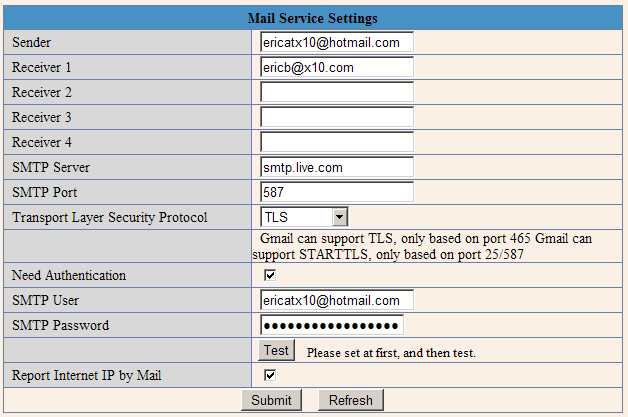
- Sender: Your email address, for example
john@yahoo.com - Receiver:Whoever you want the email to go to - you can have up to 4 email addresses. You can use the same email address that you used in the Sender field, since you will most likely be sending this to yourself.
- SMTP Server: Use
smtp.mail.yahoo.comfor Yahoo mail. Usesmtp.gmail.comfor Gmail. Usesmtp.live.comfor Hotmail. - SMTP Port: Use
465for Yahoo or Gmail; use587for Hotmail. - Need Authentication: Check this box.
- SMTP User: For almost all email providers, you will need to enter your the email address here.
- SMTP Password: Enter the password that you use to log into the email account.
- Sender: Your email address, for example
- Check Report Internet IP by Mail.
- Click Submit.
- Click Test. If the test fails, double-check that all the information has been entered correctly. If it still fails, please note the *full* text of the error message before contacting X10 support. If the test succeeds, then your camera is successfully configured to send emails when the alarm is tripped, when its IP address changes, or when it is first connected to wall power.
- To do a further test, unplug the camera from power, wait 30 seconds, then plug it back in - the camera should email you. If you do not want it to email you when this happens, uncheck "Report Internet IP by Mail" and click Submit.