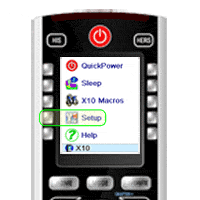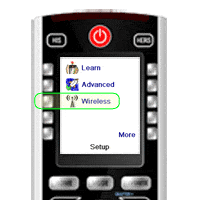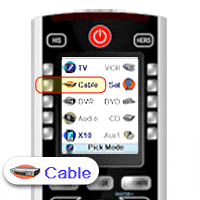Using the iconRemote RF With The Remote RF Receiver
Question
How can I set up the iconRemote to control devices in a closed entertainment center cabinet?
Answer
When you add a Remote RF Receiver, you will be able to control your TV, cable box, DVD player, DVR and more using RF control. That means you can hide away all your devices in your entertainment center cabinet and control them through the doors! Plus, you can control them out of the direct line of sight from up to 100 feet away!
1. Plug Remote RF Receiver into a standard wall socket and set behind TV or inside entertainment center cabinet.
2. Place IR Emitter in front of device. Up to three devices can be controlled with included IR emitters - cable box, TV, DVD player, etc. If you do not have the IR emitter wire, please point the side with text on the Remote RF Receiver directly at the device you wish to control.
3. On the iconRemote RF, press Home. Then press Setup.
4. Press More, then press Wireless (RF).
5. The mode screen appears. Press the side key next to the device you want to set for RF control - a wireless icon will pop up over the device. Press OK.
6. You're done! Now you can control that device through your entertainment cabinet doors, across the room up to 100 feet away!