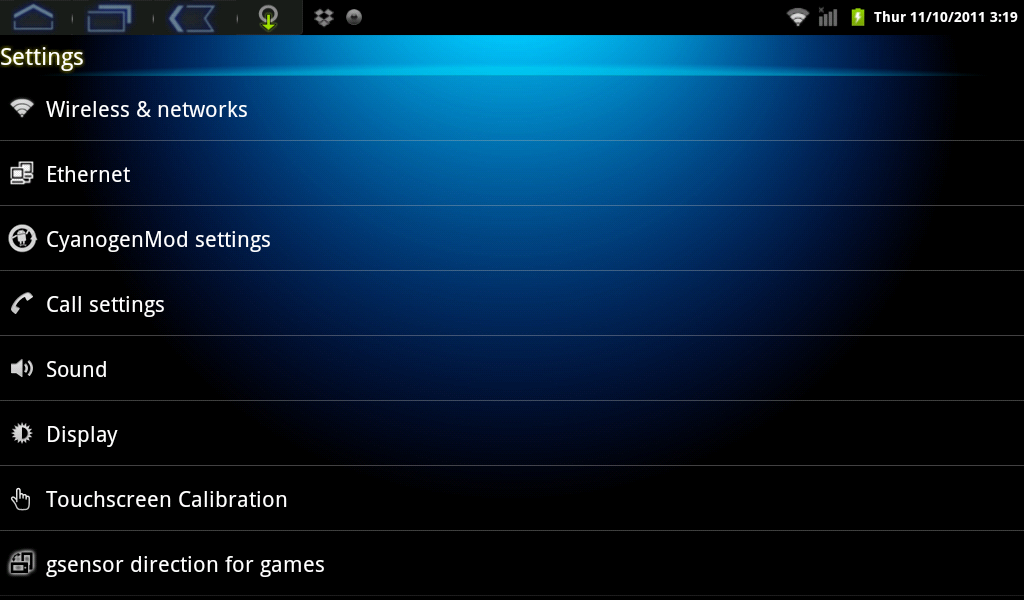Calibrating the touch screen
Jump to navigation
Jump to search
If the screen is unresponsive when you swipe your finger across it or touch icons, you might need to calibrate the touch screen:
But first make sure your other hand isn’t touching the screen while you’re holding the AirPadX. (It only responds to one touch at a time, so if your other hand is touching the screen it won't recognize when your finger swipes across the screen).
If the unit does not respond to touch even when noting above, then try calibrating the screen as follows (you'll need a USB mouse to do this).
- Connect a USB mouse to the AirpadX's USB port.
- Turn on the AirPadX and wait for it to boot.
- Set the unit on a flat surface.
- Using the mouse, on your Home screen, touch the Settings icon.

- Click onTouchscreen calibration. (If you don’t see it, you might need to touch the Back
 icon, or press the hard Back key to get to the correct screen).
icon, or press the hard Back key to get to the correct screen).
- Click on calibrate, then OK.
- Touch the Home
 icon to exit back to your Home screen.
icon to exit back to your Home screen.