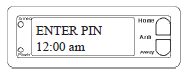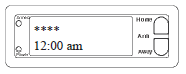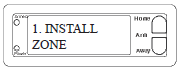Water Level Detector with the SC1200 Security Console
Question
How do I connect Water Level Detectors to the SC1200 Security Console?
Answer
To registering Water Level Detectors with the Security Console press either of the Menu up/down buttons (under the Console’s lid, to the right of the display). The display then shows ENTER PIN (Personal Identifi cation Number) in the top line.
The default PIN is 0000, so press 0000 on the keypad, or enter your PIN if you
changed it (see Security System Owner’s Manual). This clears the top line and
shows * for each number entered.
This takes you to the fi rst level of the menu at step 1. This is the INSTALLATION level. When you see INSTALL on the display, press OK. The display then looks like this:
Press and hold the button inside the Water Level Detector. The Security Console
acknowledges that it has been registered with a chime and by displaying RMOT 1
SET. Note, the Water Level Detector will also sound its beeper, wait for about 15
seconds for it to stop.
Repeat this for any other Water Level Detectors you want to register. The display increments to RMOT 2 SET, etc, as you install more Water Level Detectors. Press Clear to back out of the menus. You are asked to confi rm, 1. YES, 2 NO. Press 1 to go back to the HOME CONTROL screen. Press 2 to stay in the INSTALL menu.