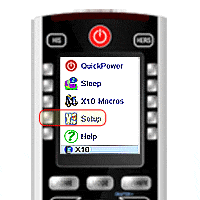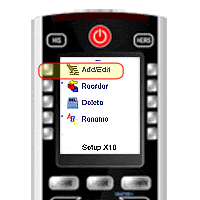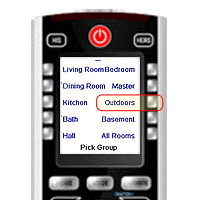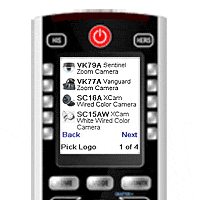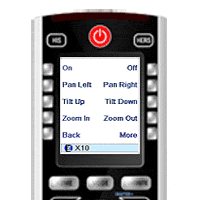Camera Control With The iconRemote RF
Question
How can I use the iconRemote to control my X10 surveillance system?
Answer
Flip between camera views as you watch on your TV. If you've got a pan and tilt camera, you can control that function by remote as well. Instantly move your camera to all the preset positions, set the camera on auto-pilot and more! If you own one of our pro-grade cameras (Vanguard or Sentinel), you can even control the zoom feature with the iconRemote RF.
1. Press Home, then press Setup.
2. Press Devices, press X10, then press OK.
3. Choose a location, for example, press Outdoors. Press OK.
4. Press Address and choose your X10 House and Unit Code. Press Save.
5. Select Logo and Device (type of camera) the same way.
6. Press Done and you're ready to control your X10 cameras!