Difference between revisions of "Accessing the AirPad from a PC"
Jump to navigation
Jump to search
| Line 15: | Line 15: | ||
*Touch the USB symbol and drag it down to bring up the notification menu. Tap '''USB Connected.''' | *Touch the USB symbol and drag it down to bring up the notification menu. Tap '''USB Connected.''' | ||
| − | *In the window that appears, | + | *In the window that appears, touch the '''Turn On USB storage''' button, then touch OK in the window that appears. |
Your device should now appear as two different Removable Storage Devices in My Computer- one for the main device memory, and one for the MicroSD card. | Your device should now appear as two different Removable Storage Devices in My Computer- one for the main device memory, and one for the MicroSD card. | ||
| Line 22: | Line 22: | ||
*Click on the '''Safely Remove Hardware''' icon in the System Tray, next to the clock. Click on Safely Remove USB Mass Storage Device. | *Click on the '''Safely Remove Hardware''' icon in the System Tray, next to the clock. Click on Safely Remove USB Mass Storage Device. | ||
| − | *On your tablet, | + | *On your tablet, touch '''Turn off USB storage'''. |
[[Category:Tablet]] | [[Category:Tablet]] | ||
Revision as of 00:25, 18 August 2011
Question
How do I access my tablet from my PC?
Answer
You will need a USB A to Mini-B cable to do this:
- Connect the cable to the PC and to the tablet.
- Hold the tablet in a horizontal orientation. You should see a USB symbol in the bar at the top of your tablet's screen, on the left side:
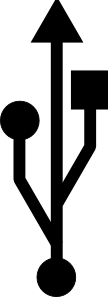
- Touch the USB symbol and drag it down to bring up the notification menu. Tap USB Connected.
- In the window that appears, touch the Turn On USB storage button, then touch OK in the window that appears.
Your device should now appear as two different Removable Storage Devices in My Computer- one for the main device memory, and one for the MicroSD card.
Once you are done transferring files, be sure to follow these steps:
- Click on the Safely Remove Hardware icon in the System Tray, next to the clock. Click on Safely Remove USB Mass Storage Device.
- On your tablet, touch Turn off USB storage.
