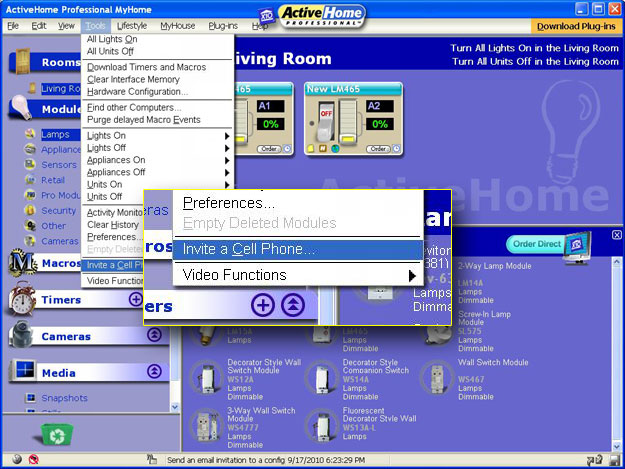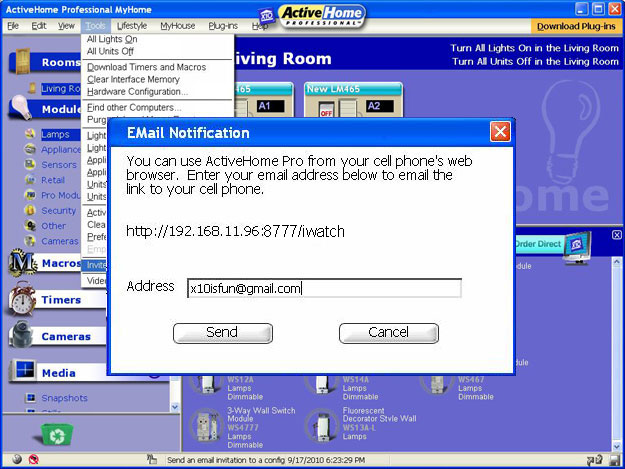Difference between revisions of "ActivePhone"
X10douglas (talk | contribs) |
|||
| (One intermediate revision by the same user not shown) | |||
| Line 12: | Line 12: | ||
#Open up the Email on your phone, click on the link and bookmark it so you can see it on your Home Screen. YOU'RE DONE! | #Open up the Email on your phone, click on the link and bookmark it so you can see it on your Home Screen. YOU'RE DONE! | ||
| − | + | ||
| + | [[Image:sw44a_setup1.jpg]] | ||
| + | |||
| + | |||
| + | [[Image:sw44a_setup2.jpg]] | ||
| + | |||
===Frequently Asked Questions=== | ===Frequently Asked Questions=== | ||
| Line 32: | Line 37: | ||
A: For the WiFi link, yes; the 3G link should work anywhere that you have a signal. | A: For the WiFi link, yes; the 3G link should work anywhere that you have a signal. | ||
| − | + | ||
| + | |||
| + | |||
===WiFi setup for most major phones=== | ===WiFi setup for most major phones=== | ||
| Line 49: | Line 56: | ||
[[Resolving WiFi Connection Issues]] | [[Resolving WiFi Connection Issues]] | ||
| + | |||
| + | [[category: Configuration]] | ||
| + | [[category: Product Information]] | ||
| + | [[category: Software]] | ||
Latest revision as of 23:41, 9 April 2014
ActivePhone
Overview
ActivePhone will let you control Home Automation modules from your smartphone. It will work on any smartphone that has WiFi and a Web Browser, or that a 3G connection. It does the control via ActiveHome Pro software. First you have to connect your phone to your home’s WiFi network or your provider's 3G network. Next you will tell ActiveHome Pro to send a link to your phone’s email address. You can then click on that link on your phone. It will load the remote control page. From there you can control any of your X10 modules or even trigger macros in ActiveHome Pro. This will require both your PC running ActiveHome Pro and your smartphone to be connected to the same WiFi network.
Quick Setup
Adding ActivePhone to your cell phone won't take more than 5 minutes!
- Open up ActiveHome on your computer
- Click on the Tools pulldown menu and select Invite a Cell Phone.
- Type in your Email address that is synced up with your phone and click Send.
- Open up the Email on your phone, click on the link and bookmark it so you can see it on your Home Screen. YOU'RE DONE!
Frequently Asked Questions
Q: Does Active Home have to be open and running for ActivePhone to work?
A: ActivePhone works with ActiveHome, so yes it must be open for ActivePhone to work properly.
Q: How do I dim lights?
A: You can dim lights by pressing and holding the blue buttons at the bottom of the palm pad. You do not have to press the blue button multiple times.
Q: How do I adjust the House Unit Code?
A: Simply touch the center of the House Unit Code dial to adjust the code. You can also touch the individual letter to jump ahead.
Q: Do I have to be connected to my home network’s Wi-Fi?
A: For the WiFi link, yes; the 3G link should work anywhere that you have a signal.
WiFi setup for most major phones
Android – http://www.butterscotch.com/tutorial/How-To-Connect-Your-Android-Phone-To-A-Wireless-Network
iPhone – http://discussions.apple.com/thread.jspa?threadID=1104654
Blackberry – http://www.blackberryfaq.com/index.php/How_do_I_set_up_Wifi_on_the_BlackBerry%3F
Palm – http://palmzone.net/content.php?pid=20
Windows Mobile – http://technet.microsoft.com/en-us/library/dd361764.aspx