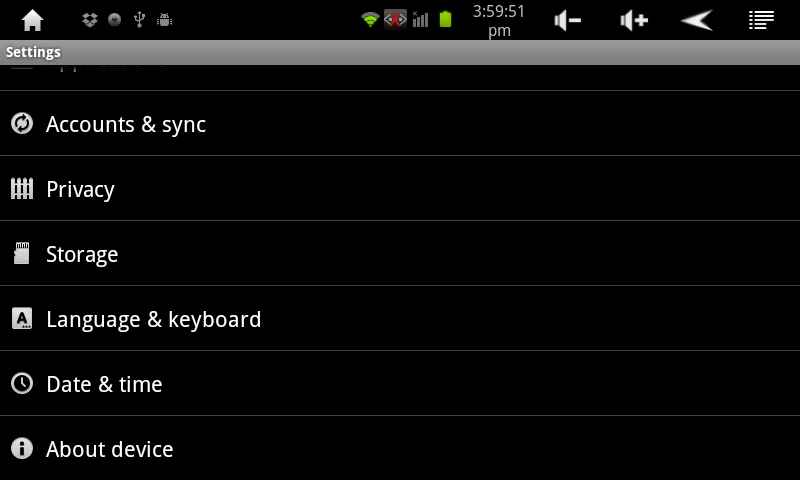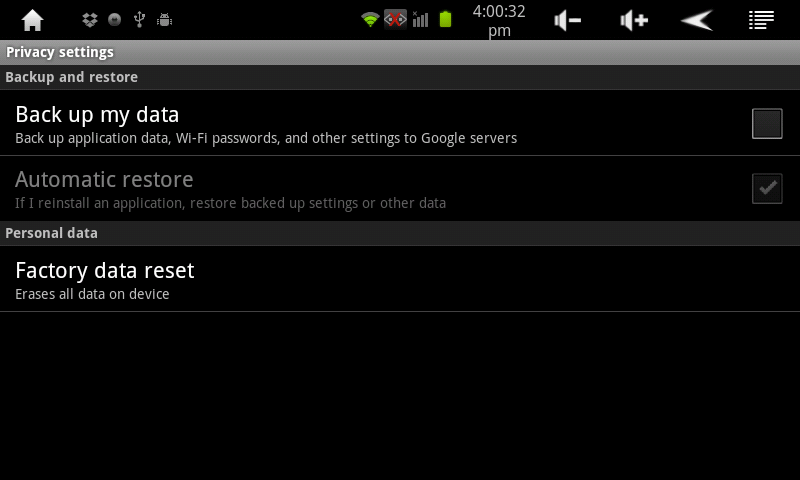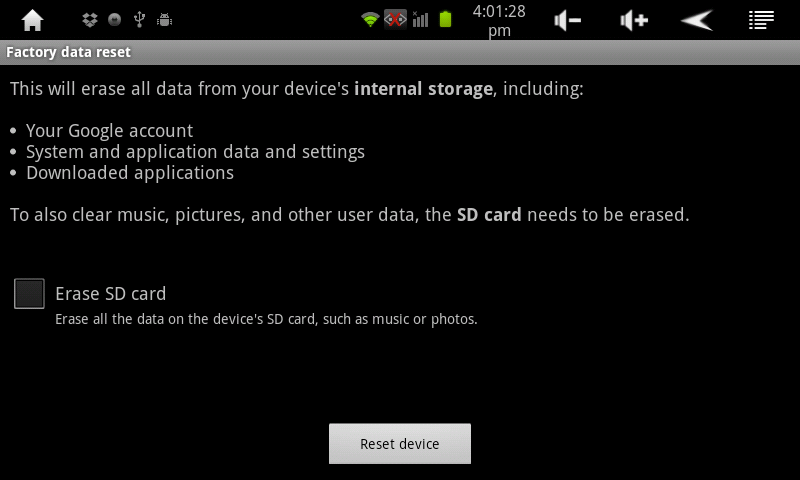Difference between revisions of "AirPad Reset Procedure"
Jump to navigation
Jump to search
(→Answer) |
X10douglas (talk | contribs) |
||
| (One intermediate revision by one other user not shown) | |||
| Line 7: | Line 7: | ||
If you play around and install a bunch of Apps to get familiar with your AirPad you might want to know how to do a factory reset, that way you can always put your AirPad back to its factory condition. Follow these instructions to do this: | If you play around and install a bunch of Apps to get familiar with your AirPad you might want to know how to do a factory reset, that way you can always put your AirPad back to its factory condition. Follow these instructions to do this: | ||
| − | #On your Home screen, touch on the Settings icon | + | #On your Home screen, touch on the Settings icon. |
#Touch '''Privacy.''' | #Touch '''Privacy.''' | ||
#:[[Image:Factory Reset 1.png]] | #:[[Image:Factory Reset 1.png]] | ||
| Line 18: | Line 18: | ||
| − | [[ | + | [[category: Frequently asked questions]] |
| + | [[category: Hardware]] | ||
| + | [[category: Troubleshooting]] | ||
| + | [[category: Tablet]] | ||
Latest revision as of 01:02, 10 April 2014
Question
How do I reset my AirPad to its factory settings?
Answer
If you play around and install a bunch of Apps to get familiar with your AirPad you might want to know how to do a factory reset, that way you can always put your AirPad back to its factory condition. Follow these instructions to do this: