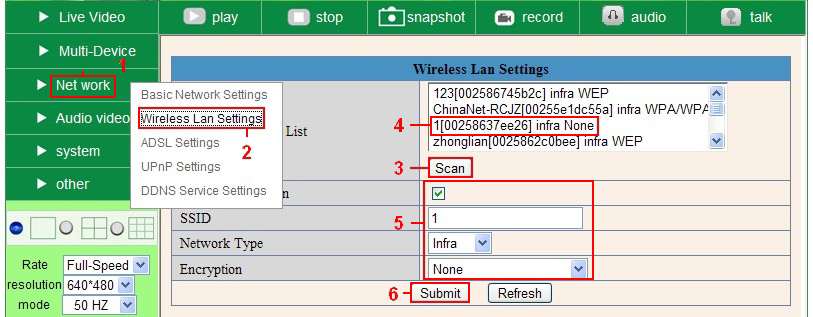Difference between revisions of "IP Camera Wireless Setup"
Jump to navigation
Jump to search
| Line 11: | Line 11: | ||
#Determine if your router uses encryption - see your router’s owner’s manual for how to do this. If it uses encryption, note the "share key," the password for your wireless security. You need to type this in whenever you connect a new device to your wireless network. | #Determine if your router uses encryption - see your router’s owner’s manual for how to do this. If it uses encryption, note the "share key," the password for your wireless security. You need to type this in whenever you connect a new device to your wireless network. | ||
#Login to the camera using the IP Camera Tool, like you did when setting up with a network cable. | #Login to the camera using the IP Camera Tool, like you did when setting up with a network cable. | ||
| − | #When you see the screen below, click "Network" then "Wireless Lan Settings" then click on "Scan", wait and then click it again, when you see your | + | #When you see the screen below, click (1) "Network" then (2) "Wireless Lan Settings" then click on (3) "Scan", wait and then click it again, when you see your network in (4) the Wireless LAN settings box, click on it. |
| − | #If there is no encryption, just click "Submit"; if there is encryption, input the share key, then click "Submit". | + | #If there is no encryption, just click (6) "Submit"; if there is encryption, input (5) the share key, then click (6) "Submit". |
#Unplug the network cable and wait about 30 seconds while the camera reboots. | #Unplug the network cable and wait about 30 seconds while the camera reboots. | ||
| + | |||
| + | [[Image:Ipwifi1.jpg]] | ||
Revision as of 21:07, 27 December 2011
Question
How do I connect my camera to my router wirelessly, instead of with the Ethernet cable?
Answer
You should set up your camera next to your router using a network cable (wired) first before you attempt to use it wirelessly. Test the wireless connection next to the router, then move the camera to the desired location.
- Make sure your router is a wireless router.
- Make sure the Wi-Fi antenna is installed on the camera.
- Determine if your router uses encryption - see your router’s owner’s manual for how to do this. If it uses encryption, note the "share key," the password for your wireless security. You need to type this in whenever you connect a new device to your wireless network.
- Login to the camera using the IP Camera Tool, like you did when setting up with a network cable.
- When you see the screen below, click (1) "Network" then (2) "Wireless Lan Settings" then click on (3) "Scan", wait and then click it again, when you see your network in (4) the Wireless LAN settings box, click on it.
- If there is no encryption, just click (6) "Submit"; if there is encryption, input (5) the share key, then click (6) "Submit".
- Unplug the network cable and wait about 30 seconds while the camera reboots.