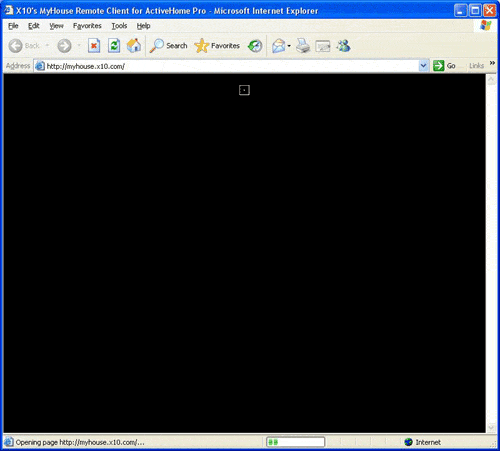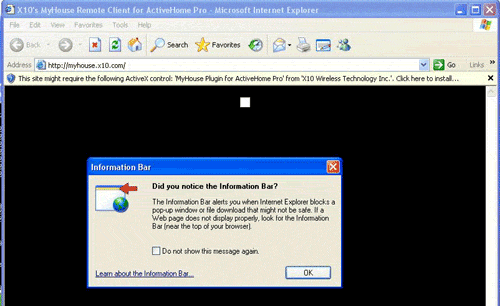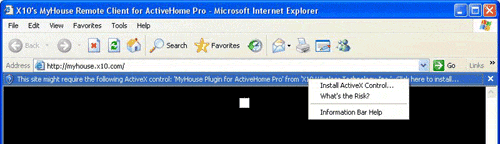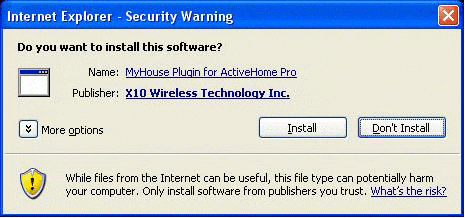Difference between revisions of "Installing the Vanguard Web Client"
X10douglas (talk | contribs) |
|||
| (8 intermediate revisions by 2 users not shown) | |||
| Line 1: | Line 1: | ||
== Questions == | == Questions == | ||
| − | '''How do I run | + | '''How do I run Vanguard remote?''' |
'''Why doesn't the Vanguard webpage load on my Windows XP computer?''' | '''Why doesn't the Vanguard webpage load on my Windows XP computer?''' | ||
| Line 7: | Line 7: | ||
== Answer == | == Answer == | ||
| − | When you use the internet viewing feature of Vanguard, you need to install a remote client which is provided through X10's Vanguard service. To connect remotely, go to [http://gate.x10.com gate.x10.com] in | + | When you use the internet viewing feature of Vanguard, you need to install a remote client which is provided through X10's Vanguard service. |
| + | *To connect remotely, go to [http://gate.x10.com '''gate.x10.com'''] in an Internet Explorer web browser on a Windows PC. | ||
| + | |||
When you first open up the website you see a blank, black window while the Vanguard Remote loads. | When you first open up the website you see a blank, black window while the Vanguard Remote loads. | ||
| − | + | [[Image:client_1_loading.gif]] | |
| + | |||
If you are running Windows XP Service Pack 2, it may show a notice that a download was blocked. | If you are running Windows XP Service Pack 2, it may show a notice that a download was blocked. | ||
| − | + | [[Image:client_2_notice.gif]] | |
| + | |||
'''You will need to tell Internet Explorer to allow the Vanguard Remote client to load before the remote client software will work.''' | '''You will need to tell Internet Explorer to allow the Vanguard Remote client to load before the remote client software will work.''' | ||
| − | + | [[Image:client_3_select.gif]] | |
| + | |||
*Click the Information Bar to open the Information Bar Menu. | *Click the Information Bar to open the Information Bar Menu. | ||
| + | |||
| + | |||
*Click "Install ActiveX Control..." to allow the Vanguard Remote client to be opened. | *Click "Install ActiveX Control..." to allow the Vanguard Remote client to be opened. | ||
| + | |||
You will then be asked if you want to install a plugin from 'X10 Wireless Technology Inc.' Select "Install." | You will then be asked if you want to install a plugin from 'X10 Wireless Technology Inc.' Select "Install." | ||
| − | + | [[Image:client_4_install.gif]] | |
| + | |||
The remote client is a large file; it may take some time to open depending on your internet connection. Allow the Vanguard remote to load. Once it has, the Vanguard screen shows up in your browser window with a login prompt. | The remote client is a large file; it may take some time to open depending on your internet connection. Allow the Vanguard remote to load. Once it has, the Vanguard screen shows up in your browser window with a login prompt. | ||
| + | |||
| + | |||
| + | |||
| + | ===Troubleshooting=== | ||
| + | |||
| + | '''Double check that the remote computer is running Microsoft Windows operating system.''' | ||
| + | *This and Internet Explorer are needed to view http://gate.x10.com/. | ||
| + | |||
| + | |||
| + | '''Are ActiveX controls enabled in your web browser?''' | ||
| + | *This is necessary for accessing images through http://gate.x10.com/. | ||
| + | *You can go here to see if ActiveX is enabled: http://www.pcpitstop.com/testax.asp | ||
| + | *Look here for more information: http://help.yahoo.com/l/us/yahoo/mail/yahoomail/settings/settings-28.html | ||
| + | |||
| + | |||
| + | '''Please make sure you are logged in as a Power User or Administrator and have authorization to install or run the Vanguard Remote application.''' | ||
| + | *Even though it runs in your web browser, Vanguard Remote installs a small program on your computer. | ||
| + | |||
| + | |||
| + | '''If you are trying to test your Vanguard Server:''' | ||
| + | *Please be aware that other PCs on the same Internet connection (e.g. using the same DSL or cable connection) may not be able to connect to the Vanguard Server or get video, even if everything is set up correctly. | ||
| + | |||
| + | *If you are running Internet Explorer 8, you may only see a portion of the browser. If this happens, right-click on that portion and select "Video Size 100%." You should now see the full browser. | ||
| + | |||
| + | |||
[[Category:frequently asked questions]] | [[Category:frequently asked questions]] | ||
Latest revision as of 22:00, 15 May 2014
Questions
How do I run Vanguard remote?
Why doesn't the Vanguard webpage load on my Windows XP computer?
Answer
When you use the internet viewing feature of Vanguard, you need to install a remote client which is provided through X10's Vanguard service.
- To connect remotely, go to gate.x10.com in an Internet Explorer web browser on a Windows PC.
When you first open up the website you see a blank, black window while the Vanguard Remote loads.
If you are running Windows XP Service Pack 2, it may show a notice that a download was blocked.
You will need to tell Internet Explorer to allow the Vanguard Remote client to load before the remote client software will work.
- Click the Information Bar to open the Information Bar Menu.
- Click "Install ActiveX Control..." to allow the Vanguard Remote client to be opened.
You will then be asked if you want to install a plugin from 'X10 Wireless Technology Inc.' Select "Install."
The remote client is a large file; it may take some time to open depending on your internet connection. Allow the Vanguard remote to load. Once it has, the Vanguard screen shows up in your browser window with a login prompt.
Troubleshooting
Double check that the remote computer is running Microsoft Windows operating system.
- This and Internet Explorer are needed to view http://gate.x10.com/.
Are ActiveX controls enabled in your web browser?
- This is necessary for accessing images through http://gate.x10.com/.
- You can go here to see if ActiveX is enabled: http://www.pcpitstop.com/testax.asp
- Look here for more information: http://help.yahoo.com/l/us/yahoo/mail/yahoomail/settings/settings-28.html
Please make sure you are logged in as a Power User or Administrator and have authorization to install or run the Vanguard Remote application.
- Even though it runs in your web browser, Vanguard Remote installs a small program on your computer.
If you are trying to test your Vanguard Server:
- Please be aware that other PCs on the same Internet connection (e.g. using the same DSL or cable connection) may not be able to connect to the Vanguard Server or get video, even if everything is set up correctly.
- If you are running Internet Explorer 8, you may only see a portion of the browser. If this happens, right-click on that portion and select "Video Size 100%." You should now see the full browser.