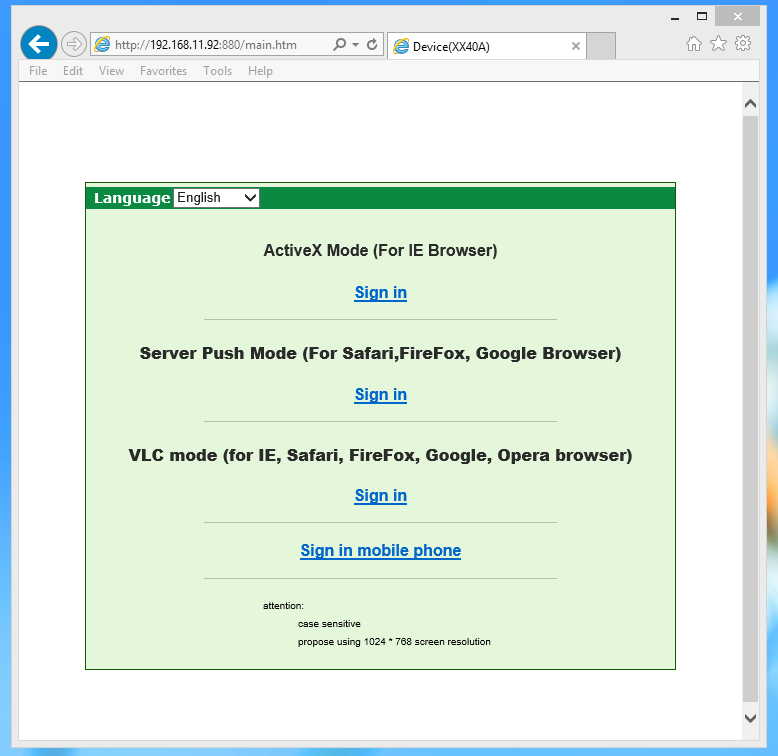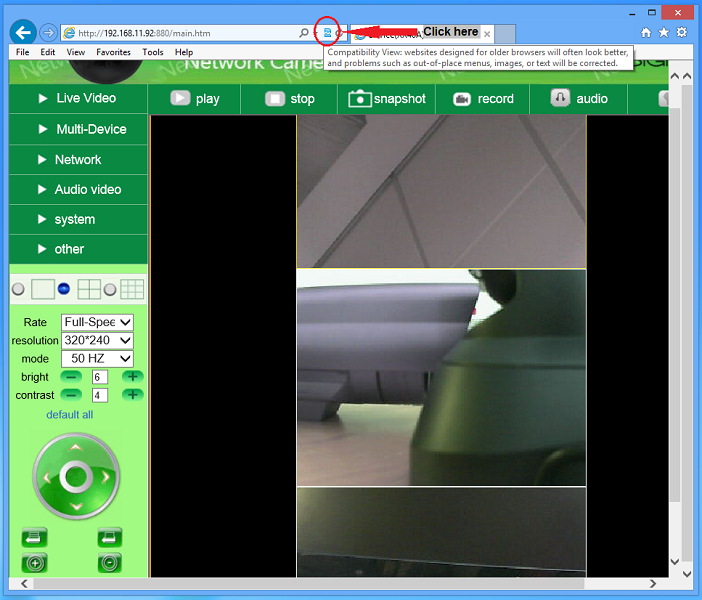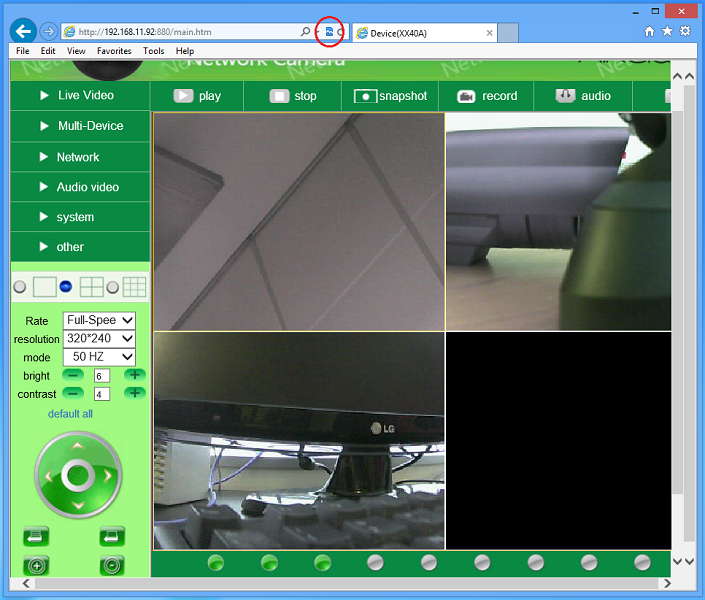Difference between revisions of "MJPEG Cameras Are Vertical in Multi-Device Mode"
(→Answer) |
|||
| Line 6: | Line 6: | ||
==Answer== | ==Answer== | ||
| − | If your cameras are showing vertically while in multi-device grid view, you may need to | + | If your cameras are showing vertically while in the multi-device grid view, you may need to enable the "Compatibility View" mode in Internet Explorer 10. |
'''1. Open your camera in Internet Explorer 10 and choose the "Active X mode" sign in option''' | '''1. Open your camera in Internet Explorer 10 and choose the "Active X mode" sign in option''' | ||
| Line 12: | Line 12: | ||
[[Image:Step 1.PNG]] | [[Image:Step 1.PNG]] | ||
| − | '''2. Click on | + | '''2. Towards the top of the page you will see the "Compatibility View" control icon. Click on that icon ''' |
| − | [[Image: | + | [[Image:Click compatability view.png]] |
| − | '''3. | + | '''3. The browser will refresh itself and you will be redirected back to the green sign in screen. Click on the "Active X mode" sign in option.''' |
| − | [[Image: | + | [[Image:Comp view color change.png]] |
| − | '''4. | + | '''4. Click on the grid view option to return to the multi-device view. Your cameras should now be in a normal, horizontal grid view format. Notice that the "Compatibility View" icon has changed to a darker shade of blue.''' |
| − | + | [[Image:Comp view color change.png]] | |
| − | + | ==Related Products== | |
| − | * | + | *[[XX34A|AirSight (XX34A)]] |
| + | *[[XX41A|AirSight (XX41A)]] | ||
| + | *[[XX36A|AirSight Outdoor (XX36A)]] | ||
| + | *[[XX42A|AirSight Outdoor (XX42A)]] | ||
| + | *[[XX40A|AirSight PTZ (XX40A)]] | ||
| − | [[ | + | ==Related Articles== |
| + | |||
| + | *[[What do I do if ActiveX is blocked in I.E]] | ||
| + | *[[ActiveX Setup for MJPEG AirSight]] | ||
| + | *[[Recording and Talk Options]] | ||
| + | *[[Airsight Camera Multi-Device Settings]] | ||
==Related Products== | ==Related Products== | ||
Revision as of 16:48, 15 March 2013
Question
Why are my cameras showing vertically when viewing the multi-device mode in IE10?
Answer
If your cameras are showing vertically while in the multi-device grid view, you may need to enable the "Compatibility View" mode in Internet Explorer 10.
1. Open your camera in Internet Explorer 10 and choose the "Active X mode" sign in option
2. Towards the top of the page you will see the "Compatibility View" control icon. Click on that icon
3. The browser will refresh itself and you will be redirected back to the green sign in screen. Click on the "Active X mode" sign in option.
4. Click on the grid view option to return to the multi-device view. Your cameras should now be in a normal, horizontal grid view format. Notice that the "Compatibility View" icon has changed to a darker shade of blue.
Related Products
- AirSight (XX34A)
- AirSight (XX41A)
- AirSight Outdoor (XX36A)
- AirSight Outdoor (XX42A)
- AirSight PTZ (XX40A)
Related Articles
- What do I do if ActiveX is blocked in I.E
- ActiveX Setup for MJPEG AirSight
- Recording and Talk Options
- Airsight Camera Multi-Device Settings
Related Products
- AirSight (XX34A)
- AirSight (XX41A)
- AirSight Outdoor (XX36A)
- AirSight Outdoor (XX42A)
- AirSight PTZ (XX40A)