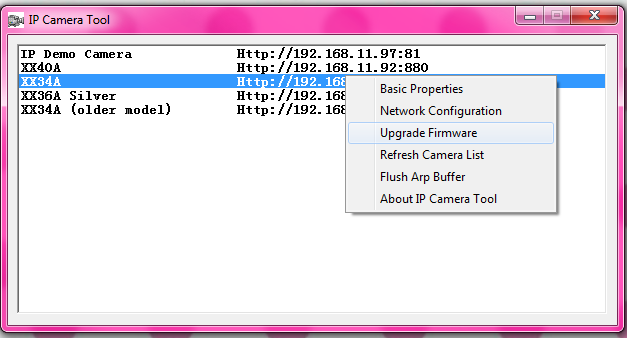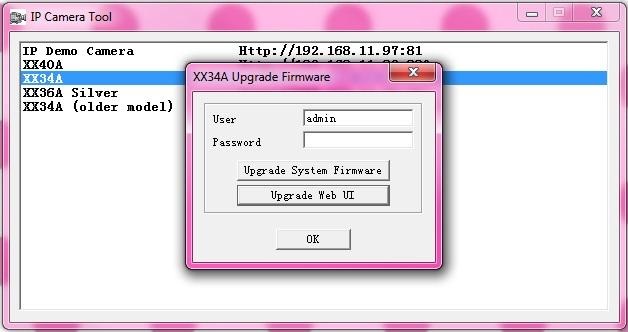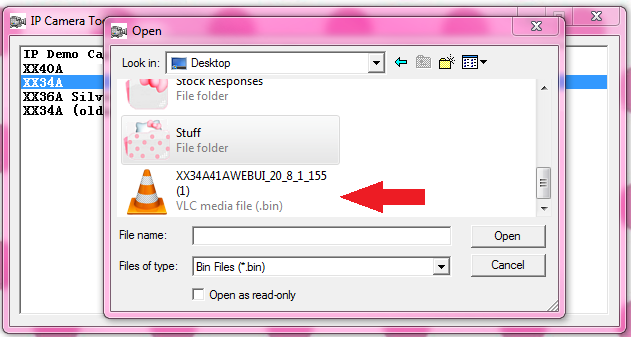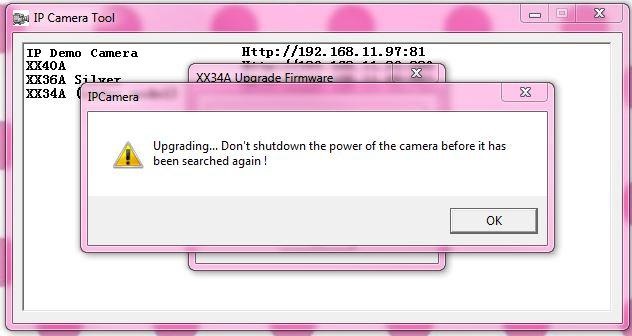Difference between revisions of "MJPEG Problems with IE10"
Jump to navigation
Jump to search
X10douglas (talk | contribs) |
|||
| (5 intermediate revisions by 2 users not shown) | |||
| Line 8: | Line 8: | ||
If you are having trouble with any of our MJPEG formatted cameras crashing in Internet Explorer 10 you may need to reload the Web User Interface. The instructions below will explain how to do that. | If you are having trouble with any of our MJPEG formatted cameras crashing in Internet Explorer 10 you may need to reload the Web User Interface. The instructions below will explain how to do that. | ||
| − | * Go to our software download page [http://www.x10.com/ | + | * Go to our software download page [http://www.x10.com/productsupport/#answer2 here] and download the "Web UI Update" made for your camera. Click on the download and save the file to your desktop. If you are unsure about how to download the file please ''[[Downloading WebUI Update | click here.]]'' |
* Open your IP Camera Tools program, highlight and right click on the first camera you will be updating. Select "Upgrade Firmware" | * Open your IP Camera Tools program, highlight and right click on the first camera you will be updating. Select "Upgrade Firmware" | ||
| − | [[Image:Upgrade | + | [[Image:Upgrade firmware1.png]] |
* In the next window click "Upgrade Web UI" | * In the next window click "Upgrade Web UI" | ||
| − | [[Image:Upgrade | + | [[Image:Upgrade webui1.jpg]] |
* Locate the Web UI software downloaded to your desktop and click "open" | * Locate the Web UI software downloaded to your desktop and click "open" | ||
| − | [[Image:Web ui folder | + | [[Image:Web ui folder select1.png]] |
* The Web UI will immediately start to install itself. Click OK when the dialogue box appears. The camera will reboot so it will momentarily disappear from the IP Camera Tools list. It will reappear when it finishes rebooting. | * The Web UI will immediately start to install itself. Click OK when the dialogue box appears. The camera will reboot so it will momentarily disappear from the IP Camera Tools list. It will reappear when it finishes rebooting. | ||
| − | [[Image:Upgrade web ui | + | [[Image:Upgrade web ui processing1.JPG]] |
* The new Web UI is now loaded. You should not have any problems when running the cameras in IE10. If your cameras are showing vertically with multi-device view, using IE 10 click [[MJPEG Cameras Are Vertical in Multi-Device Mode | here]]. | * The new Web UI is now loaded. You should not have any problems when running the cameras in IE10. If your cameras are showing vertically with multi-device view, using IE 10 click [[MJPEG Cameras Are Vertical in Multi-Device Mode | here]]. | ||
| − | |||
==Related Products== | ==Related Products== | ||
| − | *[[XX34A|AirSight (XX34A)]] | + | *[[XX34A|AirSight Indoor (XX34A)]] |
| − | *[[XX41A|AirSight (XX41A)]] | + | *[[XX41A|AirSight Indoor WideEye (XX41A)]] |
| + | *[[XX51A|AirSight Indoor WideEye P2P (XX51A)]] | ||
*[[XX36A|AirSight Outdoor (XX36A)]] | *[[XX36A|AirSight Outdoor (XX36A)]] | ||
| − | *[[XX42A|AirSight Outdoor (XX42A)]] | + | *[[XX42A|AirSight Outdoor WideEye (XX42A)]] |
| − | *[[XX40A|AirSight PTZ (XX40A)]] | + | *[[XX52A|AirSight Outdoor WideEye P2P (XX52A)]] |
| + | *[[XX40A|AirSight Outdoor PTZ (XX40A)]] | ||
==Related Articles== | ==Related Articles== | ||
| Line 42: | Line 43: | ||
*[[ActiveX Setup for MJPEG AirSight]] | *[[ActiveX Setup for MJPEG AirSight]] | ||
*[[Recording and Talk Options]] | *[[Recording and Talk Options]] | ||
| + | *[[Downloading WebUI Update]] | ||
Latest revision as of 21:06, 20 May 2014
Question
Why do my MJPEG cameras keep crashing in Internet Explorer 10?
Answer
If you are having trouble with any of our MJPEG formatted cameras crashing in Internet Explorer 10 you may need to reload the Web User Interface. The instructions below will explain how to do that.
- Go to our software download page here and download the "Web UI Update" made for your camera. Click on the download and save the file to your desktop. If you are unsure about how to download the file please click here.
- Open your IP Camera Tools program, highlight and right click on the first camera you will be updating. Select "Upgrade Firmware"
- In the next window click "Upgrade Web UI"
- Locate the Web UI software downloaded to your desktop and click "open"
- The Web UI will immediately start to install itself. Click OK when the dialogue box appears. The camera will reboot so it will momentarily disappear from the IP Camera Tools list. It will reappear when it finishes rebooting.
- The new Web UI is now loaded. You should not have any problems when running the cameras in IE10. If your cameras are showing vertically with multi-device view, using IE 10 click here.
Related Products
- AirSight Indoor (XX34A)
- AirSight Indoor WideEye (XX41A)
- AirSight Indoor WideEye P2P (XX51A)
- AirSight Outdoor (XX36A)
- AirSight Outdoor WideEye (XX42A)
- AirSight Outdoor WideEye P2P (XX52A)
- AirSight Outdoor PTZ (XX40A)